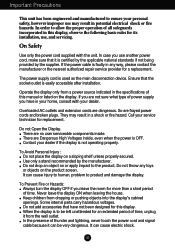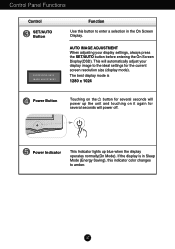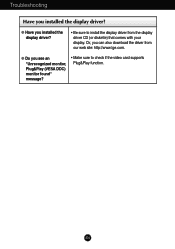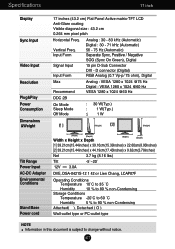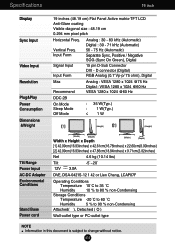LG L1760TR Support Question
Find answers below for this question about LG L1760TR - LG - 17" LCD Monitor.Need a LG L1760TR manual? We have 2 online manuals for this item!
Question posted by zereshk8988 on February 19th, 2012
Darken The Picture
Hey. Three years I've bought the monitor screen when I Rvshnsh dark drama after two to three hours is less clear and more clear please.
Current Answers
Related LG L1760TR Manual Pages
LG Knowledge Base Results
We have determined that the information below may contain an answer to this question. If you find an answer, please remember to return to this page and add it here using the "I KNOW THE ANSWER!" button above. It's that easy to earn points!-
Cleaning your Plasma/LCD TV Screen - LG Consumer Knowledge Base
.... You can also protect the screen from damage and scratches. Helpful Hints ♦ LG LCD Monitor Pixel Policy What is a significant amount...Let the TV cool down on low setting with a cleaner picture. Clean the lens that detects the remote control to insure ...or alcohol. If you always keep the unit vents clear of heat. Using a protective cover available at any... -
Correcting the Aspect Ratio for HDTV - LG Consumer Knowledge Base
... the LST-3410A Remote to fill the screen, with black/gray (or blank) bars appearing at the left and right portions of the picture will be useful when used with 16:9 aspect ratio monitors or with 4:3 aspect ratio monitors that have a "16:9 enhancement" feature. Cropped Use for a picture with an original 16:9 aspect ratio (in... -
HDTV: How can I use the television as a PC monitor? - LG Consumer Knowledge Base
...Your television will ask if you begin to connect your computer is connected to the original monitor, change the settings to attempt higher settings. Typically, a dialogue box will support higher resolution...Plasma TV Channels missing on board screen and an external one. Television locks up Television Picture Color LCD Terminology: Resolutions How does TruMotion affect the frame rate?
Similar Questions
Lg Flatran W2043t Lcd Monitor
above monitor display not continuesly, when switch off and on disply coming for 30 second and displa...
above monitor display not continuesly, when switch off and on disply coming for 30 second and displa...
(Posted by ravichandranj68 9 years ago)
Lg 22' Ew224t Lcd Monitor
where do i hook up the audio, have a audio plug from my harddrive but can't find where it goes.witho...
where do i hook up the audio, have a audio plug from my harddrive but can't find where it goes.witho...
(Posted by morningstar29730 12 years ago)
Monitor Screen Wont Come On
When I turn the computer on the monitor screen stays black but the light is blue.
When I turn the computer on the monitor screen stays black but the light is blue.
(Posted by Pgreca44 12 years ago)
Lg W2753vc 27 Inch Lcd Monitor
What type of wall mount do I need for this Monitor ? It needs to swivel up and down and sideways....
What type of wall mount do I need for this Monitor ? It needs to swivel up and down and sideways....
(Posted by kell749 12 years ago)
Monitor Screen Brightness Adjustment
How do I adjust monitor screen brightness?
How do I adjust monitor screen brightness?
(Posted by basuba 12 years ago)