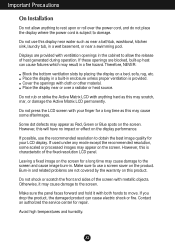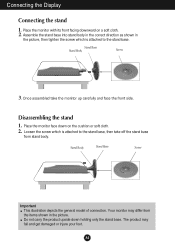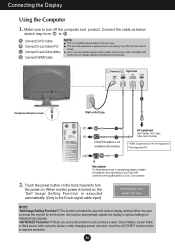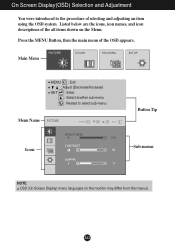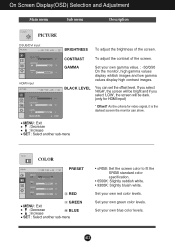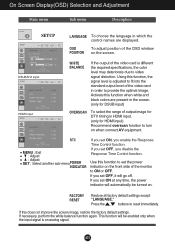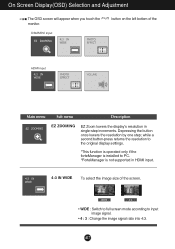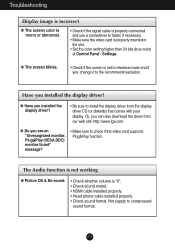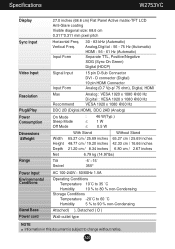LG W2753V-PF - LG - 27" LCD Monitor Support and Manuals
Get Help and Manuals for this LG item

View All Support Options Below
Free LG W2753V-PF manuals!
Problems with LG W2753V-PF?
Ask a Question
Free LG W2753V-PF manuals!
Problems with LG W2753V-PF?
Ask a Question
Most Recent LG W2753V-PF Questions
How To Disassemble An Lg W2753v Monitor
(Posted by XDarkMandy 9 years ago)
What Is The Heat Dissipation Or Btu/hour Of Lg Flatron Ips236vx Monitor?
(Posted by jyothyjyothilal 11 years ago)
Lg W2753vc 27 Inch Lcd Monitor
What type of wall mount do I need for this Monitor ? It needs to swivel up and down and sideways....
What type of wall mount do I need for this Monitor ? It needs to swivel up and down and sideways....
(Posted by kell749 12 years ago)
LG W2753V-PF Videos
Popular LG W2753V-PF Manual Pages
LG W2753V-PF Reviews
We have not received any reviews for LG yet.