Kyocera FS-1050TN - B/W Laser Printer Support and Manuals
Get Help and Manuals for this Kyocera item
This item is in your list!

View All Support Options Below
Free Kyocera FS-1050TN manuals!
Problems with Kyocera FS-1050TN?
Ask a Question
Free Kyocera FS-1050TN manuals!
Problems with Kyocera FS-1050TN?
Ask a Question
Popular Kyocera FS-1050TN Manual Pages
User Guide - Page 2
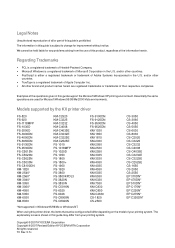
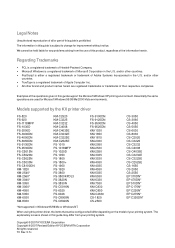
... or part of your printing system.
The explanatory screens shown in the U.S. We cannot be configured will differ depending on the model of this guide support the Microsoft Windows XP printing environment. Regarding Trademarks
• PCL is a registered trademark of Hewlett-Packard Company. • Microsoft Windows is prohibited.
Models supported by the KX printer driver
FS...
User Guide - Page 7


Once installed, a variety of printer settings can be logged in with administrator rights to install the KX Driver.
1 Installation
Installation
A printer driver is an application ...
5
1-1 User Guide
4 Insert the Product Library CD-ROM into the CD drive, navigate to the CD drive, and double-click Setup.exe.
5 Click View License Agreement to the printer's Operation Guide.
2
3 Once ...
User Guide - Page 15


... to the CD-ROM main menu.
8
The installation of the printer is now complete. Choices for Utilities include Fonts, the Kyocera Scanner Driver,
KMnet for Driver include the KX Driver and
the mini Driver. USB, Custom
7 Confirm the settings and click Install.
Click Finish to exit the Printer
Installation Wizard and return to install. USB, Custom
1 Ensure that your system...
User Guide - Page 17


... are Fonts, the Kyocera Scanner Driver, KMnet
for Clients, and Driver Deleter.
3
4 In the Connection Type page select Universal serial bus (USB), and then click
Next.
4
User Guide
1-11 USB, Custom
1 Ensure that your system. The installation of the printer is now complete. Later in the installation you can select which driver and utilities to install. Choices for...
User Guide - Page 20


... Next.
7
8 Confirm the settings, and then click Install.
8
9 In the Printer Installed Successfully dialog, select Yes to install more printers or
No to install and clear
those not intended for Driver include the KX Driver and
1-14
KX Driver Make your system. Click Next.
5
6 In Printer Settings you want to end installations. Click Finish.
9
The installation of the printing...
User Guide - Page 21


... printing system. Choices for Utilities are Fonts, the Kyocera Scanner Driver, KMnet
for installation. If you want to share this printer with others or set this printer
as the default printer. Select KPrint Port.
5 In Printing System select the model and then click Next.
5
6 In Custom Installation select the software packages you select Kprint port and...
User Guide - Page 22


... Host name or IP address enter the IP address or host name and then click Next.
9 The Confirm Settings page appears. The printer driver installation begins.
9
10 Once the installation is complete, the Printer Installed Successfully page
appears.
10
The installation of the printer is found select the printer and then click Next. Verify the printer...
User Guide - Page 23


... IP address, enter it in the IP address or Host name field.
4 Enter a custom name (optional) for the port, and then click Next.
4
5 Check the settings, and then click Finish.
5
6 The Confirm Settings page appears. Verify the printer settings are correct, then
click Install. If prompted, restart your system. 8
User Guide
1-17
User Guide - Page 39


... for opening a document and/or access to create secure PDF documents. Click Settings for Adobe Acrobat Reader 5.0 or later. Password settings are available:
• Encryption: Encryption provides password protection so that a document cannot be entered at the time the PDF document is not supported for Windows 98/Me.
• 40-bit: provides low level security...
User Guide - Page 40


... and passwords can be registered at the printing system's operation panel. A maximum of pages/job printed by each user can be stored in the printer driver.
User Login
Use User Login to the Job accounting feature, which assigns privileges by division or department. The settings selected here are as follows:
• Use specific login...
User Guide - Page 45


This feature is counted as a monochrome page. Printer Properties
information embedded in the Device Settings tab.
1 In the Device Settings tab, click Compatibility.
1
User Guide
2-14
Monochrome Mode
Monochrome mode disables all installed drivers. Use the Driver Info utility, available on color printers only. If the values for a given media source differ between the old and ...
User Guide - Page 61


... of output trays and their receiving capacity (the number of sheets) varies depending on the application. Frequently, the application settings are stacked in the sorter output method depending on the sorter model. User Guide
3-13 Printing Basics
3 Select Reverse page order. Refer to your printing system, you can specify how printed documents are...
User Guide - Page 67


... banner, up to 25 times larger than the paper supported for the printing system. The list shows the number of sheets to the original document size. User Guide
4-4 3 Select Multiple pages per page list, select the size of the desired poster, in the Poster Settings dialog box. The final size may be reduced...
User Guide - Page 123


The job name will be installed in a job list.
Job Option (Tandem Print)
Distributes a large print job between two printing systems, effectively doubling print speed and providing backup printing support. User Guide
8-24 The Tandem unit can be easier to find in the Device Settings tab of the Tandem unit. Job message and in job...
User Guide - Page 149


... Settings 6-14 Imaging 6-1 Inserting a page 7-4 Installation 1-1 Installing Components 1-21 Installing Optional Devices 2-1 Inversion Options 6-5 IPP Port 1-19
J
Job Accounting 2-11 administrator password 2-12 password... Guide
temporary and permanent 8-3 using barcodes 8-7 virtual mail box 8-8
K
KIR 6-2 KM-NET for Clients
using to print saved jobs 8-4
KPDL 2-5, 2-7, 6-6
settings 2-6 Kyocera Image...
Kyocera FS-1050TN Reviews
Do you have an experience with the Kyocera FS-1050TN that you would like to share?
Earn 750 points for your review!
We have not received any reviews for Kyocera yet.
Earn 750 points for your review!
