Konica Minolta Kodak i780 Support and Manuals
Get Help and Manuals for this Konica Minolta item
This item is in your list!

View All Support Options Below
Free Konica Minolta Kodak i780 manuals!
Problems with Konica Minolta Kodak i780?
Ask a Question
Free Konica Minolta Kodak i780 manuals!
Problems with Konica Minolta Kodak i780?
Ask a Question
Popular Konica Minolta Kodak i780 Manual Pages
Image Processing Guide - Page 2
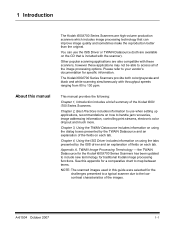
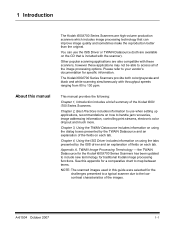
... the reproduction better than the original. Chapter 4, Using the ISIS Driver includes information on using the dialog boxes presented by the ISIS driver and an explanation of the fields on each tab.
the TWAIN Datasource for the Kodak i600/i700 Series Scanners has been updated to include new terminology for specific information. A-61504 October 2007
1-1 Please refer to...
Image Processing Guide - Page 6
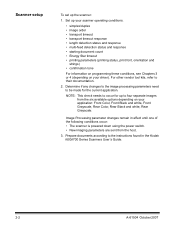
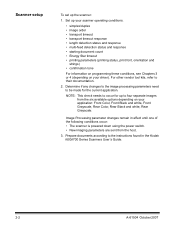
... and white, Rear Grayscale. Prepare documents according to be made for up the scanner:
1.
NOTE: This check needs to occur for the current application. Image Processing parameter changes remain in the Kodak i600/i700 Series Scanners User's Guide.
2-2
A-61504 October 2007 Scanner setup
To set up to their documentation.
2. For other vendor tool kits, refer to four...
Image Processing Guide - Page 7
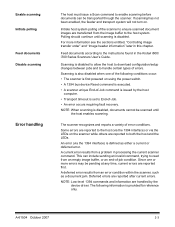
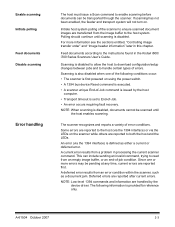
...using the power switch.
• A 1394 bus device Reset command is executed.
• A scanner unique End-of-Job command is issued by the device driver.
Feed documents according to the instructions found in processing the current scanner...current error results from a problem in the Kodak i600/ i700 Series Scanners User's Guide.
For more errors may be pending at any time, current errors are...
Image Processing Guide - Page 19
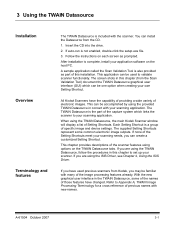
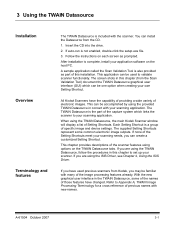
...own Setting Shortcut. After installation is the part of the capture system which can create a customized Setting Shortcut. This chapter provides descriptions of Setting Shortcuts. 3 Using the TWAIN Datasource
Installation
Overview
Terminology and features
The TWAIN Datasource is a group of specific image and device settings. When using the TWAIN Datasource, the main Kodak Scanner window...
Image Processing Guide - Page 26
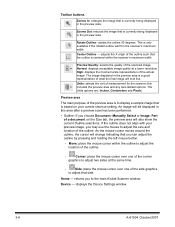
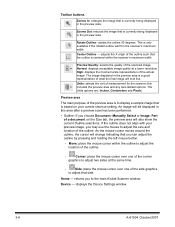
...you choose Document: Manually Select or Image: Part of a document on your preview image, you may use the mouse to ...setting.
Units: selects the unit of the outline.
- The Units options are: Inches, Centimeters and Pixels. Move: place the mouse cursor within the scanner...fit in the scanner's maximum width.
This is centered within the outline to the main Kodak Scanner window. Normal...
Image Processing Guide - Page 30


... Straighten, returns the portion of the document which part of size). allows you to select how the scanner will automatically find each document (regardless of the ... A-61504 October 2007 Image Settings - allows you only use this option for your document as it is fed crooked, it will not be straightened. • Manually Detect: the scanner will
automatically find each document...
Image Processing Guide - Page 31
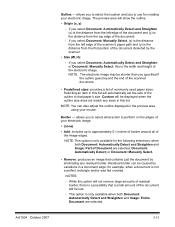
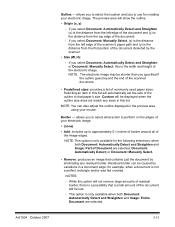
... image.
• (none)
• Add: includes up to use for example, when a document is the width and height of the document detected by the scanner.
• Size (W, H):
-
Border - NOTES:
- While this is not a perfect rectangle and/or was fed crooked. if you select Document: Manually Select, (x) is the distance from the left edge...
Image Processing Guide - Page 32
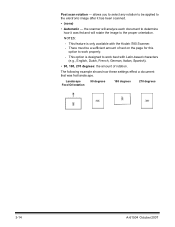
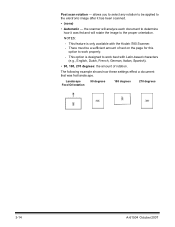
The following example shows how these settings effect a document that was fed and will analyze each document to determine how it has been scanned.
... to select any rotation to be a sufficient amount of rotation. the scanner will rotate the image to work best with the Kodak i780 Scanner. - Landscape Feed Orientation
90 degrees
180 degrees
270 degrees
3-14
A-61504 October 2007
Image Processing Guide - Page 33
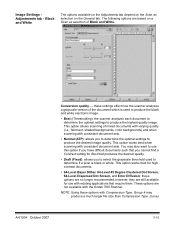
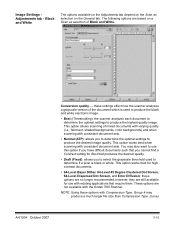
... with the Kodak i780 Scanner.
These options are not available with consistent document sets. This option works best for use this option if you have difficult documents such that you to select the grayscale threshold used to produce ... Screen, 64-Level Dispersed Dot Screen, and Error Diffusion: these settings effect how the scanner analyzes a grayscale version of Black and White. Image...
Image Processing Guide - Page 37
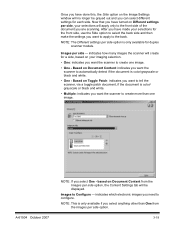
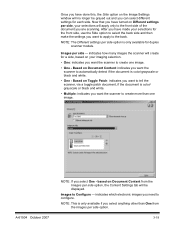
...side, use the Side option to configure. After you have turned on Different settings per side...Settings tab will be grayed out and you select One - Based on Document Content: indicates you want the scanner to automatically detect if the document is only available if you want the scanner to Configure - A-61504 October 2007
NOTE: If you can select different settings for duplex scanner models...
Image Processing Guide - Page 42
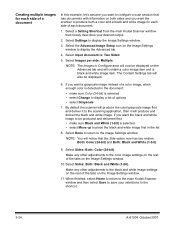
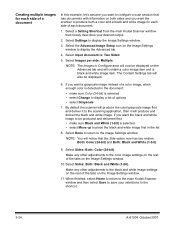
... area will now be displayed.
6. Select a Setting Shortcut from the main Kodak Scanner window that has documents with information on both a...Settings window. Select Sides: Both: Black and White (1-bit). Select Images per side: Multiple.
Creating multiple images for each document.
1. Select Done to return to the shortcut.
3-24
A-61504 October 2007 Select the Advanced Image Setup...
Image Processing Guide - Page 43
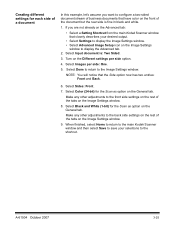
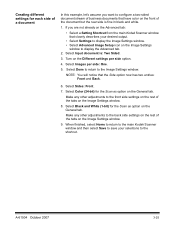
... document but the rear side is : Two Sided.
3. When finished, select Home to return to the main Kodak Scanner window and then select Save to save your desired output.
• Select Settings to display the Image Settings window. • Select Advanced Image Setup icon on the General tab. If you want to the front side...
Image Processing Guide - Page 49
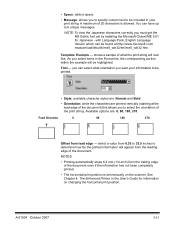
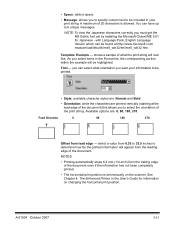
...mm (1/4-inch) from lead edge - See Chapter 4, The Enhanced Printer, in the User's Guide for Japanese -
You can be included in the Format list, the corresponding portion within the example...characters is set by installing the Microsoft Global IME 5.01 for information on the scanner. • Space: adds a space.
• Message: allows you must get the MS Gothic font set manually on ...
Image Processing Guide - Page 60
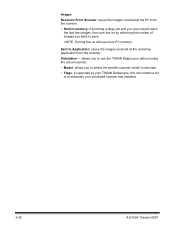
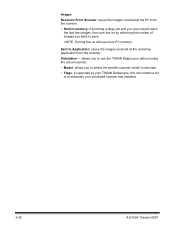
allows you to use the TWAIN Datasource without using the actual scanner.
• Model: allows you to select the specific scanner model to simulate.
• Flags: if supported by selecting the number of accessories your TWAIN Datasource, this on by your simulated scanner has installed.
3-42
A-61504 October 2007
NOTE: Turning this on will contain a list of images you only need...
Image Processing Guide - Page 79
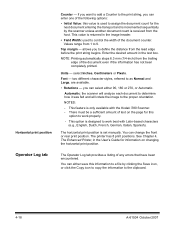
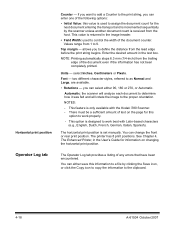
...Kodak i780 Scanner. - You can select either save this
option to define the distance from the host. See Chapter 4, The Enhanced Printer, in the User's Guide for the next document entering the transport and is incremented sequentially by the scanner unless another document count is used to 9.
Automatic: the scanner...positions. This value is set manually. NOTE: Printing automatically ...
Konica Minolta Kodak i780 Reviews
Do you have an experience with the Konica Minolta Kodak i780 that you would like to share?
Earn 750 points for your review!
We have not received any reviews for Konica Minolta yet.
Earn 750 points for your review!
