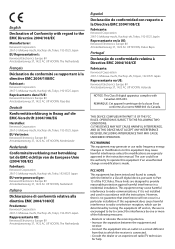Kenwood CMOS-200 Support and Manuals
Get Help and Manuals for this Kenwood item

View All Support Options Below
Free Kenwood CMOS-200 manuals!
Problems with Kenwood CMOS-200?
Ask a Question
Free Kenwood CMOS-200 manuals!
Problems with Kenwood CMOS-200?
Ask a Question
Most Recent Kenwood CMOS-200 Questions
What's The Reverse Purple Wire For
(Posted by patrickmagee37 8 years ago)
Kenwood CMOS-200 Videos
Popular Kenwood CMOS-200 Manual Pages
Kenwood CMOS-200 Reviews
We have not received any reviews for Kenwood yet.