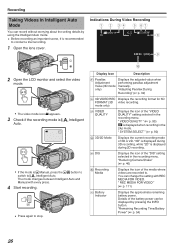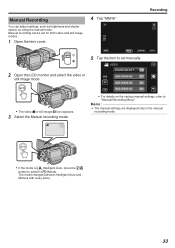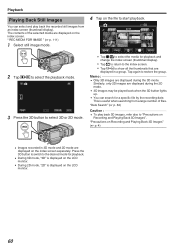JVC GY-HMZ1U Support and Manuals
Get Help and Manuals for this JVC item

View All Support Options Below
Free JVC GY-HMZ1U manuals!
Problems with JVC GY-HMZ1U?
Ask a Question
Free JVC GY-HMZ1U manuals!
Problems with JVC GY-HMZ1U?
Ask a Question
Most Recent JVC GY-HMZ1U Questions
What Shotgun Mic.to Use
(Posted by DAVIDCHRV 10 years ago)
JVC GY-HMZ1U Videos
Popular JVC GY-HMZ1U Manual Pages
JVC GY-HMZ1U Reviews
We have not received any reviews for JVC yet.