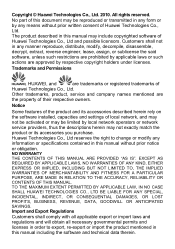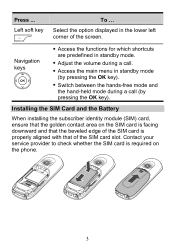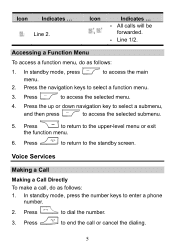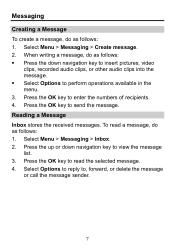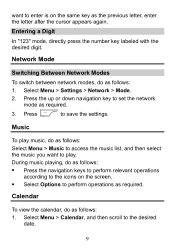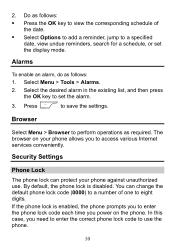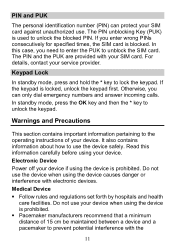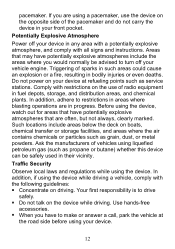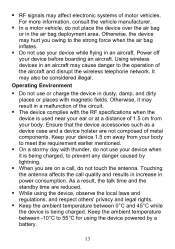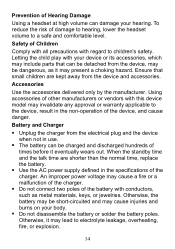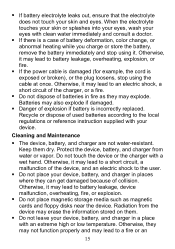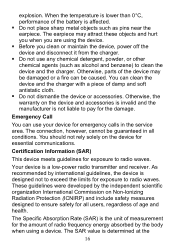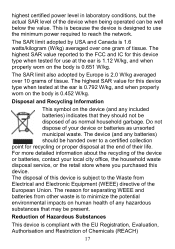Huawei FC612E Support and Manuals
Get Help and Manuals for this Huawei item

View All Support Options Below
Free Huawei FC612E manuals!
Problems with Huawei FC612E?
Ask a Question
Free Huawei FC612E manuals!
Problems with Huawei FC612E?
Ask a Question
Most Recent Huawei FC612E Questions
How To Downloader Fc612e Driver? Thank You
(Posted by nefthi 4 years ago)
Come Faccio A Far Funzionare Anche La Linea Fissa
(Posted by ile24 11 years ago)
Antenna Input
Hello, I wonder if the device has input FC612E Huawei FWT to the antenna. Thank you!
Hello, I wonder if the device has input FC612E Huawei FWT to the antenna. Thank you!
(Posted by barbarazambon 11 years ago)
Hi, How To Input A Figure Chose Within A Call On The Fc612e
When you call a company or similare you are asked to do a chose for different functions, I can't do ...
When you call a company or similare you are asked to do a chose for different functions, I can't do ...
(Posted by bjan7052 11 years ago)
Headset/handsfree
We have recently bought a Huawei FC612E through Telenor. They could not supply a handsfree/headset. ...
We have recently bought a Huawei FC612E through Telenor. They could not supply a handsfree/headset. ...
(Posted by mariannemodig 11 years ago)
Popular Huawei FC612E Manual Pages
Huawei FC612E Reviews
We have not received any reviews for Huawei yet.