HP iPAQ Desktop PC P500/810e Support and Manuals
Get Help and Manuals for this Hewlett-Packard item
This item is in your list!

View All Support Options Below
Free HP iPAQ Desktop PC P500/810e manuals!
Problems with HP iPAQ Desktop PC P500/810e?
Ask a Question
Free HP iPAQ Desktop PC P500/810e manuals!
Problems with HP iPAQ Desktop PC P500/810e?
Ask a Question
Popular HP iPAQ Desktop PC P500/810e Manual Pages
HP Client Manager 6.1 - Page 3
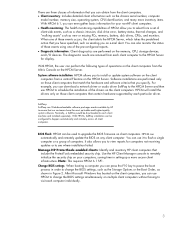
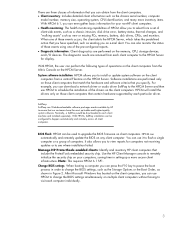
... supported by each computer individually.
3 Normally, a SoftPaq would be used to visit each particular driver.
Note: This requires HPCM 6.1 SP1. Change BIOS settings: When booting a computer you can download a network driver or audio driver SoftPaq to the HPCM Server and then use HPCM to schedule the installation of the drivers on multiple client computers without having to upgrade...
Quick Setup and User's Guide - Page 4
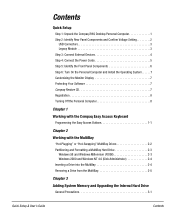
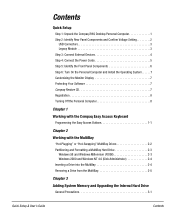
Contents
Quick Setup
Step 1: Unpack the Compaq iPAQ Desktop Personal Computer 1 Step 2: Identify Rear Panel Components and Confirm Voltage Setting 2
USB Connectors 3 Legacy Module 3 Step 3: Connect External Devices 4 Step 4: Connect the Power Cords 5 Step 5: Identify the Front Panel Components 6 Step 6: Turn On the Personal Computer and Install the Operating System. . . . . .7 Customizing ...
Quick Setup and User's Guide - Page 5
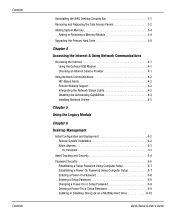
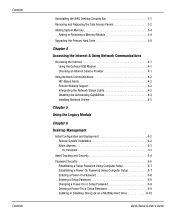
... Support 4-2 Interpreting the Network Status Lights 4-2 Disabling the Autosensing Capabilities 4-3 Installing Network Drivers 4-3
Chapter 5
Using the Legacy Module
Chapter 6
Desktop Management
Initial Configuration and Deployment 6-2 Remote System Installation 6-2 Altiris eXpress 6-3 PC Transplant 6-3
Asset Tracking and Security 6-4 Password Security 6-6
Establishing a Setup Password...
Quick Setup and User's Guide - Page 6
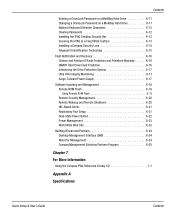
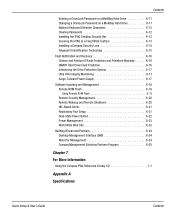
... Your Setup 6-21 Dual-State Power Button 6-22 Power Management 6-23 World Wide Web Site 6-23
Building Blocks and Partners 6-24 Desktop Management Interface (DMI 6-24 Wired for Management 6-24 Compaq Management Solutions Partners Program 6-25
Chapter 7
For More Information
Using the Compaq iPAQ Reference Library CD 7-1
Appendix A
Specifications
Quick Setup & User's Guide
Contents
Quick Setup and User's Guide - Page 13
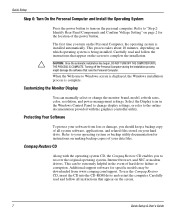
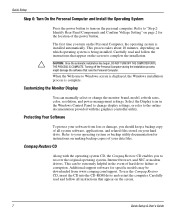
... you turn on making backup copies of all instructions that appear on the screen.
7
Quick Setup & User's Guide This can manually select or change display settings, or refer to change the monitor brand, model, refresh rates, color, resolution, and power management settings. Turning off the Personal Computer during the installation process might damage the software that appear on...
Quick Setup and User's Guide - Page 18
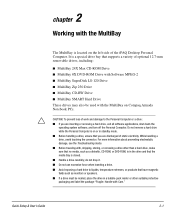
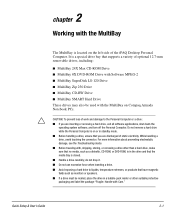
... must be used with the MultiBay on Compaq Armada Notebook PCs. Quick Setup & User's Guide
2-1 It is a special drive bay that you are discharged of the iPAQ Desktop Personal Computer. For more information about preventing electrostatic damage, see the Troubleshooting Guide. I Before handling a drive, ensure that supports a variety of work and damage to liquids, temperature extremes, or...
Quick Setup and User's Guide - Page 25
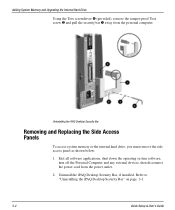
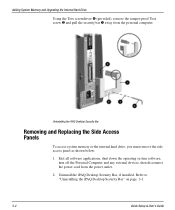
... Bar" on page 3-1.
3-2
Quick Setup & User's Guide Uninstall the iPAQ Desktop Security Bar, if installed. Adding System Memory and Upgrading the Internal Hard Drive
Using the Torx screwdriver 4 (provided), remove the tamper-proof Torx screw 3 and pull the security bar 1 away from the power outlet.
2.
Uninstalling the iPAQ Desktop Security Bar
Removing and Replacing the Side Access Panels
To...
Quick Setup and User's Guide - Page 38
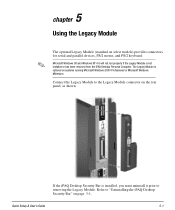
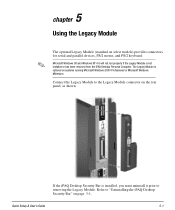
... "Uninstalling the iPAQ Desktop Security Bar" ...installed or has been removed from the iPAQ Desktop Personal Computer. Refer to the Legacy Module connector on select models) provides connectors for serial and parallel devices, PS/2 mouse, and PS/2 keyboard.
If the iPAQ Desktop Security Bar is installed, you must uninstall it prior to removing the Legacy Module.
Quick Setup & User's Guide...
Quick Setup and User's Guide - Page 45
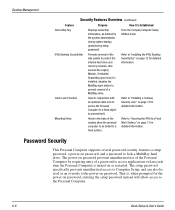
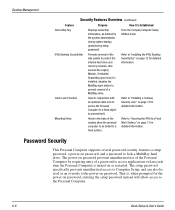
... internal hard drive and memory modules. Refer to "Securing the iPAQ to "Installing the iPAQ Desktop Security Bar" on page 14 for detailed information. The setup password specifically prevents unauthorized access to Computer Setup, and can also be bolted to prevent removal of a MultiBay drive.
Desktop Management
Security Features Overview (Continued)
Feature
Purpose
How It Is...
Quick Setup and User's Guide - Page 51
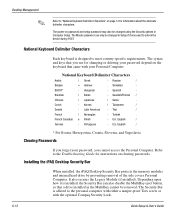
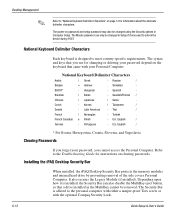
... to unlock the device during POST.
National Keyboard Delimiter Characters
Each keyboard is installed, the Security Bar can only be changed using the Security options in Setup if it is designed to meet country-specific requirements. Installing the iPAQ Desktop Security Bar
When installed, the iPAQ Desktop Security Bar protects the memory modules and internal hard drive by preventing...
Quick Setup and User's Guide - Page 52
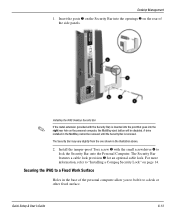
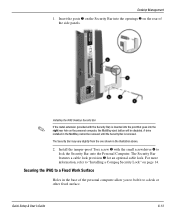
....
✎
Installing the iPAQ Desktop Security Bar
If the metal extension (provided with the small screwdriver 4 to lock the Security Bar onto the Personal Computer. Install the tamper-proof Torx screw 3 with the Security Bar) is inserted into the post that goes into the right rear hole on page 14. Quick Setup & User's Guide
6-13
The...
Quick Setup and User's Guide - Page 54
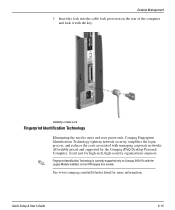
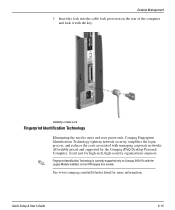
... the Compaq iPAQ Desktop Personal Computer, it with the Legacy Module installed, not on Compaq iPAQ PCs with the key. Quick Setup & User's Guide
6-15 Fingerprint Identification Technology is currently supported only on iPAQ legacy free models. Desktop Management
3. Installing a Cable Lock
Fingerprint Identification Technology
✎
Eliminating the need to enter end-user passwords, Compaq...
Quick Setup and User's Guide - Page 68
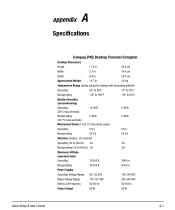
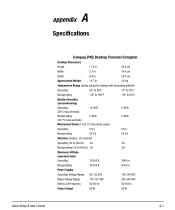
A appendix
Specifications
Compaq iPAQ Desktop Personal Computer
Desktop Dimensions
Height
11.8 in
30.0 cm
Width
5.7 in
14.4 cm
Depth
9.4 in
24.0 cm
Approximate Weight
10.7 lb
4.8 kg
Temperature Range (values subject to change ...-264 VAC
Rated Voltage Range
100-127 VAC
200-240 VAC
Rated Line Frequency
50-60 Hz
50-60 Hz
Power Output
90 W
90 W
Quick Setup & User's Guide
A-1
Quick Setup and User's Guide - Page 71
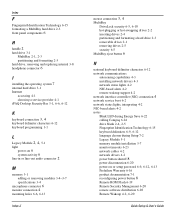
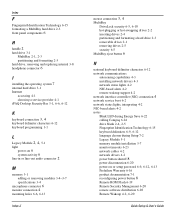
... 6
H
handle 2
hard drive 3-1
MultiBay 2-1, 2-3
partitioning and formatting 2-3 hard drive, removing and replacing internal 3-8
headphone connector 6
I
installing the operating system 7
internal hard drive 3-1 Internet
accessing 4-1 choosing a service provider 4-1
iPAQ Desktop Security Bar 3-1, 6-6, 6-12
K
keyboard connection 3, 4
keyboard delimiter characters 6-12 keyboard programming 1-1
L
Legacy...
Quick Setup and User's Guide - Page 72
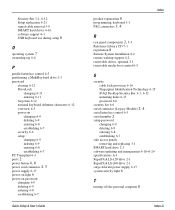
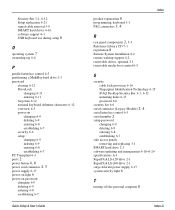
... Technology 6-15
iPAQ Desktop Security Bar 3-1, 6-12
mounting holes 6-13 password 6-6 security bar 6-6
serial connector (Legacy Module) 2, 4
serial interface control 6-5
serial number 2
setup password changing 6-9 deleting 6-9 entering 6-8 establishing 6-7
side access panels removing and replacing 3-1
SMART hard drive 2-1
software updating and management 6-18-6-24
specifications A-1 SuperDisk LS...
HP iPAQ Desktop PC P500/810e Reviews
Do you have an experience with the HP iPAQ Desktop PC P500/810e that you would like to share?
Earn 750 points for your review!
We have not received any reviews for HP yet.
Earn 750 points for your review!
