HP iPAQ Desktop PC P500/815e Support and Manuals
Get Help and Manuals for this Hewlett-Packard item
This item is in your list!

View All Support Options Below
Free HP iPAQ Desktop PC P500/815e manuals!
Problems with HP iPAQ Desktop PC P500/815e?
Ask a Question
Free HP iPAQ Desktop PC P500/815e manuals!
Problems with HP iPAQ Desktop PC P500/815e?
Ask a Question
Popular HP iPAQ Desktop PC P500/815e Manual Pages
HP Client Manager 6.1 - Page 3
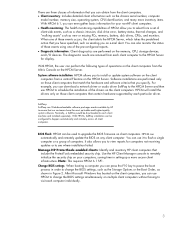
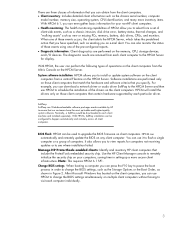
.... • Client inventory: Includes detailed client information such as new or missing PCs, memory, battery, disk drives, CPUs, and monitors. HPCM will install the drivers only on the client
computers from a set of client-side events, such as a chassis intrusion, disk drive error, battery status, thermal changes, and "walking assets" such as the chassis serial...
Quick Setup and User's Guide - Page 4
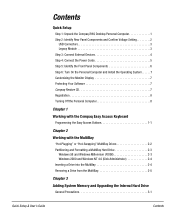
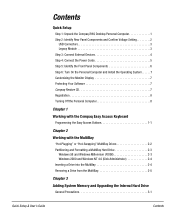
Contents
Quick Setup
Step 1: Unpack the Compaq iPAQ Desktop Personal Computer 1 Step 2: Identify Rear Panel Components and Confirm Voltage Setting 2
USB Connectors 3 Legacy Module 3 Step 3: Connect External Devices 4 Step 4: Connect the Power Cords 5 Step 5: Identify the Front Panel Components 6 Step 6: Turn On the Personal Computer and Install the Operating System. . . . . .7 Customizing ...
Quick Setup and User's Guide - Page 5
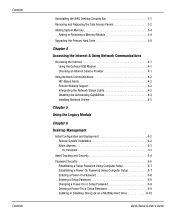
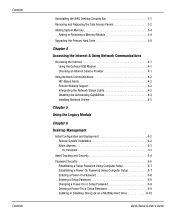
... Support 4-2 Interpreting the Network Status Lights 4-2 Disabling the Autosensing Capabilities 4-3 Installing Network Drivers 4-3
Chapter 5
Using the Legacy Module
Chapter 6
Desktop Management
Initial Configuration and Deployment 6-2 Remote System Installation 6-2 Altiris eXpress 6-3 PC Transplant 6-3
Asset Tracking and Security 6-4 Password Security 6-6
Establishing a Setup Password...
Quick Setup and User's Guide - Page 6
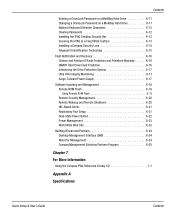
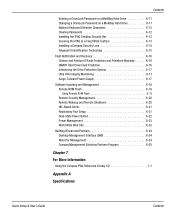
... Your Setup 6-21 Dual-State Power Button 6-22 Power Management 6-23 World Wide Web Site 6-23
Building Blocks and Partners 6-24 Desktop Management Interface (DMI 6-24 Wired for Management 6-24 Compaq Management Solutions Partners Program 6-25
Chapter 7
For More Information
Using the Compaq iPAQ Reference Library CD 7-1
Appendix A
Specifications
Quick Setup & User's Guide
Contents
Quick Setup and User's Guide - Page 13
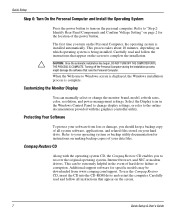
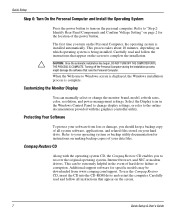
... 2: Identify Rear Panel Components and Confirm Voltage Setting" on page 2 for the location of the power button.
Ä
The first time you should keep a backup copy of all instructions that appear on the screen.
7
Quick Setup & User's Guide Refer to your hard drive.
Additional support software for instructions on which operating system is complete.
Select the...
Quick Setup and User's Guide - Page 18
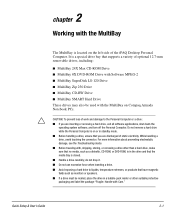
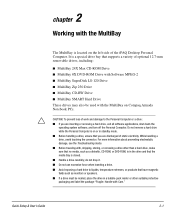
...: Handle with the MultiBay on Compaq Armada Notebook PCs. For more information about preventing electrostatic damage, see the Troubleshooting Guide. Quick Setup & User's Guide
2-1 I Before traveling with the MultiBay
Ä... iPAQ Desktop Personal Computer.
Do not remove a hard drive while the Personal Computer is a special drive bay that supports a variety of static electricity.
Quick Setup and User's Guide - Page 25
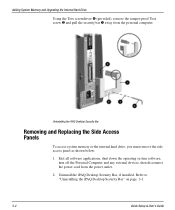
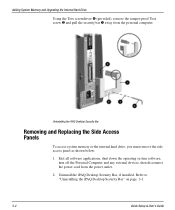
... the iPAQ Desktop Security Bar" on page 3-1.
3-2
Quick Setup & User's Guide Exit all software applications, shut down the operating system software, turn off the Personal Computer and any external devices, then disconnect the power cord from the personal computer. Uninstall the iPAQ Desktop Security Bar, if installed.
Uninstalling the iPAQ Desktop Security Bar
Removing and Replacing the...
Quick Setup and User's Guide - Page 38
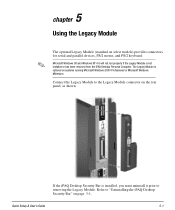
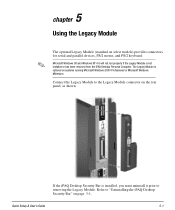
..., PS/2 mouse, and PS/2 keyboard. If the iPAQ Desktop Security Bar is not installed or has been removed from the iPAQ Desktop Personal Computer. 5 chapter
Using the Legacy Module
✎
The optional Legacy Module (standard on systems running Microsoft Windows 2000 Professional or Microsoft Windows Millenium.
Quick Setup & User's Guide
5-1 Connect the Legacy Module to the Legacy...
Quick Setup and User's Guide - Page 45
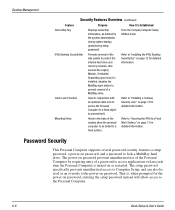
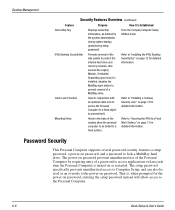
..., if installed.
From the Compaq Computer Setup Utilities menu. The setup password specifically prevents unauthorized access to Computer Setup, and can also be bolted to a fixed surface.
Cable Lock Provision
Used in the base of the side panels to protect the internal hard drive and memory modules. That is, when prompted for detailed information. iPAQ Desktop Security Bar...
Quick Setup and User's Guide - Page 51
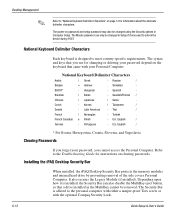
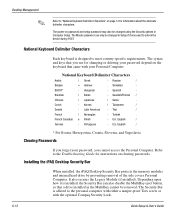
... to the Troubleshooting Guide for instructions on the keyboard that you cannot access the Personal Computer. Russian
/
Belgian
= Hebrew
. Spanish
- Swedish/Finnish /
Chinese
/ Japanese
/ Swiss
- U.K. U.S. English
/
* For Bosnia-Herzegovina, Croatia, Slovenia, and Yugoslavia
Clearing Passwords
If you forget your password depend on clearing passwords. Installing the iPAQ Desktop...
Quick Setup and User's Guide - Page 52
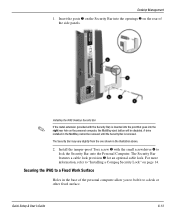
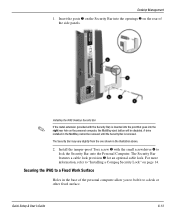
... computer allow you to bolt it to a desk or other fixed surface.
Desktop Management
1.
Securing the iPAQ to lock the Security Bar onto the Personal Computer. Install the tamper-proof Torx screw 3 with the Security Bar) is removed. Quick Setup & User's Guide
6-13 The Security Bar may vary slightly from the one shown in the...
Quick Setup and User's Guide - Page 54
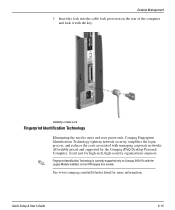
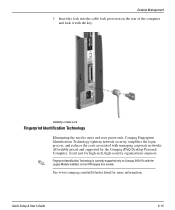
... associated with the key.
Quick Setup & User's Guide
6-15 Fingerprint Identification Technology is currently supported only on Compaq iPAQ PCs with the Legacy Module installed, not on the rear of the computer and lock it isn't just for more information.
Desktop Management
3.
Affordably priced and supported by the Compaq iPAQ Desktop Personal Computer, it with managing corporate...
Quick Setup and User's Guide - Page 68
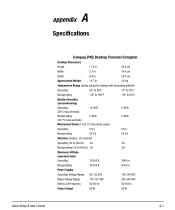
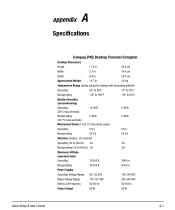
A appendix
Specifications
Compaq iPAQ Desktop Personal Computer
Desktop Dimensions
Height
11.8 in
30.0 cm
Width
5.7 in
14.4 cm
Depth
9.4 in
24.0 cm
Approximate Weight
10.7 lb
4.8 kg
Temperature Range (values subject to change ...-264 VAC
Rated Voltage Range
100-127 VAC
200-240 VAC
Rated Line Frequency
50-60 Hz
50-60 Hz
Power Output
90 W
90 W
Quick Setup & User's Guide
A-1
Quick Setup and User's Guide - Page 71
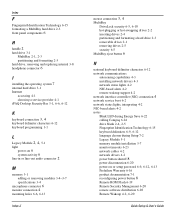
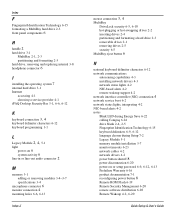
... 6
H
handle 2
hard drive 3-1
MultiBay 2-1, 2-3
partitioning and formatting 2-3 hard drive, removing and replacing internal 3-8
headphone connector 6
I
installing the operating system 7
internal hard drive 3-1 Internet
accessing 4-1 choosing a service provider 4-1
iPAQ Desktop Security Bar 3-1, 6-6, 6-12
K
keyboard connection 3, 4
keyboard delimiter characters 6-12 keyboard programming 1-1
L
Legacy...
Quick Setup and User's Guide - Page 72
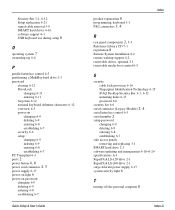
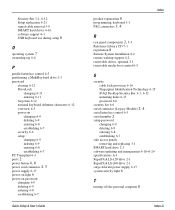
... Technology 6-15
iPAQ Desktop Security Bar 3-1, 6-12
mounting holes 6-13 password 6-6 security bar 6-6
serial connector (Legacy Module) 2, 4
serial interface control 6-5
serial number 2
setup password changing 6-9 deleting 6-9 entering 6-8 establishing 6-7
side access panels removing and replacing 3-1
SMART hard drive 2-1
software updating and management 6-18-6-24
specifications A-1 SuperDisk LS...
HP iPAQ Desktop PC P500/815e Reviews
Do you have an experience with the HP iPAQ Desktop PC P500/815e that you would like to share?
Earn 750 points for your review!
We have not received any reviews for HP yet.
Earn 750 points for your review!
