HP iPAQ Desktop PC P933/815e Support and Manuals
Get Help and Manuals for this Hewlett-Packard item
This item is in your list!

View All Support Options Below
Free HP iPAQ Desktop PC P933/815e manuals!
Problems with HP iPAQ Desktop PC P933/815e?
Ask a Question
Free HP iPAQ Desktop PC P933/815e manuals!
Problems with HP iPAQ Desktop PC P933/815e?
Ask a Question
Popular HP iPAQ Desktop PC P933/815e Manual Pages
Quick Setup and User's Guide - Page 2
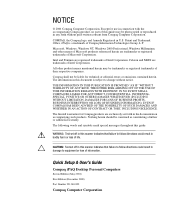
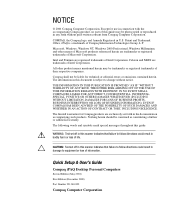
... guide:
The following words and symbols mark special messages throughout this guide: WARNING: Text set off in damage to follow directions could result in this guide ...© 2001 Compaq Computer Corporation. Quick Setup & User's Guide
Compaq iPAQ Desktop Personal Computers
Second Edition (May 2001) First Edition (December 2000) Part Number 221340-002
Compaq Computer Corporation Intel and...
Quick Setup and User's Guide - Page 4
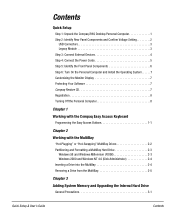
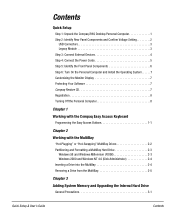
Contents
Quick Setup
Step 1: Unpack the Compaq iPAQ Desktop Personal Computer 1 Step 2: Identify Rear Panel Components and Confirm Voltage Setting 2
USB Connectors 3 Legacy Module 3 Step 3: Connect External Devices 4 Step 4: Connect the Power Cords 5 Step 5: Identify the Front Panel Components 6 Step 6: Turn On the Personal Computer and Install the Operating System. . . . . .7 Customizing ...
Quick Setup and User's Guide - Page 5
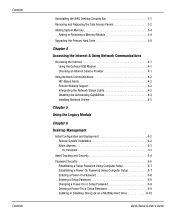
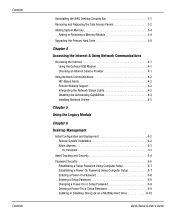
... Support 4-2 Interpreting the Network Status Lights 4-2 Disabling the Autosensing Capabilities 4-3 Installing Network Drivers 4-3
Chapter 5
Using the Legacy Module
Chapter 6
Desktop Management
Initial Configuration and Deployment 6-2 Remote System Installation 6-2 Altiris eXpress 6-3 PC Transplant 6-3
Asset Tracking and Security 6-4 Password Security 6-6
Establishing a Setup Password...
Quick Setup and User's Guide - Page 7
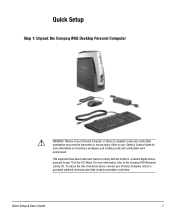
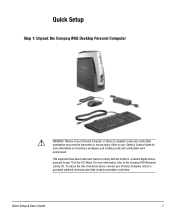
... & Comfort Guide for a Class B digital device, pursuant to a grounded (earthed) electrical outlet that is easily accessible at all times. This equipment has been tested and found to comply with the limits for more information on choosing a workspace and creating a safe and comfortable work environment. Quick Setup
Step 1: Unpack the Compaq iPAQ Desktop Personal Computer...
Quick Setup and User's Guide - Page 8
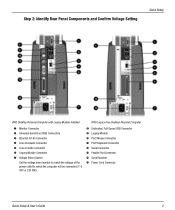
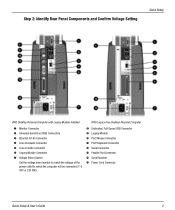
Step 2: Identify Rear Panel Components and Confirm Voltage Setting
Quick Setup
iPAQ Desktop Personal Computer with Legacy Module Installed
1 Monitor Connector 2 Universal Serial Bus (USB) Connectors 3 Ethernet RJ-45 Connector 4 Line-Out Audio Connector 5 Line-In Audio Connector 6 Legacy Module Connector 7 Voltage Select Switch
Set the voltage select switch to match the voltage of the power ...
Quick Setup and User's Guide - Page 13
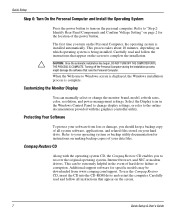
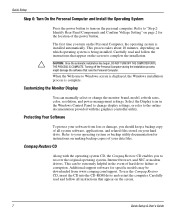
... or backup utility documentation for specific models may be extremely helpful in the Windows Control Panel to change the monitor brand, model, refresh rates, color, resolution, and power management settings. Refer to Windows screen is displayed, the Windows installation process is being installed.
This can manually select or change display settings, or refer to your data...
Quick Setup and User's Guide - Page 18
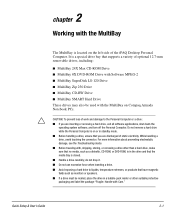
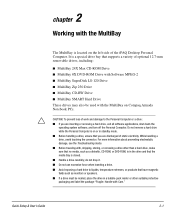
...handling a drive, ensure that supports a variety of optional 12...Notebook PCs. I Before traveling with the MultiBay on or in the drive and that the media tray is a special drive bay that you are discharged of the iPAQ Desktop Personal Computer.
Quick Setup & User's Guide
...the Troubleshooting Guide. Do not remove a hard drive while the Personal Computer is in standby mode....
Quick Setup and User's Guide - Page 38
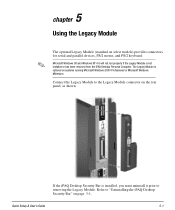
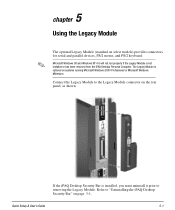
...standard on page 3-1. Quick Setup & User's Guide
5-1 If the iPAQ Desktop Security Bar is optional on the rear panel, as shown.
The Legacy Module is installed, you must uninstall it prior... Module is not installed or has been removed from the iPAQ Desktop Personal Computer. Connect the Legacy Module to "Uninstalling the iPAQ Desktop Security Bar" on select models) provides connectors for...
Quick Setup and User's Guide - Page 45
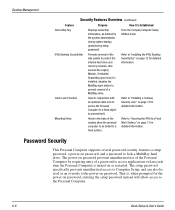
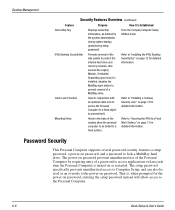
...
This Personal Computer supports several password security features-a setup password, a power-on password, and a password to "Installing the iPAQ Desktop Security Bar" on password, entering the setup password instead will allow the personal computer to prevent theft. Refer to lock a MultiBay hard drive. Refer to the Personal Computer.
6-6
Quick Setup & User's Guide
That is turned...
Quick Setup and User's Guide - Page 51
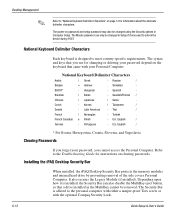
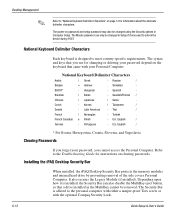
... iPAQ Desktop Security Bar
When installed, the iPAQ Desktop Security Bar protects the memory modules and internal hard drive by preventing removal of the side covers Personal Computer. National Keyboard Delimiter Characters
Each keyboard is affixed to meet country-specific requirements. The syntax and keys that came with the optional Compaq Security Lock.
6-12
Quick Setup & User's Guide...
Quick Setup and User's Guide - Page 52
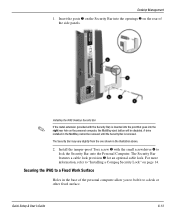
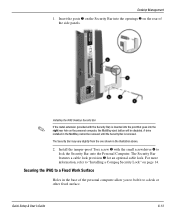
.... Securing the iPAQ to a Fixed Work Surface
Holes in the illustration above.
2. Quick Setup & User's Guide
6-13
Insert the posts 1 on the Security Bar into the openings 2 on the rear of the personal computer allow you to bolt it to a desk or other fixed surface.
A drive installed in the MultiBay cannot be disabled. Desktop Management
1.
Quick Setup and User's Guide - Page 54
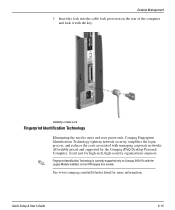
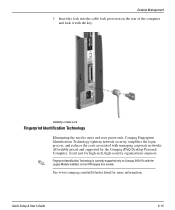
..., and reduces the costs associated with the key. Fingerprint Identification Technology is currently supported only on Compaq iPAQ PCs with the Legacy Module installed, not on the rear of the computer and lock it isn't just for more information.
Quick Setup & User's Guide
6-15 Desktop Management
3.
See www.compaq.com/im/fit/index.html for high-tech...
Quick Setup and User's Guide - Page 68
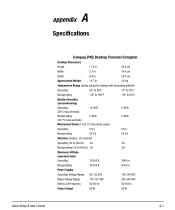
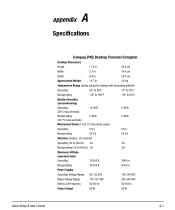
A appendix
Specifications
Compaq iPAQ Desktop Personal Computer
Desktop Dimensions
Height
11.8 in
30.0 cm
Width
5.7 in
14.4 cm
Depth
9.4 in
24.0 cm
Approximate Weight
10.7 lb
4.8 kg
Temperature Range (values subject to change ...-264 VAC
Rated Voltage Range
100-127 VAC
200-240 VAC
Rated Line Frequency
50-60 Hz
50-60 Hz
Power Output
90 W
90 W
Quick Setup & User's Guide
A-1
Quick Setup and User's Guide - Page 71
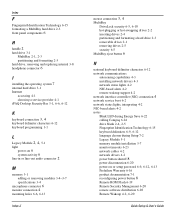
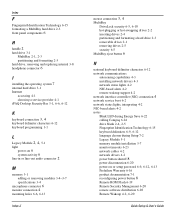
... 6
H
handle 2
hard drive 3-1
MultiBay 2-1, 2-3
partitioning and formatting 2-3 hard drive, removing and replacing internal 3-8
headphone connector 6
I
installing the operating system 7
internal hard drive 3-1 Internet
accessing 4-1 choosing a service provider 4-1
iPAQ Desktop Security Bar 3-1, 6-6, 6-12
K
keyboard connection 3, 4
keyboard delimiter characters 6-12 keyboard programming 1-1
L
Legacy...
Quick Setup and User's Guide - Page 72
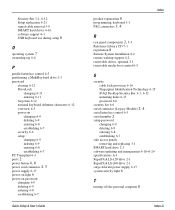
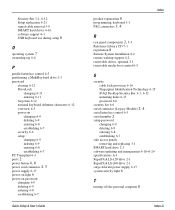
... Technology 6-15
iPAQ Desktop Security Bar 3-1, 6-12
mounting holes 6-13 password 6-6 security bar 6-6
serial connector (Legacy Module) 2, 4
serial interface control 6-5
serial number 2
setup password changing 6-9 deleting 6-9 entering 6-8 establishing 6-7
side access panels removing and replacing 3-1
SMART hard drive 2-1
software updating and management 6-18-6-24
specifications A-1 SuperDisk LS...
HP iPAQ Desktop PC P933/815e Reviews
Do you have an experience with the HP iPAQ Desktop PC P933/815e that you would like to share?
Earn 750 points for your review!
We have not received any reviews for HP yet.
Earn 750 points for your review!
