HP Surestore 40st - Archive Server Support and Manuals
Get Help and Manuals for this Hewlett-Packard item
This item is in your list!

View All Support Options Below
Free HP Surestore 40st manuals!
Problems with HP Surestore 40st?
Ask a Question
Free HP Surestore 40st manuals!
Problems with HP Surestore 40st?
Ask a Question
Popular HP Surestore 40st Manual Pages
32/64/76 Slot, 5.2 Gbyte Drive Optical Jukebox Upgrade and Conversion Instructions - C1160-90018 - Page 15
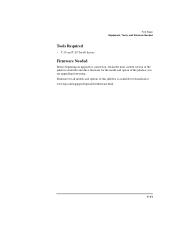
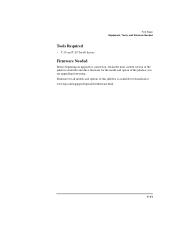
... and T-20 Torx® drivers
Firmware Needed
Before beginning an upgrade or conversion, obtain the most current version of the jukebox controller and drive firmware for the model and option of this jukebox is available for all models and options of the jukebox you are upgrading/converting. Firmware for download at: www.hp.com/isgupport/optical/fw/firmware.html.
1-11
32/64/76 Slot, 5.2 Gbyte Drive Optical Jukebox Upgrade and Conversion Instructions - C1160-90018 - Page 18
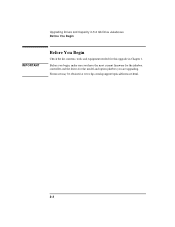
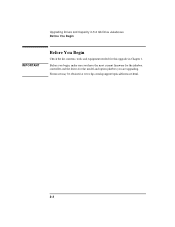
... Before You Begin
IMPORTANT
Before You Begin
Check the kit contents, tools and equipment needed for the model and option jukebox you are upgrading. Firmware may be obtained at www.hp.com/isgsupport/optical/firmware.html.
2- 2 Before you begin, make sure you have the most current firmware for the jukebox controller and the drives for this...
32/64/76 Slot, 5.2 Gbyte Drive Optical Jukebox Upgrade and Conversion Instructions - C1160-90018 - Page 28
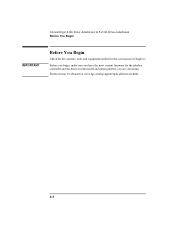
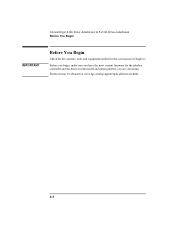
... You Begin
Check the kit contents, tools and equipment needed for this conversion in Chapter 1
Before you begin, make sure you have the most current firmware for the jukebox controller and the drives for the model and option jukebox you are converting.
32/64/76 Slot, 5.2 Gbyte Drive Optical Jukebox Upgrade and Conversion Instructions - C1160-90018 - Page 29
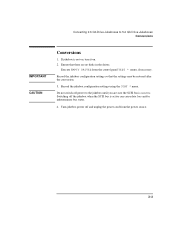
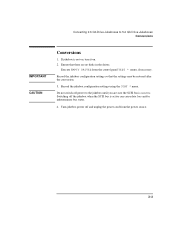
...
Conversions
1. Execute EMPTY DRIVES from the power source.
3- 3 Record the jukebox configuration settings using the CONF * menu. Record the jukebox configuration settings so that there are sure the SCSI bus is active can cause data loss and/or indeterminate bus states.
4. Switching off the jukebox when the SCSI bus is inactive. Do not...
32/64/76 Slot, 5.2 Gbyte Drive Optical Jukebox Upgrade and Conversion Instructions - C1160-90018 - Page 54
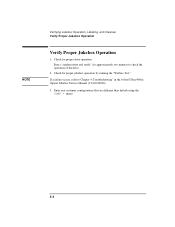
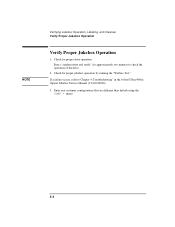
... drive.
2. Check for proper jukebox operation by running the "Wellnes Test." Run a "random write and verify" for approximately two minutes to Chapter 4, Troubleshooting" in the 160ex/320ex/400ex Optical Jukebox Service Manual (C1160-90030).
3. Enter any customer configurations that are different than defualt using the CONF * menu.
5- 2 Check for proper drive operation. NOTE...
32/64/76 Slot, 5.2 Gbyte Drive Optical Jukebox Upgrade and Conversion Instructions - C1160-90018 - Page 58
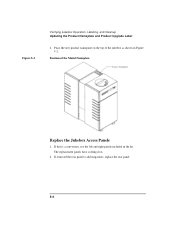
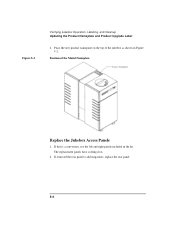
... product nameplate on the top of the Model Nameplate
Replace the Jukebox Access Panels
1. If removed the rear panel to add magazines, replace the rear panel.
5- 6 The replacement panels have cooling slots.
2. Position of the jukebox as shown in the kit. Figure 5-2
Verifying Jukebox Operation, Labeling, and Cleanup Updating the Product Nameplate and Product Upgrade Label
2.
HP StorageWorks Library and Tape Tools FAQ - Windows GUI Version - Page 1
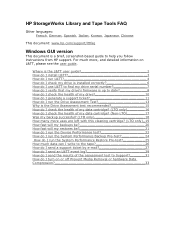
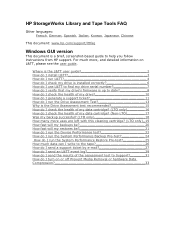
... user guide 2 How do I install L&TT 3 How do I run L&TT 4 How do I check my drive is installed correctly 6 How do I use L&TT to find my drive serial number 7 How do I verify that my drive's firmware is up to date 8 How do I check the health of the assessment test to help you follow instructions from HP support. HP StorageWorks...
HP StorageWorks Library and Tape Tools FAQ - Windows GUI Version - Page 2
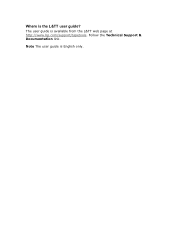
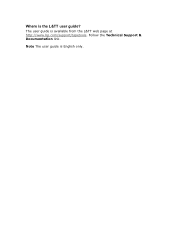
Note The user guide is available from the L&TT web page at http://www.hp.com/support/tapetools. Follow the Technical Support & Documentation link. The user guide is English only.
Where is the L&TT user guide?
HP StorageWorks Library and Tape Tools FAQ - Windows GUI Version - Page 3
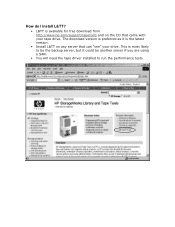
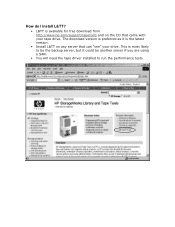
.... This is available for free download from http://www.hp.com/support/tapetools and on any server that came with your drive. The download version is preferred as it could be another server if you are using a SAN.
• You will need the tape driver installed to be the backup server, but it is...
HP StorageWorks Library and Tape Tools FAQ - Windows GUI Version - Page 4
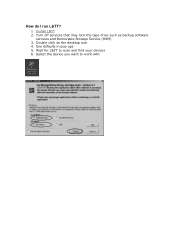
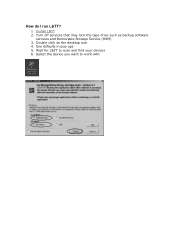
Install L&TT 2. Double click on the desktop icon 4. Use defaults in pop-ups 5. Select the device you want to scan and find your devices 6. Wait for L&TT to work with Turn off services that may lock the tape drive such as backup software
services and Removable Storage Service (RSM) 3. How do I run L&TT?
1.
HP StorageWorks Library and Tape Tools FAQ - Windows GUI Version - Page 6


... will be corrected before attempting to
verify the HBA, cabling and drive are not causing any bottlenecks 4. Install and run the device performance test to use - Any issues should be requested by support Leave L&TT installed for future use the drive 5. it finds your device during the scan 3. How do I check my drive...
HP StorageWorks Library and Tape Tools FAQ - Windows GUI Version - Page 7


How do I use L&TT to find my drive serial number?
• Install and run L&TT • Select the device and click Identity on the toolbar. • The serial number is displayed under the Device Information tab. • It is also available from the support ticket.
HP StorageWorks Library and Tape Tools FAQ - Windows GUI Version - Page 11


.... 5. Use this to examine the ticket. How do I generate a support ticket?
1. In the Support ticket tab, click Extract or Refresh Device Data. 4. Install and run L&TT 2. The ticket viewer will appear. The support ticket contains a section called Device Analysis, which examines the logs within the drive and gives an assessment of their health along...
HP StorageWorks Library and Tape Tools FAQ - Windows GUI Version - Page 15
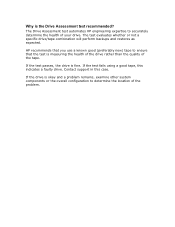
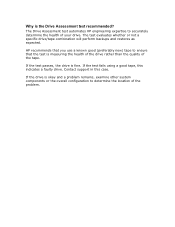
...?
The Drive Assessment test automates HP engineering expertise to determine the location of the problem. HP recommends that you use a known good (preferably new) tape to ensure that the test is fine. The test evaluates whether or not a specific drive/tape combination will perform backups and restores as expected.
Contact support in this indicates a faulty...
HP StorageWorks Library and Tape Tools FAQ - Windows GUI Version - Page 27


... files (one header file and one data file for each device) into a directory. 2. Click on Send Support Ticket by HP support Click on your details 3. How do I send a support ticket by e-mail?
• If you have e-mail set up form with your server then 1. Fill out the pop-up on Send
• If not then...
HP Surestore 40st Reviews
Do you have an experience with the HP Surestore 40st that you would like to share?
Earn 750 points for your review!
We have not received any reviews for HP yet.
Earn 750 points for your review!
