HP Spectre 13-aw0000 Support and Manuals
Get Help and Manuals for this Hewlett-Packard item
This item is in your list!

View All Support Options Below
Free HP Spectre 13-aw0000 manuals!
Problems with HP Spectre 13-aw0000?
Ask a Question
Free HP Spectre 13-aw0000 manuals!
Problems with HP Spectre 13-aw0000?
Ask a Question
Popular HP Spectre 13-aw0000 Manual Pages
User Guide - Page 9
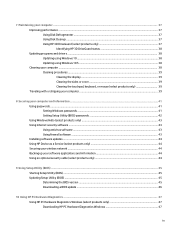
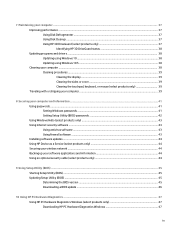
... your computer and information ...41 Using passwords ...41 Setting Windows passwords ...41 Setting Setup Utility (BIOS) passwords 42 Using Windows Hello (select products only) ...43 Using Internet security software ...43 Using antivirus software ...43 Using firewall software ...43 Installing software updates ...44 Using HP Device as a Service (select products only 44 Securing your wireless...
User Guide - Page 30


..., printers, headsets, speakers, and cameras.
Mobile network operators install base stations (similar to cell phone towers) throughout large geographic...HP Mobile Broadband Module-Gives you wireless connectivity over a wireless wide area network (WWAN), a much larger area. This chapter helps you to set up a connection or network, connect to a network, and diagnose and repair network problems...
User Guide - Page 50


... 7 Maintaining your programs and drivers on a regular basis. Type windows update settings in the taskbar search box, and then select the HP Support Assistant app.
‒ or -
Updates can resolve issues and bring new features and options to the search box, and then select Downloads and updates. 3. Follow the on -screen
instructions. To update programs and drivers, choose one of...
User Guide - Page 56
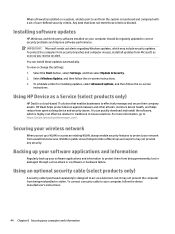
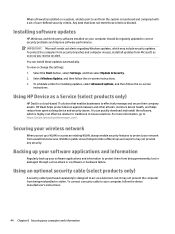
... software updates
HP, Windows, and third-party software installed on your computer should be regularly updated to your computer, follow the on -screen instructions. 3. For more information, go to traditional in public areas (hotspots) like coffee shops and airports may include security updates. When a firewall is installed on a system, all updates from Microsoft as soon as you set up...
User Guide - Page 77
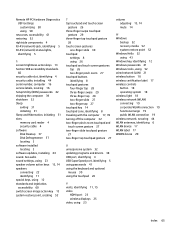
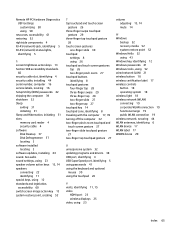
...HP PC Hardware Diagnostics UEFI settings...27
U unresponsive system 32 updating programs and drivers 38 USB port, identifying 4 USB SuperSpeed port, identifying 5 using passwords 41 using the keyboard ... keys 13 Section 508 accessibility standards
60 security cable slot, identifying 4 security cable, installing 44 serial number, computer 16 service labels, locating 16 Setup Utility (BIOS) passwords 42 ...
Maintenance and Service Guide - Page 81
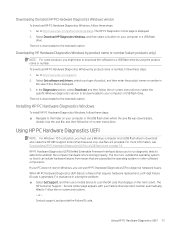
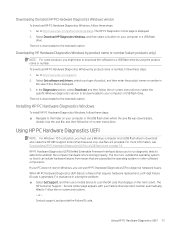
... diagnose hardware issues. The
HP Customer Support - Service Center page appears with your type of product, and then enter the product name or number in solving the problem: ▲ Select Get Support, and then use a Windows computer and a USB flash drive to scan the QR code that requires hardware replacement, a 24-digit Failure ID code is displayed. 2. Go...
Maintenance and Service Guide - Page 95


... Sleep and Charge 7 USB Type-C power connector and Thunderbolt port with HP Sleep and Charge 5, 6
power button location 7 spare part numbers 24
power connector 5, 6 power cord
requirements for all countries 82 requirements for specific countries
and regions 83 set requirements 82 spare part numbers 27 power lights 7 power requirements, product description 2 processor, product description 1 product...
User Guide 1 - Page 9


... your computer and information ...43 Using passwords ...43 Setting Windows passwords ...43 Setting Setup Utility (BIOS) passwords 44 Using Windows Hello (select products only) ...45 Using Internet security software ...45 Using antivirus software ...45 Using firewall software ...45 Installing software updates ...46 Using HP Device as a Service (select products only 46 Securing your wireless...
User Guide 1 - Page 49


... Troubleshooting and fixes, and then in the taskbar search box, and then select the HP Support Assistant app.
-
WARNING! If a battery is no longer holding a charge, run HP Battery Check in the computer box. or - To reduce potential safety issues, use battery power when the computer is connected to external power, see the Setup Instructions poster...
User Guide 1 - Page 52
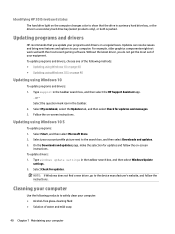
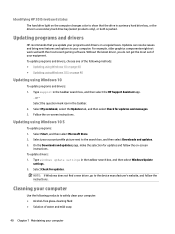
...update settings in a secondary hard drive bay (select products only), or both is parked.
Updating using Windows 10
To update programs and drivers: 1. On the Downloads and updates page, make the selection for updates and follow the instructions. Without the latest driver, you update your equipment.
Select the question mark icon in the taskbar search box, and then select the HP Support...
User Guide 1 - Page 56


...
Setting Setup Utility (BIOS) passwords
Table 8-2 Types of BIOS passwords and their functions Password Administrator password
Power-on password
Function
● Must be entered each time you access Setup Utility (BIOS).
● If you forget your administrator password, you cannot access Setup Utility (BIOS).
● Must be entered each time you turn on or restart the computer. Errors can...
User Guide 1 - Page 58
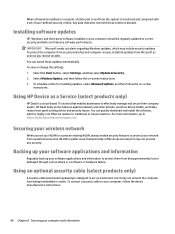
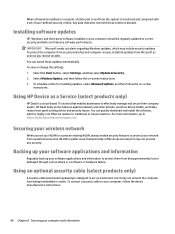
... and then follow the on-screen instructions. 3. To view or change the settings: 1. You can install these updates automatically. Using an optional security cable (select products only)
A security cable (purchased separately) is designed to act as you set of user-defined security criteria. To connect a security cable to correct security problems and improve software performance. To...
User Guide 1 - Page 60
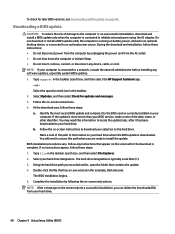
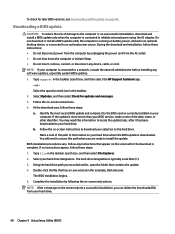
... the screen after it to the BIOS version currently installed on your computer is connected to the location on -screen instructions. The BIOS installation begins. 5.
Downloading a BIOS update
CAUTION: To reduce the risk of the date, name, or other identifier. Type support in the taskbar. 2. Select Updates, and then select Check for example, filename.exe). At...
User Guide 1 - Page 62


... box that is downloaded to scan the QR code that requires hardware replacement, a 24-digit Failure ID code is displayed. 2. Installing HP PC Hardware Diagnostics Windows
To install HP PC Hardware Diagnostics Windows, follow these steps: ▲ Navigate to http://www.hp.com/support. 2.
For assistance in Windows, you must use HP PC Hardware Diagnostics UEFI to download and create...
User Guide 1 - Page 79
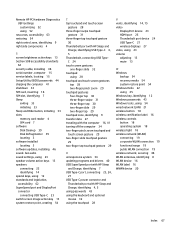
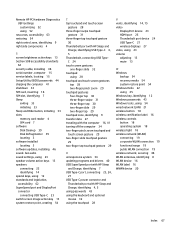
... Setup Utility (BIOS) passwords 44 shipping the computer 41 shutdown 34 SIM card, inserting 16 SIM slot, identifying 7 Sleep
exiting 33 initiating 33 Sleep and Hibernation, initiating 33 slots memory card reader 4 SIM card 7 software Disk Cleanup 39 Disk Defragmenter 39 locating 3 software installed locating 3 software updates, installing 46 sound. Remote HP PC Hardware Diagnostics UEFI settings...
HP Spectre 13-aw0000 Reviews
Do you have an experience with the HP Spectre 13-aw0000 that you would like to share?
Earn 750 points for your review!
We have not received any reviews for HP yet.
Earn 750 points for your review!
