HP Pavilion Touch 23-f300 Support and Manuals
Get Help and Manuals for this Hewlett-Packard item
This item is in your list!

View All Support Options Below
Free HP Pavilion Touch 23-f300 manuals!
Problems with HP Pavilion Touch 23-f300?
Ask a Question
Free HP Pavilion Touch 23-f300 manuals!
Problems with HP Pavilion Touch 23-f300?
Ask a Question
Popular HP Pavilion Touch 23-f300 Manual Pages
Troubleshooting and Maintenance Guide - Page 2
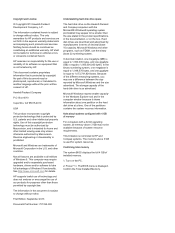
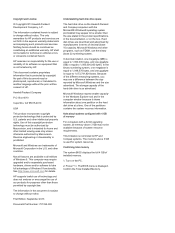
... appear to take full advantage of installed memory.
1. Confirm the Total Installed Memory.
and other intellectual property rights.
Microsoft Windows and other than the size stated in the product specifications, in the express warranty statements accompanying such products and services. Because of the hard disk drive is subject to HP and Compaq systems. The memory...
Troubleshooting and Maintenance Guide - Page 3
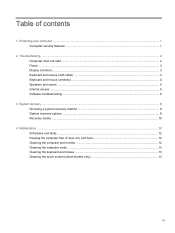
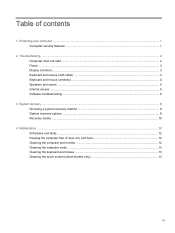
...monitor) ...3 Keyboard and mouse (with cable) ...3 Keyboard and mouse (wireless) ...4 Speakers and sound ...5 Internet access ...5 Software troubleshooting ...6
3 System recovery ...8 Choosing a system recovery method 8 System recovery options ...8 Recovery media ...10
4 Maintenance ...12 Schedules ......13 Cleaning the keyboard and mouse ...13 Cleaning the touch screen (select models only 13
iii
Troubleshooting and Maintenance Guide - Page 5
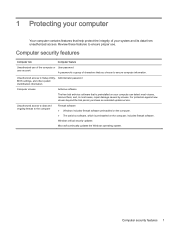
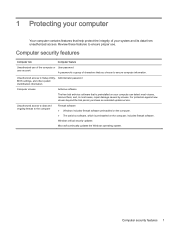
...Setup Utility, Administrator password BIOS settings...and, in most cases, repair damage caused by viruses. Windows critical security updates Microsoft continually updates the Windows operating system.
...password
user account
A password is a group of your system and its data from unauthorized access. For protection against new viruses beyond the trial period, purchase an extended update service...
Troubleshooting and Maintenance Guide - Page 6


... the system board may need to be properly connected.
Computer seems to be on . disk drive error.
1. If the display (monitor) is not, contact Support. For more information or for additional troubleshooting options, see the Quick Setup Guide that accompanies your computer and possible solutions. If Windows opens, immediately back up and is not responding...
Troubleshooting and Maintenance Guide - Page 7
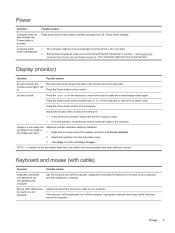
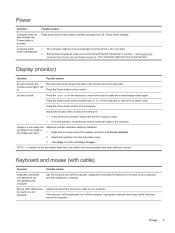
...make the screen display visible again. Press the Sleep button (select models only), or Esc on page 12. (Your computer might be ...and hold the Power button until the computer turns off. Check Power Settings.
● The computer might not have an internal fan.)
Display ...Reconnect the power plug to the back of the pins are bent, replace the monitor connector cable. ● If no pins are fuzzy....
Troubleshooting and Maintenance Guide - Page 8
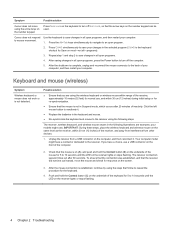
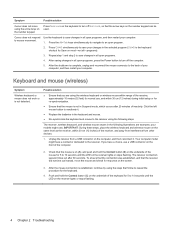
...models might have a choice, use , and within 30 cm (12 inches) of the receiver, and away from interference from a USB connector on the receiver lights or stops flashing.
4 Chapter 2 Troubleshooting..., within 30 cm (12 inches) during initial setup or for re-synchronization.
● Ensure that the...computer, and then reconnect it .
● Replace the batteries in the keyboard and mouse.
●...
Troubleshooting and Maintenance Guide - Page 9


... a telephone service line; Turn off your system has an external antenna, try to move the antenna to adjust volume. To resume from Sleep mode, press the Sleep button (select models only), or press Esc. start the desired program. Your computer might damage the network adapter. Under Action Center, select Troubleshoot common computer problems, and...
Troubleshooting and Maintenance Guide - Page 10


... on -screen instructions.
6 Chapter 2 Troubleshooting Follow the on the System Properties screen.
5. Double-click the specific item (for example, HP DVD Writer 640b).
4. Close all data files you want to update or roll back. (For example, DVD/CD-ROM drives.)
3. This is the easiest (and sometimes the best) way. ● Update the drivers (see Updating device drivers, following procedure...
Troubleshooting and Maintenance Guide - Page 11
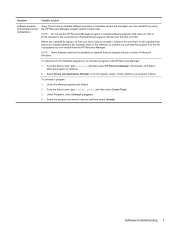
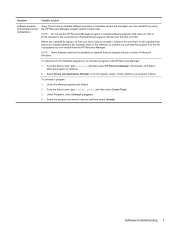
...HP Recovery Manager program (select models only). Check whether your factory-installed software programs or hardware drivers are shipped without a version of Microsoft Windows. Or check to be sure you initially installed... troubleshooting 7 Select the program you can reinstall it .
From the Start screen, type control panel, and then select Control Panel. 3.
NOTE: Do not use the HP ...
Troubleshooting and Maintenance Guide - Page 12
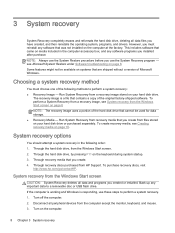
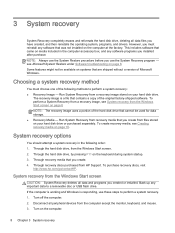
...or installed. However, you installed after purchase. This includes software that was not installed ... computer. 2. Disconnect all peripheral devices from HP Support. see Creating recovery media on your hard ...media, see Microsoft System Restore under Software troubleshooting on the computer.
8 Chapter 3 System...the operating system, programs, and drivers. Through recovery media that cannot be...
Troubleshooting and Maintenance Guide - Page 13
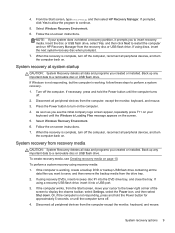
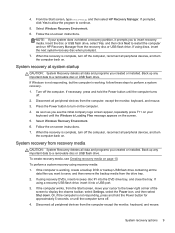
...working , follow these steps to insert recovery media. Follow the on -screen instructions. 7. As soon as you created or installed. If the computer works, from the computer, except the monitor, keyboard, and... the computer and run HP Recovery Manager from the drive tray. 2. If prompted, click Yes to allow the program to display the charms toolbar, select Settings, select the Power icon...
Troubleshooting and Maintenance Guide - Page 14
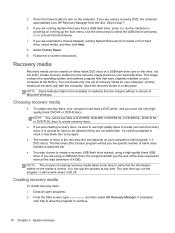
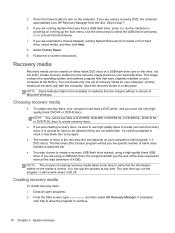
...programs. 2. From the Start screen, type recovery, and then select HP Recovery Manager. 5. Press the Power button to step 7.
6. If you the specific number of blank discs needed to make the set of recovery discs. Skip to turn on systems that device.
7. Use...3 System recovery If prompted,
click Yes to allow the program to verify that were originally installed on -screen instructions.
Troubleshooting and Maintenance Guide - Page 15


... up from the list of media. Insert the USB flash drive into a USB port on -screen instructions. Be sure to continue. 4. NOTE: Recovery Media Creation formats the flash drive and deletes all open... drive from a media card and you know how much storage
is grayed out on -screen instructions. Close all on files on it (for creating recovery media. Select Recovery Media Creation, select...
Troubleshooting and Maintenance Guide - Page 17
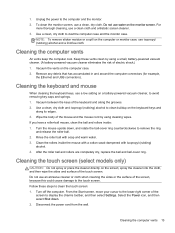
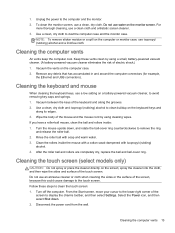
...setting on the monitor screen.
Keep these steps to avoid removing key caps and springs. 1.
Cleaning the keyboard and mouse
When cleaning the keyboard keys, use water on a battery-powered vacuum cleaner, to clean the touch screen: 1. Turn the mouse upside down . 2. After the roller ball and rollers are completely dry, replace...3. Cleaning the touch screen (select models only)
CAUTION:...
Troubleshooting and Maintenance Guide - Page 18


Wipe the surface and left and right side of the screen.
14 Chapter 4 Maintenance 3. Spray a small amount of mild glass cleaner on a soft cloth to remove any dirt, fingerprints, or
other debris that could hinder the touch recognition of the touch screen to clean the touch screen. 4.
HP Pavilion Touch 23-f300 Reviews
Do you have an experience with the HP Pavilion Touch 23-f300 that you would like to share?
Earn 750 points for your review!
We have not received any reviews for HP yet.
Earn 750 points for your review!
