HP Pavilion 11-e000 Support and Manuals
Get Help and Manuals for this Hewlett-Packard item
This item is in your list!

View All Support Options Below
Free HP Pavilion 11-e000 manuals!
Problems with HP Pavilion 11-e000?
Ask a Question
Free HP Pavilion 11-e000 manuals!
Problems with HP Pavilion 11-e000?
Ask a Question
Popular HP Pavilion 11-e000 Manual Pages
User Guide - Page 5
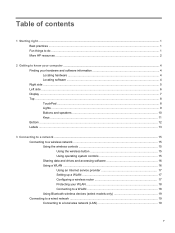
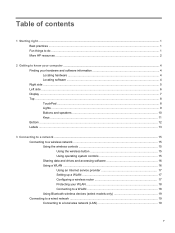
... Sharing data and drives and accessing software 16 Using a WLAN ...16 Using an Internet service provider 17 Setting up a WLAN 17 Configuring a wireless router 17 Protecting your WLAN 18 Connecting to a WLAN 18 Using Bluetooth wireless devices (select models only 19 Connecting to a wired network ...19 Connecting to a local area network (LAN 19...
User Guide - Page 7


... Resolving a low battery level when the computer cannot exit Hibernation ....... 43 Storing a user-replaceable battery 43 Disposing of a user-replaceable battery 43 Replacing a user-replaceable battery 43 Running on external AC power ...43 Troubleshooting power problems 44 HP CoolSense (select models only 44 Shutting down (turning off) the computer 45
7 Managing and sharing information ...46...
User Guide - Page 8
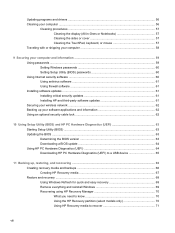
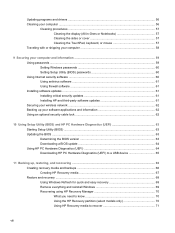
...Securing your computer and information 59 Using passwords ...59 Setting Windows passwords 60 Setting Setup Utility (BIOS) passwords 60 Using Internet security software ...60 Using antivirus software ...61 Using firewall software ...61 Installing software updates ...61 Installing critical security updates 61 Installing HP and third-party software updates 61 Securing your wireless network ...62...
User Guide - Page 25
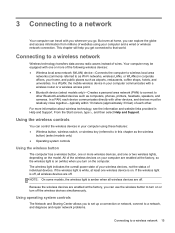
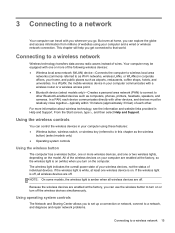
... speakers, and cameras. If the wireless light is on the model. From the Start screen, type h, and then select Help and Support. If the wireless light is white, at the factory, so...a network
Your computer can travel with you wherever you to set up a connection or network, connect to a network, and diagnose and repair network problems.
Connecting to a wireless network 15 But even at the factory...
User Guide - Page 54


...setting. Contact support for information on , follow these steps: ▲ From the Start screen, type cool, select Settings, and then select HP...HP CoolSense (select models only)
HP CoolSense automatically detects when the computer is not in a horizontal position and adjusts performance and fan settings...should be with HP CoolSense on....Troubleshooting power problems
Test the AC adapter if the ...
User Guide - Page 70
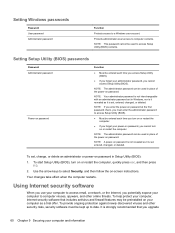
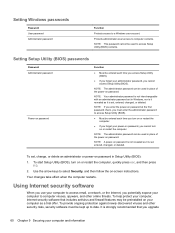
... be preinstalled on your power-on -screen instructions. NOTE: Your administrator password is strongly recommended that includes antivirus and firewall features may be used in Setup Utility (BIOS):
1. NOTE: If you enter the power-on password. To set , entered, changed , or deleted. Using Internet security software
When you upgrade
60 Chapter 9 Securing your computer to computer...
User Guide - Page 71
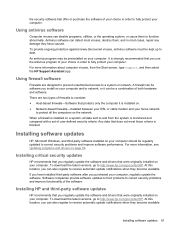
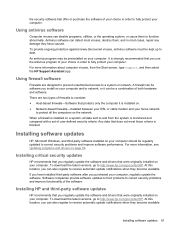
...that you can be preinstalled on the network.
Software companies provide software updates to their products to correct security problems and improve functionality of firewalls to http://www.hp.com/go /contactHP.
Installing software updates 61 For more information, see Updating programs and drivers on your computer. An antivirus program may be a combination of your computer...
User Guide - Page 74
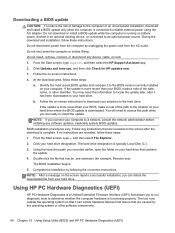
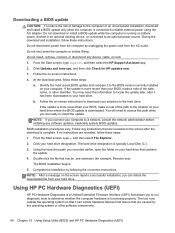
... downloaded to your BIOS, make a note of the date, name, or other software components.
64 Chapter 10 Using Setup Utility (BIOS) and HP PC Hardware Diagnostics (UEFI)
If no instructions are ready to install the update. Using the hard drive path you can isolate hardware failures from issues that are caused by the operating system...
User Guide - Page 78
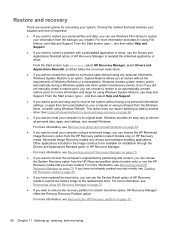
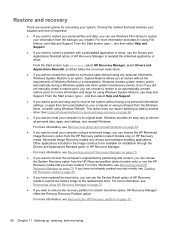
... not manually create a restore point, you to restore without losing your system.
For more information, see Help and Support.
Restore and recovery
There are several options for recovering your personal information, settings, or apps that you have created.
System Restore allows you can choose the System Recovery option from the HP Recovery partition (select models...
User Guide - Page 86


...memory module identifying 12 inserting 55 removing 54 replacing 53 memory module service door, removing 54 microphone, connecting 22 minimized image creating 70 minimized image recovery 70 mouse, external setting preferences 26 mute light, identifying 9
N network jack, identifying 5
O operating environment 73 original system recovery 70
P passwords
Setup Utility (BIOS) 60 Windows 60 pinching touch...
Maintenance and Service Guide - Page 34
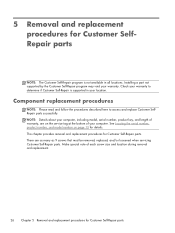
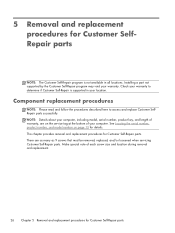
... your warranty. There are on page 13 for Customer Self-Repair parts. Check your location. 5 Removal and replacement procedures for Customer Self-Repair parts
Installing a part not supported by the Customer Self-Repair program may void your computer. See Locating the serial number, product number, and model number on the service tag at the bottom of warranty, are as many as...
Maintenance and Service Guide - Page 43


... whether the computer is off the computer. Remove the service cover (see Battery on page 28). 6 Removal and replacement procedures for Authorized Service Provider only parts. Turn off or in this chapter should only be removed, replaced, and/or loosened when servicing the computer. Remove the battery (see Service cover on page 27). 5. Disconnect the RTC battery...
Maintenance and Service Guide - Page 68


... may need to access this information to the hard drive. BIOS installation procedures vary. If no instructions are revealed on your computer. Select Yes.
From the Start screen, type support, and then select the HP Support Assistant app.
2. Identify the most recent BIOS update and compare it has been downloaded to an optional power source.
Downloading...
Maintenance and Service Guide - Page 75


... Reinstall, and then follow the on-screen instructions.
● If you want to reset your information from the backups you can choose the HP Minimized Image Recovery option from the HP Recovery media. Minimized Image Recovery installs only drivers and hardware-enabling applications. For more information, see Help and Support.
For more information and steps for...
Maintenance and Service Guide - Page 84


...
P packaging guidelines 24 plastic parts, service
considerations 21 ports
external monitor 10 HDMI 11 monitor 10 product description 2 USB 10, 11 power button 6 power button board removal 44 spare part number 15, 20, 44 power connector 11 power connector cable removal 40 spare part number 16, 20, 40 power cord set requirements 72 spare part numbers 18, 19 power...
HP Pavilion 11-e000 Reviews
Do you have an experience with the HP Pavilion 11-e000 that you would like to share?
Earn 750 points for your review!
We have not received any reviews for HP yet.
Earn 750 points for your review!
