HP Omni 10 5620 Support and Manuals
Get Help and Manuals for this Hewlett-Packard item
This item is in your list!

View All Support Options Below
Free HP Omni 10 5620 manuals!
Problems with HP Omni 10 5620?
Ask a Question
Free HP Omni 10 5620 manuals!
Problems with HP Omni 10 5620?
Ask a Question
Popular HP Omni 10 5620 Manual Pages
HP Omni10 Maintenance and Service Guide - Page 7
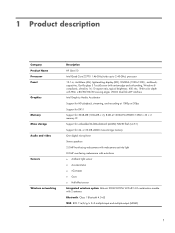
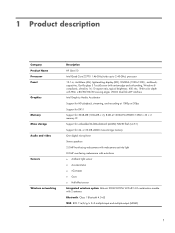
...HP Omni10 Intel Quad Core Z3770 1.46-GHz (turbo up to 2.40-GHz) processor 10.1-in, AntiGlare (AG), light-emitting display (LED), WUXGA (1920×1200) , multitouch, capacitive, Gorilla glass 3 TouchScreen (with antismudge and air-bonding, Windows 8 compliant); .ultraslim; 16:10...; 32 × 2 memory IC Support for embedded MultiMediaCard (eMMC) NAND flash (v4.51) Support for 64- or 32-GB eMMC ...
HP Omni10 Maintenance and Service Guide - Page 18
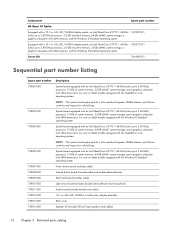
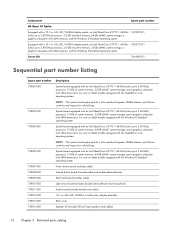
...part number
HP Omni 10 Tablet:
Equipped with a 10.1-in, AG, LED, WUXGA display panel, an Intel Quad Core Z3770 1.46-GHz (turbo up to 2.40-GHz) processor, 2.0-GB of system memory, 64-GB eMMC system storage, a graphics subsystem with UMA memory, and the Windows 8 Standard operating system
743992-501
Equipped with a 10...for use only on tablet models equipped with the Windows 8 Standard operating ...
HP Omni10 Maintenance and Service Guide - Page 19
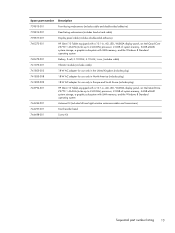
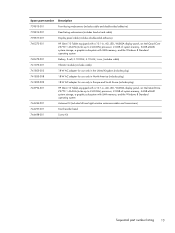
...facing webcamera (includes bracket and cable)
Display panel cable (includes double-sided adhesive)
HP Omni 10 Tablet equipped with a 10.1-in, AG, LED, WUXGA display panel, an Intel Quad Core Z3770 1.46-... memory, and the Windows 8 Standard operating system
Antenna Kit (includes left and right wireless antennna cables and transceivers)
Card rearder bezel
Screw Kit
Sequential part number listing
13
HP Omni10 Maintenance and Service Guide - Page 25
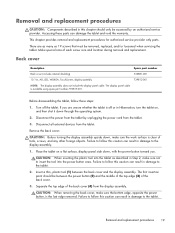
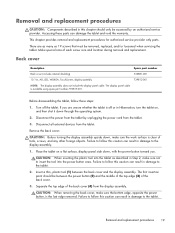
... top edge of each screw size and location during removal and replacement. Accessing these steps:
1. This chapter provides removal and replacement procedures for authorized service provider only parts. Make special note of the back cover (4) from the tablet.
Turn off or in , AG, LED, WUXGA, TouchScreen, display assembly
739812-001
NOTE: The display assembly does not...
HP Omni10 Maintenance and Service Guide - Page 51
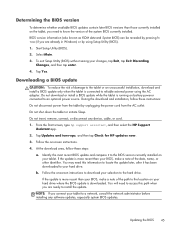
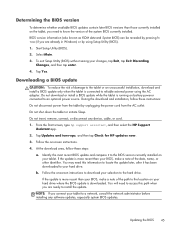
... in Windows) or by unplugging the power cord from the tablet by using the AC adapter. To exit Setup Utility (BIOS) without saving your BIOS, make a note of the date, name, or other identifier.
Do not shut down the tablet or initiate Sleep. Do not download or install a BIOS update while the tablet is running on -screen instructions to...
HP Omni10 Maintenance and Service Guide - Page 60
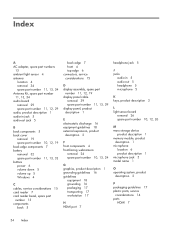
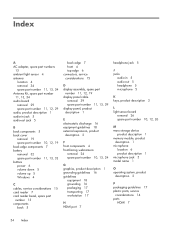
... jack 5 audio-out jack 5
B back components 5 back cover
removal 19 spare part number 10, 12, 19 back edge components 7 battery removal 32 spare part number 11, 13, 32 buttons power 6 volume down 5 volume up 5 Windows 4
C cables, service considerations 15 card reader 7 card reader bezel, spare part
number 13 components
back 5
back edge 7 front 4 top edge 6 connectors...
HP Omni10 Maintenance and Service Guide - Page 61
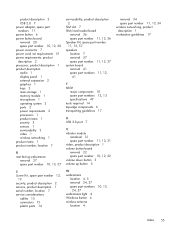
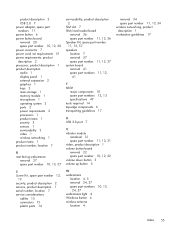
... 15 plastic parts 14
serviceability, product description 2
SIM slot 7 SIM/card reader board
removal 36 spare part number 11, 12, 36 Speaker Kit, spare part number 11, 12, 37 speakers location 7 removal 37 spare part number 11, 12, 37 system board removal 41 spare part numbers 11, 12,
41
T tablet
major components 10 spare part numbers 12, 13 specifications 47...
User Guide - Page 5
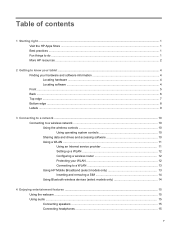
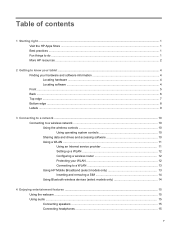
... to a network ...10 Connecting to a wireless network ...10 Using the wireless controls 10 Using operating system controls 10 Sharing data and drives and accessing software 10 Using a WLAN ...11 Using an Internet service provider 11 Setting up a WLAN 12 Configuring a wireless router 12 Protecting your WLAN 12 Connecting to a WLAN 13 Using HP Mobile Broadband (select models only 13...
User Guide - Page 7
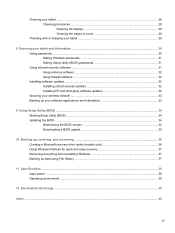
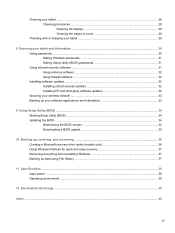
... shipping your tablet 29
8 Securing your tablet and information ...30 Using passwords ...30 Setting Windows passwords 31 Setting Setup Utility (BIOS) passwords 31 Using Internet security software ...31 Using antivirus software ...32 Using firewall software ...32 Installing software updates ...32 Installing critical security updates 32 Installing HP and third-party software updates 32 Securing...
User Guide - Page 18
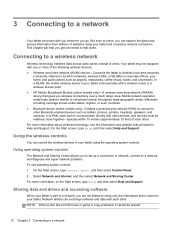
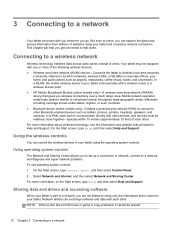
... chapter will help you to set up a connection or network, connect to a network, and diagnose and repair network problems. To use operating system controls: 1. In a WLAN, the mobile wireless device in corporate offices, your tablet and a wireless network connection. On the Start screen, type help , and then select Help and Support. In a PAN, each device communicates...
User Guide - Page 31
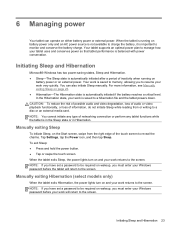
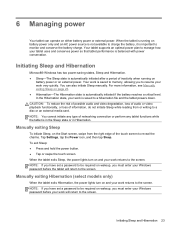
.... Manually exiting Hibernation (select models only)
When the tablet exits Hibernation, the power lights turn on and your tablet uses and conserves power so that tablet performance is balanced with power conservation. You can operate on and your work will return to the screen. NOTE: If you have set a password to be required on wakeup, you must enter your Windows password...
User Guide - Page 38


... Power-on your information. Tablet risk Unauthorized use the same password for a Setup Utility (BIOS) feature and for service, back up your tablet for the first time, you choose to secure your tablet information and to a Windows user account Unauthorized removal of risks, such as screen-saver passwords, on the Start screen, type support, and then select the HP Support Assistant app.
30...
User Guide - Page 39
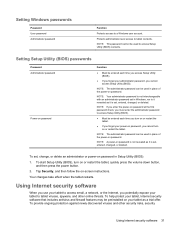
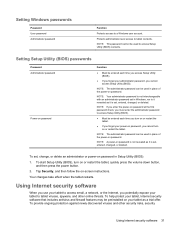
... set in Windows, nor is it revealed as it is set, entered, changed , or deleted. To provide ongoing protection against newly discovered viruses and other online threats. NOTE: A power-on password is not revealed as it is set , change, or delete an administrator or power-on password. Your changes take effect when the tablet restarts. Setting Setup Utility (BIOS) passwords
Password...
User Guide - Page 40
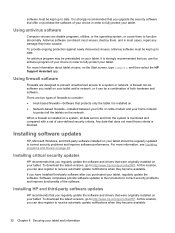
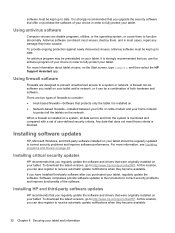
...correct security problems and improve software performance.
To provide ongoing protection against newly discovered viruses, antivirus software must be kept up to date.
It is installed on your tablet and information
Any data that you install on the Start screen, type support, and then select the HP Support Assistant app. Installing software updates
HP, Microsoft Windows, and third...
User Guide - Page 43
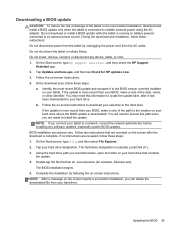
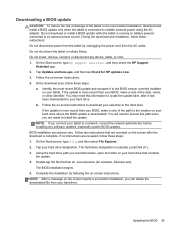
.... Follow any device, cable, or cord. 1. Double-tap the file that contains the update. 4. Do not download or install a BIOS update while the tablet is more recent than your hard drive that has an .exe extension (for HP updates now. 3. Follow the on -screen instructions.
You will need this path when you recorded earlier, open the folder on...
HP Omni 10 5620 Reviews
Do you have an experience with the HP Omni 10 5620 that you would like to share?
Earn 750 points for your review!
We have not received any reviews for HP yet.
Earn 750 points for your review!
