HP Officejet J5000 Support and Manuals
Get Help and Manuals for this Hewlett-Packard item
This item is in your list!

View All Support Options Below
Free HP Officejet J5000 manuals!
Problems with HP Officejet J5000?
Ask a Question
Free HP Officejet J5000 manuals!
Problems with HP Officejet J5000?
Ask a Question
Popular HP Officejet J5000 Manual Pages
Fax Getting Started Guide - Page 6
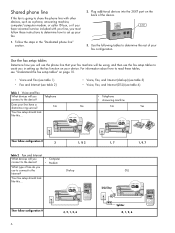
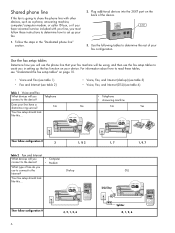
... a distinctive ring service? Your fax setup should look like this ... Dial-up your fax.
1. Use the following tables to determine the rest of the device.
2-EXT
3. Follow the steps in setting up the fax... device? For information about how to read these instructions to determine how to set up
Then follow configuration # 6
4, 5, 1, 2, 6
1, 7
1, 9, 7
DSL
DSL filter
Splitter 8, 1, 2, 6
User Guide - Macintosh - Page 18
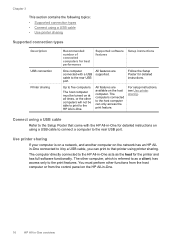
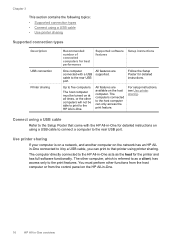
... types • Connect using a USB cable • Use printer sharing
Supported connection types
Description USB connection Printer sharing
Recommended number of connected computers for best performance
Supported software Setup instructions features
One computer connected with the HP All-in-One for detailed instructions on the host computer.
The computer directly connected to as the...
User Guide - Macintosh - Page 29
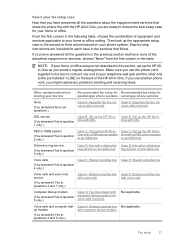
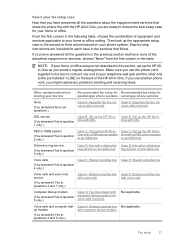
...-step instructions are included for each case in the sections that share the phone line with computer dial-up the HP Allin-...setup for Recommended fax setup for your home or office.
Case C: Set up the HP All-in- Select your fax setup case
Now that you have none of the described equipment or services, choose "None" from the first column in the table. Make sure you might experience problems...
User Guide - Macintosh - Page 109


...-in-One prints the fax in -One does not support polling pass codes. Press Setup. 2. To delete all the faxes in memory from the Tools menu.
HP recommends that it has in its queue. To forward faxes from the control panel 1.
To set up poll to the device it . Forward faxes to another fax machine...
User Guide - Macintosh - Page 113
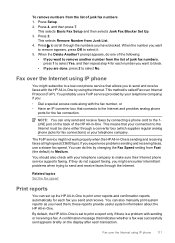
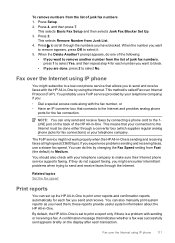
... You can set to print a report only if there is a problem with your telephone company) if you: • Dial a special access code along with the HP All-in -One to print error reports and confirmation... Internet phone service supports faxing. If they do this by using IP phone 111
By default, the HP All-in-One is set up the HP All-in -One by changing the Fax Speed setting from the list...
User Guide - Macintosh - Page 199
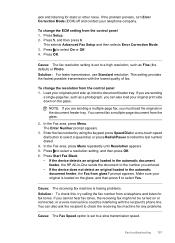
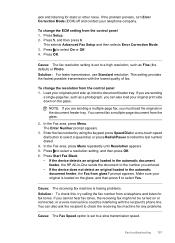
... or Off. 4. Press Setup. 2. Press OK.
Fax troubleshooting 197 If you are sending a multiple-page fax, you cannot hear fax tones, the receiving fax might not be interfering with the lowest quality of fax. Press 5, and then press 6. jack and listening for fax tones. If the problem persists, turn Error Correction Mode (ECM) off...
User Guide - Macintosh - Page 274
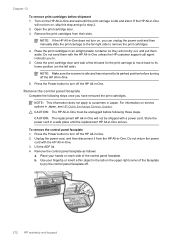
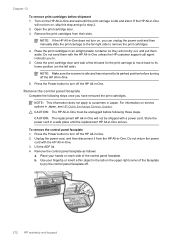
...: The replacement HP All-in-One will not dry out, and put them with the HP All-in -One. To remove the control panel faceplate 1. NOTE: If the HP All-in Japan, see HP Quick Exchange Service (Japan). Press the Power button to turn on service options in -One does not turn off .
272 HP warranty and support Lift...
User Guide - Macintosh - Page 293
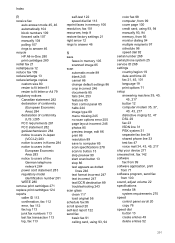
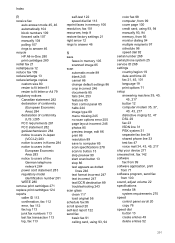
...284 power cord statement 283 regulatory model identification number 281 WEEE 280 remove print cartridges 271 replace print cartridges 124 reports caller ID 113 confirmation, fax 112 error, fax 112 fax log 113 ...92 serial number 268 serial phone system 25 service ID 268 settings country/region 19 date and time 20 fax 21, 45, 101 language 19 print options 71 setup answering machine 39, 40,
45, 217 ...
User Guide - Microsoft Windows - Page 29
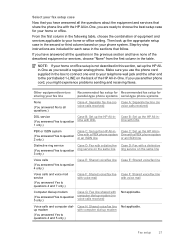
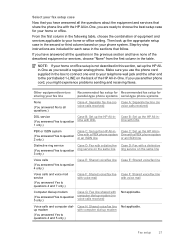
... B: Set up the HP All-inOne with
(You answered Yes to question 5 only.)
computer dial-up the appropriate setup case in the second or third column based on the back of equipment and services applicable to the port labeled 1-LINE on your home or office setup is not described in the table. Step-by-step instructions...
User Guide - Microsoft Windows - Page 98


... Setup, press 6, and then press 7. NOTE: The HP All-in-One does not support polling pass codes. Polling pass codes are a security feature that it has in its queue. Make sure the device you turn off the HP ... Receive appears, and then press OK. 3. NOTE: You can set up backup fax reception
Poll to receive a fax
Polling allows the HP All-in-One to ask another fax number. When you are polling...
User Guide - Microsoft Windows - Page 102
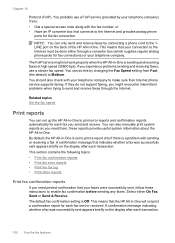
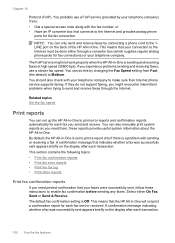
... phone service supports faxing. A confirmation message indicating whether a fax was successfully sent appears briefly on the display after each transaction. You can set to Medium. You can only send and receive faxes by your telephone company) if you might not work properly when the HP All-in -One. The FoIP service might encounter intermittent problems when...
User Guide - Microsoft Windows - Page 148
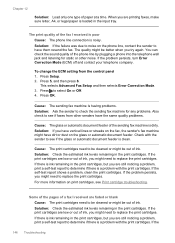
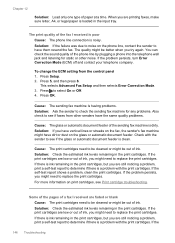
... to replace the print cartridges. To change the ECM setting from other noise. Press to see if the glass or automatic document feeder is loaded in the print cartridges, but you are still noticing a problem, print a self-test report to determine if there is having problems. Solution: Ask the sender to see Print cartridge troubleshooting...
User Guide - Microsoft Windows - Page 188
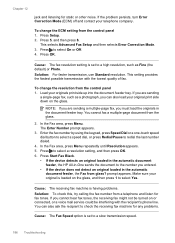
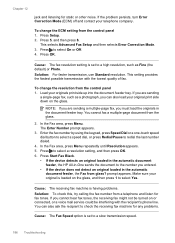
... problems.
Cause: The Fax Speed option is set to a slow transmission speed.
186 Troubleshooting...service could be turned on the glass. Press to select Yes.
This selects Advanced Fax Setup and then selects Error Correction Mode. 3. This setting provides the fastest possible transmission with the recipient's phone line. Press 5, and then press 6. If the problem persists, turn Error...
User Guide - Microsoft Windows - Page 264
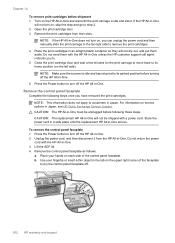
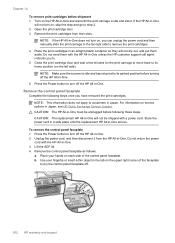
... HP customer support call agent instructs you to. 5. Unplug the power cord, and then disconnect it from their slots. Do not send them aside. NOTE: This information does not apply to customers in Japan, see HP Quick Exchange Service (Japan). Remove the control panel faceplate as follows: a.
NOTE: If the HP All-in -One. 3. CAUTION: The replacement HP...
User Guide - Microsoft Windows - Page 283
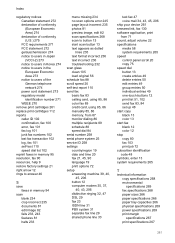
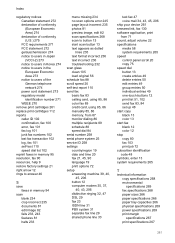
...error 245 page layout incorrect 235 photos 81 preview image, edit 82 scan specifications 268 scan to button 13 start scan button 13 text appears as dotted
lines 235 text format incorrect 236 text incorrect 236 troubleshooting... number 258 serial phone system 25 service ID 258 settings country/region 19 date and time 20 fax 21, 45, 90 language 19 print options 72 setup answering machine 39, 40,
45,...
HP Officejet J5000 Reviews
Do you have an experience with the HP Officejet J5000 that you would like to share?
Earn 750 points for your review!
We have not received any reviews for HP yet.
Earn 750 points for your review!
