HP G70-246US - Pentium 2 GHz Support and Manuals
Get Help and Manuals for this Hewlett-Packard item
This item is in your list!

View All Support Options Below
Free HP G70-246US manuals!
Problems with HP G70-246US?
Ask a Question
Free HP G70-246US manuals!
Problems with HP G70-246US?
Ask a Question
Most Recent HP G70-246US Questions
Key Board Light
Hi my name is Chris and I have tried absolutely everything to try and turn my keyboard light on I am...
Hi my name is Chris and I have tried absolutely everything to try and turn my keyboard light on I am...
(Posted by Ckfitters 10 years ago)
Popular HP G70-246US Manual Pages
Multimedia - Windows Vista - Page 2
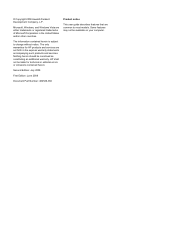
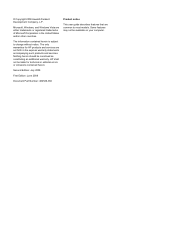
... liable for HP products and services are common to change without notice.
Some features may not be construed as constituting an additional warranty. Nothing herein should be available on your computer. Second Edition: July 2008
First Edition: June 2008
Document Part Number: 482529-002
Product notice
This user guide describes features that are set forth in...
Multimedia - Windows Vista - Page 3
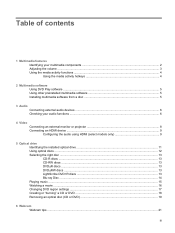
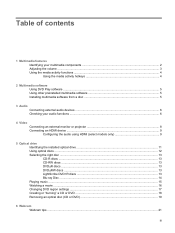
... HDMI (select models only 9
5 Optical drive Identifying the installed optical drive 11 Using optical discs ...12 Selecting the right disc ...13 CD-R discs ...13 CD-RW discs ...13 DVD±R discs ...13 DVD±RW discs ...13 LightScribe DVD+R discs 13 Blu-ray Disc ...14 Playing music ...15 Watching a movie ...16 Changing DVD region settings ...17 Creating or...
Multimedia - Windows Vista - Page 4
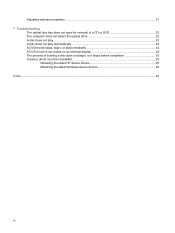
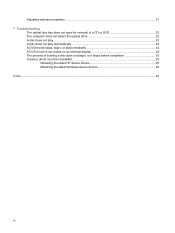
... does not play automatically ...24 A DVD movie stops, skips, or plays erratically 24 A DVD movie is not visible on an external display 24 The process of burning a disc does not begin, or it stops before completion 25 A device driver must be reinstalled ...25
Obtaining the latest HP device drivers 25 Obtaining the latest Windows device...
Multimedia - Windows Vista - Page 10
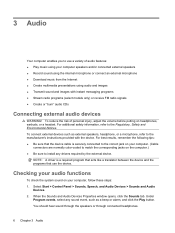
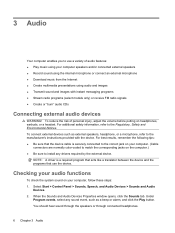
... Audio
Devices. 2. Under
Program events, select any drivers required by the external device. You should hear sound...coded to match the corresponding jacks on the computer.) ● Be sure to install any sound event, such as external speakers, headphone, or a microphone, refer to the manufacturer's instructions provided with instant messaging programs ● Stream radio programs (select models...
Multimedia - Windows Vista - Page 11


... into the microphone.
Click Start Recording and speak into the microphone and record sound in a setting free of the computer, follow these steps: 1. Select Start > All Programs > Accessories >...2. To check the record functions of background noise. ▲ To confirm or change the audio settings on your computer, right-click the Sound icon on the
taskbar, or select Start > Control Panel ...
Multimedia - Windows Vista - Page 13
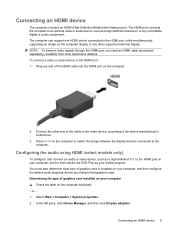
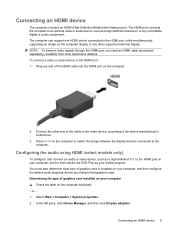
... a video or audio device to the device manufacturer's instructions.
3.
Configuring the audio using HDMI (select models only)
To configure, first connect an audio or video...DVD Play as a high-definition television, or any other end of graphics card is installed on the computer keyboard. - Press fn+f4 on the computer.
2. The computer can support one end of graphics card installed...
Multimedia - Windows Vista - Page 14
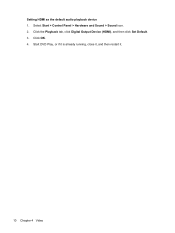
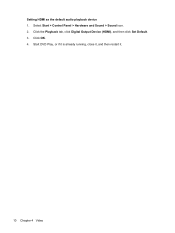
Setting HDMI as the default audio playback device 1. Click OK. 4. Start DVD Play, or if it is already running, close it, and then restart it.
10 Chapter 4 Video Select Start > Control Panel > Hardware and Sound > Sound icon. 2. Click the Playback tab, click Digital Output Device (HDMI), and then click Set Default. 3.
Multimedia - Windows Vista - Page 17
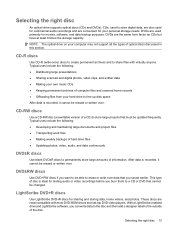
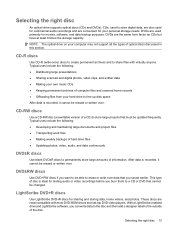
...a designer label to the outside of a CD) to share files with most DVD-ROM drives and set-top DVD video players. CDs, used to erase or write over .
CD-RW discs
...support all the types of information. LightScribe DVD+R discs
Use LightScribe DVD+R discs for testing audio or video recordings before you burn them to a CD or DVD that cannot be erased or written over data that must be updated...
Multimedia - Windows Vista - Page 21
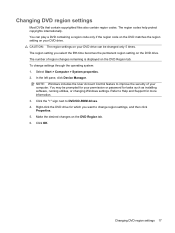
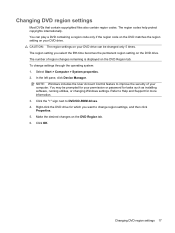
CAUTION: The region settings on your DVD drive can play a DVD containing a region code only if the region code on the DVD matches the region setting on the DVD drive. The number of your permission or password for more information. 3. In the left pane, click Device Manager. Click the "+" sign next to Help and Support for tasks such as installing software, running utilities...
Multimedia - Windows Vista - Page 22
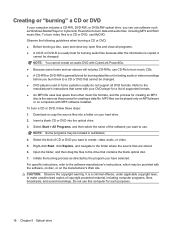
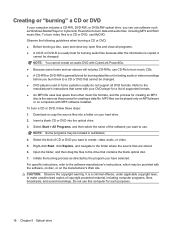
... Windows Media Player or CyberLink Power2Go to a CD or DVD, use this computer for such purposes.
18 Chapter 5 Optical drive For specific instructions, refer to the software manufacturer's instructions, which may be located in home systems usually do not support all programs. ● A CD-R or DVD-R is usually best for burning audio files because after the...
Multimedia - Windows Vista - Page 25
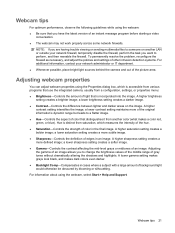
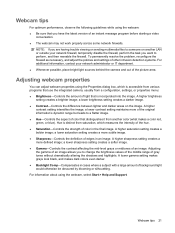
...problem, reconfigure the firewall as necessary, and adjust the policies and settings... > Help and Support.
a lower sharpness setting creates a softer ...image. ● Gamma-Controls the contrast affecting the mid-level grays or midtones of background light would otherwise be obscured by blooming or silhouetting. Adjusting the gamma of an image allows you are having trouble...
Multimedia - Windows Vista - Page 28
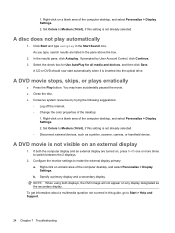
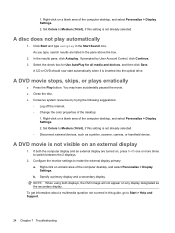
... Change the color properties of the computer desktop, and select Personalize > Display Settings. 2. Configure the monitor settings to Start > Help and Support.
24 Chapter 7 Troubleshooting A CD or DVD should now start automatically when it is not already selected. ◦ Disconnect ... one or more times to Medium (16 bit), if this guide, go to make the external display primary: a.
Multimedia - Windows Vista - Page 29
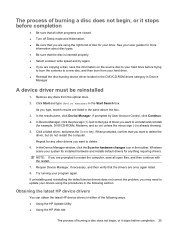
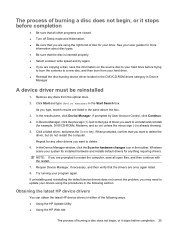
....
2.
If uninstalling and reinstalling the default device drivers does not correct the problem, you are once again listed.
8.
In Device Manager, click the plus sign (+) next to the type of driver you want to delete.
6. Try running your system for installed hardware and installs default drivers for example, DVD/CD-ROMs, Modems, and so on the source disc...
Multimedia - Windows Vista - Page 30
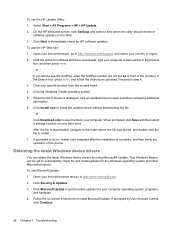
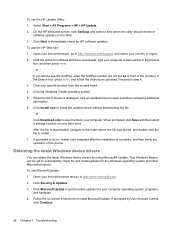
... then verify the operation of the device. Click Install now to install. 7. When prompted, click Save and then select a storage location on the Web. 3. After the file is displayed, click an updated driver to http://www.microsoft.com. 2. Follow the on-screen instructions to http://www.hp.com/support, and select your country or region. 2. Open your...
Multimedia - Windows Vista - Page 32
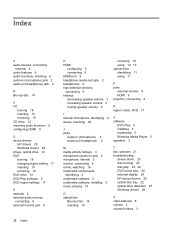
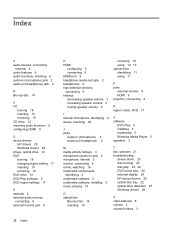
... device drivers
HP drivers 25 Windows drivers 26 drives, optical drive 12 DVD burning 18 changing region setting 17 inserting 15 removing 19 DVD drive 12 DVD Play software 5 DVD region settings 17
E ...using 11
P ports
external monitor 8 HDMI 9 projector, connecting 8
R region codes, DVD 17
S software
DVD Play 5 installing 5 multimedia 5 Windows Media Player 5 speakers 2
M media activity hotkeys 4 ...
HP G70-246US Reviews
Do you have an experience with the HP G70-246US that you would like to share?
Earn 750 points for your review!
We have not received any reviews for HP yet.
Earn 750 points for your review!
