HP G60 438NR - Pentium 2 GHz Support and Manuals
Get Help and Manuals for this Hewlett-Packard item
This item is in your list!

View All Support Options Below
Free HP G60 438NR manuals!
Problems with HP G60 438NR?
Ask a Question
Free HP G60 438NR manuals!
Problems with HP G60 438NR?
Ask a Question
Popular HP G60 438NR Manual Pages
Service Guide - Page 8
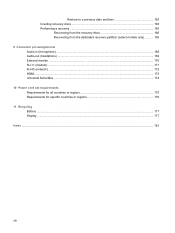
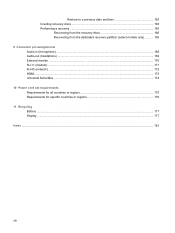
...from the recovery discs 166 Recovering from the dedicated recovery partition (select models only 166 9 Connector pin assignments Audio-in (microphone) ...168 Audio-out (headphone) ...169 External monitor ...170 RJ-11 (modem) ...171 RJ-45 (network) ...172 HDMI ...173 Universal Serial Bus ...174 10 Power cord set requirements Requirements for all countries or regions 175 Requirements for specific...
Service Guide - Page 14
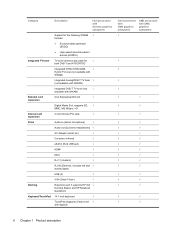
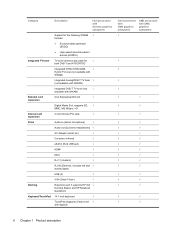
...√
AC Adapter (smart pin)
√
Consumer infrared
√
eSATA (third USB port)
√
HDMI
√
MCX
√
RJ-11 (modem)
√
RJ-45 (Ethernet, includes link and √ activity lights)
USB (3)
√
VGA (Dsub 15-pin)
√
Docking
Expansion port 3 supports HP xb4 √ Docking Station and HP Notebook QuickDock
Keyboard/TouchPad 14.1-inch keyboard
√...
Service Guide - Page 15


... 64-bit)
Windows Vista Ultimate (64-bit) √
Serviceability
End-user replaceable parts:
AC adapter
√
Battery (system)
√
Hard drive
√
Memory module
√
Optical drive
√
Mini Card components
√
Intel processors with UMA graphics subsystem
AMD processors with ground pin, supports 2-pin DC connector)
Standard commercial smart pin √
Security...
Service Guide - Page 19
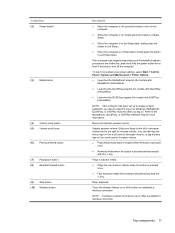
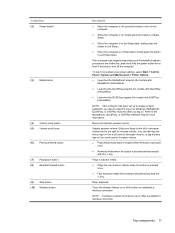
... increase volume. ● Plays the previous track or chapter when the button is pressed
once.
● Rewinds media when the button is pressed simultaneously with the fn key.
MediaSmart, QuickPlay, or DVDPlay launches after you may be set up to require a logon password, you log on or off the computer. Refer to the MediaSmart...
Service Guide - Page 60
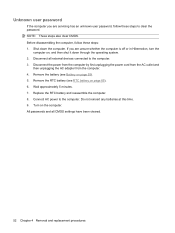
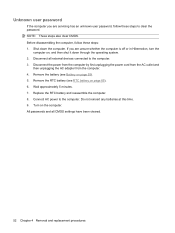
... All passwords and all external devices connected to the computer. 3. Do not reinsert any batteries at this time. 9. Before disassembling the computer, follow these steps: 1. Wait approximately 5 minutes. 7. Disconnect the power from the computer by first unplugging the power cord from the AC outlet and
then unplugging the AC adapter from the computer. 4. Replace the RTC battery and...
Service Guide - Page 131
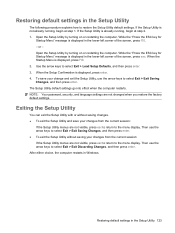
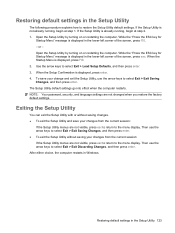
... ESC key for Startup Menu" message is displayed in the lower-left corner of the screen, press esc. To save your change and exit the Setup Utility, use the arrow keys to the menu display. The Setup Utility default settings go into effect when the computer restarts. While the "Press the ESC key for...
Service Guide - Page 132
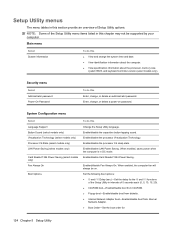
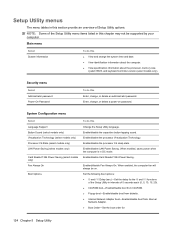
... the computer. ● View specification information about the processor, memory size,
system BIOS, and keyboard controller version (select models only). Set the following boot options: ● f9 and f10 Delay (sec.)―Set the delay for :
124 Chapter 5 Setup Utility System Configuration menu
Select Language Support Button Sound (select models only) Virtualization Technology (select...
Service Guide - Page 171
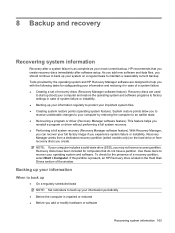
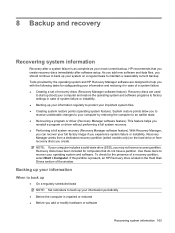
... and software programs to recover your most current backup. Use these discs to factory settings in case of recovery discs (Recovery Manager software feature). HP recommends that do not have a recovery partition. With Recovery Manager, you can recover your system on the hard drive or from recovery discs you experience system failure or instability. Tools provided by restoring the...
Service Guide - Page 172
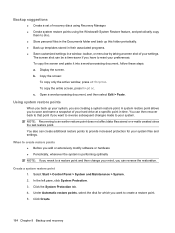
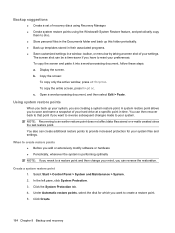
...9679; Save customized settings in a window, toolbar, or menu bar by taking a screen shot of your hard drive at a specific point in the ...recovery To copy the entire screen, press fn+prt sc. Backup suggestions
● Create a set of recovery discs using Recovery Manager. ● Create system restore points using the Windows® System Restore feature, and periodically copy
them to disc...
Service Guide - Page 173
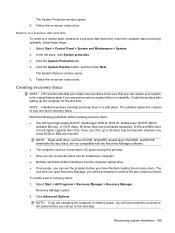
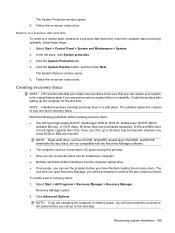
... computer was functioning optimally, follow these discs are operating the computer on battery power, you will be connected to its original factory state if you can restore your system to AC power during this process. ● Only one set of recovery discs. Click the System Restore button, and then click Next. NOTE: Read-write discs, such as CD-RW, DVD...
Service Guide - Page 174
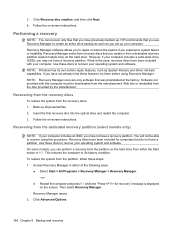
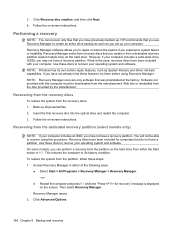
... system if you have a recovery partition. Access Recovery Manager in repair features, such as you have a partition. To restore the system from the disc provided by the manufacturer. Performing a recovery
NOTE: You can perform a recovery from a dedicated recovery partition (select models only) on -screen instructions. NOTE: Windows has its own built-in either the Start button or f11...
Service Guide - Page 191
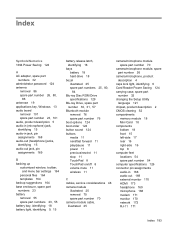
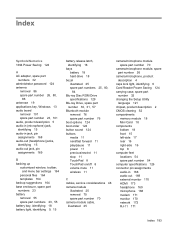
...
battery release latch, identifying 18
bays battery 18 hard drive 18
bezel illustrated 25 spare part numbers 25, 80, 84
Blu-ray Disc ROM Drive specifications 129
Blu-ray Drive, spare part number 30, 31, 57
Bluetooth module removal 76 spare part number 76
boot options 124 boot order 124 button sound 124 buttons
media 11 next/fast forward 11 play/pause 11 power...
Service Guide - Page 193
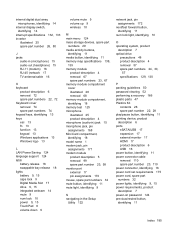
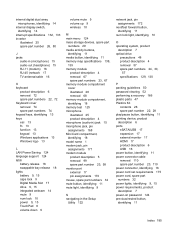
... 17 external monitor 17 HDMI 17 product description 6 USB 16 power button, identifying 11 power connector cable removal 110 spare part number 23, 110 power connector, identifying 16 power cord set requirements 175 power cord, spare part numbers 32 power lights, identifying 9, 15 power requirements, product description 7 power-on password 124 previous/rewind button, identifying 11
Index 185
Service Guide - Page 194
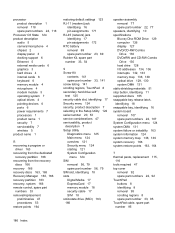
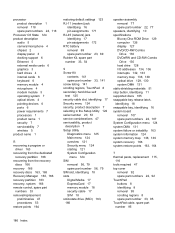
... 51 stop button, identifying 11 supported discs 165 swappable bay release latch, identifying 18 swappable bay, identifying 16 system board removal 107 spare part numbers 22, 107 System Configuration menu 124 system DMA 131 system failure or instability 163 system information 124 system memory map 138, 139 system recovery 166 system restore points 163, 164
T thermal paste, replacement 115...
Service Guide - Page 195


.../off button 8 transporting guidelines 50 TV antenna/cable jack,
identifying 16 TV tuner antenna, spare part
number 33, 105 TV tuner, spare part number 33,
105
WLAN module removal 62 spare part numbers 33, 62
workstation guidelines 50 WWAN antennae, identifying 19 WWAN module
removal 65 spare part number 35, 65
U Universal Serial Bus (USB) port, pin
assignments 174 unknown password...
HP G60 438NR Reviews
Do you have an experience with the HP G60 438NR that you would like to share?
Earn 750 points for your review!
We have not received any reviews for HP yet.
Earn 750 points for your review!
