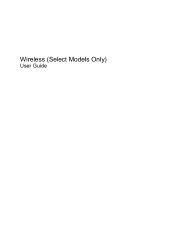HP G60-129CA Support and Manuals
Get Help and Manuals for this Hewlett-Packard item
This item is in your list!

View All Support Options Below
Free HP G60-129CA manuals!
Problems with HP G60-129CA?
Ask a Question
Free HP G60-129CA manuals!
Problems with HP G60-129CA?
Ask a Question
Popular HP G60-129CA Manual Pages
Security - Window Vista and Windows 7 - Page 8
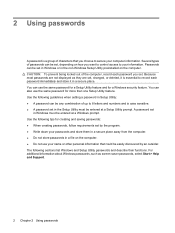
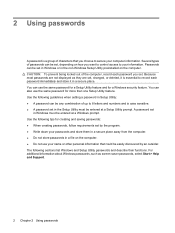
..., such as they are not displayed as screen-saver passwords, select Start > Help and Support.
2 Chapter 2 Using passwords You can use the same password for a Setup Utility feature and for creating and saving passwords: ● When creating passwords, follow requirements set in Windows or in the non-Windows Setup Utility preinstalled on the computer. The following tips for a Windows...
Setup Utility - Windows Vista and Windows 7 - Page 7
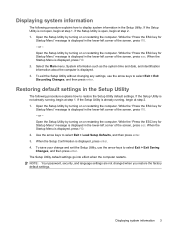
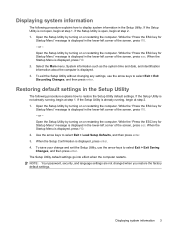
... display system information in the lower-left corner of the screen, press f10. - or - NOTE: Your password, security, and language settings are not changed when you restore the factory default settings. Displaying system information 3 Open the Setup Utility by turning on or restarting the computer. When the Startup Menu is already running , begin at...
Software Update, Backup and Recovery - Windows Vista - Page 5
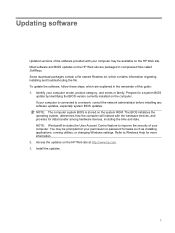
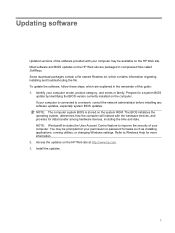
...contains information regarding installing and troubleshooting the file. If your permission or password for tasks such as installing applications, running utilities, or changing Windows settings. The BIOS initializes the operating system, determines how the computer will interact with your computer may be available on the HP Web site. Prepare for a system BIOS
update by identifying the...
Software Update, Backup and Recovery - Windows Vista - Page 8
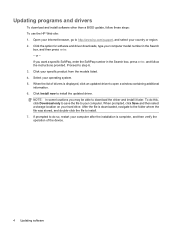
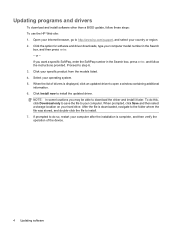
... an updated driver to do this, click Download only to save the file to download the driver and install it later. Updating programs and drivers
To download and install software other than a BIOS update, follow the instructions provided. Click the option for software and driver downloads, type your operating system. 5. If you may be able to your specific product from the models...
Wireless (Select Models Only) - Windows Vista - Page 24


... connect to a WLAN
If you have an integrated WLAN device, or the driver for the WLAN device is properly installed on troubleshooting WLANs, refer to the Web site links provided in Help and Support.
18 Chapter 5 Troubleshooting wireless connection problems In the left pane, click Device Manager. 3. Select Start > Computer > System properties. 2. Refer to Help and...
Drives - Windows Vista - Page 22
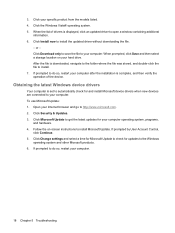
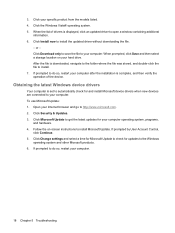
... is set to automatically check for your computer. Obtaining the latest Windows device drivers
Your computer is downloaded, navigate to the folder where the file was stored, and double-click the file to your computer operating system, programs,
and hardware. 4. Click Microsoft Update to install Microsoft Update. Follow the on your specific product from the models listed...
Drives - Windows Vista - Page 23
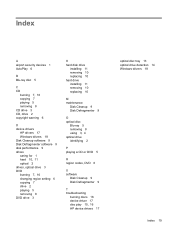
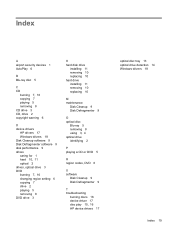
... 11 removing 10 replacing 10 hard drive installing 11 removing 10 replacing 10
M maintenance
Disk Cleanup 9 Disk Defragmenter 9
O optical disc
Blu-ray 5 removing 8 using 3, 4 optical drive identifying 2
P playing a CD or DVD 5
R region codes, DVD 6
S software
Disk Cleanup 9 Disk Defragmenter 9
T troubleshooting
burning discs 16 device driver 17 disc play 15, 16 HP device drivers 17
optical disc...
Multimedia - Windows Vista - Page 30
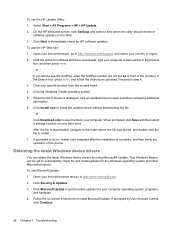
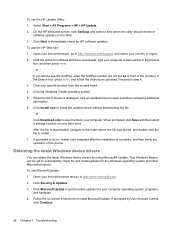
... Download only to save the file to install Microsoft Update. Obtaining the latest Windows device drivers
You can be set to install. 7. To use the HP Update Utility: 1. On the HP Welcome screen, click Settings and select a time when the utility should check for software and driver downloads, type your specific product from the models listed. 4. Open your Internet browser, go to...
HP Notebook Hard Drives & Solid State Drives Identifying, Preventing, Diagnosing and Recovering from Drive Failures Care and Mai - Page 6
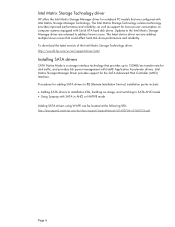
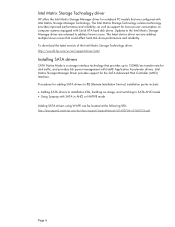
... at the following URL: http://bizsupport2.austin.hp.com/bc/docs/support/SupportManual/c01600726/c01600726.pdf. Procedures for adding SATA drivers to RIS (Remote Installation Service) installation points include: Adding SATA drivers to installation CDs, building an image, and switching to 150MB/sec transfer rate for notebook PC models that could affect hard disk drive performance and...
Service Guide - Page 22
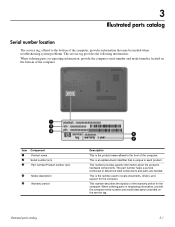
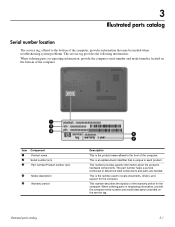
... model number located on the service tag.
3
Illustrated parts catalog
Serial number location
The service tag, affixed to the bottom of the computer, provides information that is the number used to locate documents, drivers, and support for the computer.
Illustrated parts catalog
3-1 This number describes the duration of the computer. This number provides specific information...
Service Guide - Page 46
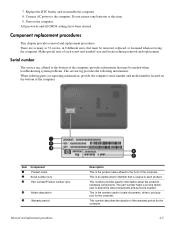
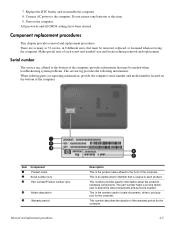
... the computer.
Component replacement procedures
This chapter provides removal and replacement procedures. This number provides specific information about the product's hardware components. The part number helps a service technician to the front of each product. Make special note of the computer. There are needed when troubleshooting system problems. The service tag provides the...
Service Guide - Page 84
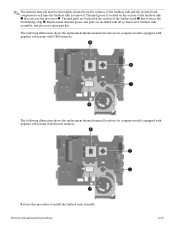
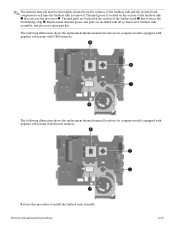
... from the surfaces of the fan/heat sink 3 that services the processor 2. The following illustration shows the replacement thermal material locations for computer models equipped with graphics subsystems with all system board, fan/heat sink assembly, and processor spare part kits. Reverse this procedure to install the fan/heat sink assembly. Thermal pads are included...
Service Guide - Page 89
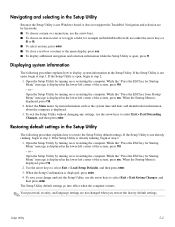
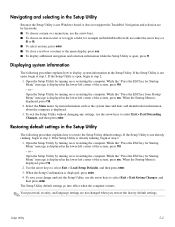
... such as the system time and date, and identification information about the computer is displayed, press f10.
2. The Setup Utility default settings go into effect when the computer restarts.
✎ Your password, security, and language settings are by keystroke. ■ To choose a menu or a menu item, use either the arrow keys or
f5 or...
Service Guide - Page 134
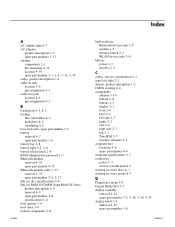
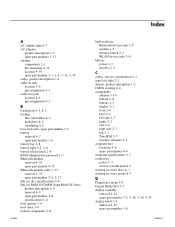
...part number 3-6 battery
removal 4-7 spare part number 3-6 battery bay 2-8
battery light 2-2, 2-6
battery release latch 2-8 BIOS administrator password 5-3 Bluetooth module
removal 4-35 spare part number 4-35 Bluetooth module cable 3-17 removal 4-35
spare part number 3-6, 3-17
Blu-ray disc specifications... spare part number 4-6 computer specifications 6-1 connectors power 2-7 service consideration ...
HP G60-129CA Reviews
Do you have an experience with the HP G60-129CA that you would like to share?
Earn 750 points for your review!
We have not received any reviews for HP yet.
Earn 750 points for your review!