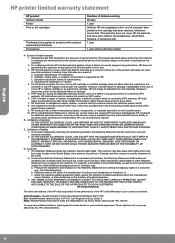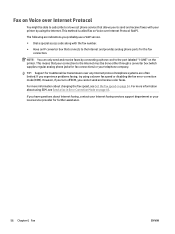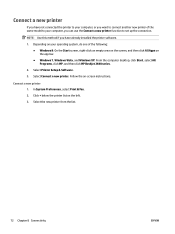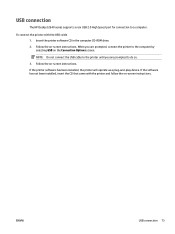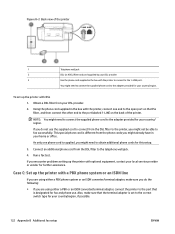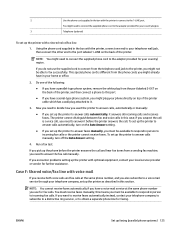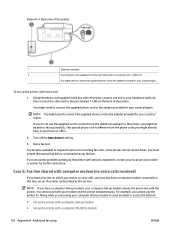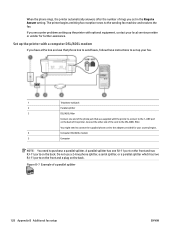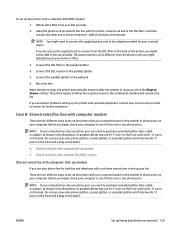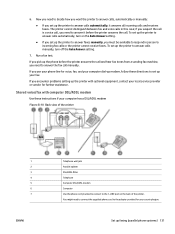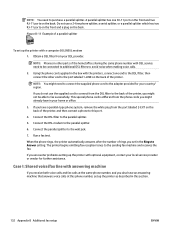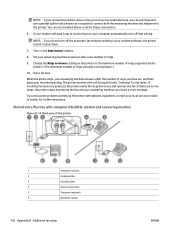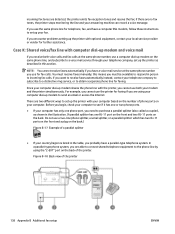HP Deskjet Ink Advantage 2640 Support and Manuals
Get Help and Manuals for this Hewlett-Packard item

View All Support Options Below
Free HP Deskjet Ink Advantage 2640 manuals!
Problems with HP Deskjet Ink Advantage 2640?
Ask a Question
Free HP Deskjet Ink Advantage 2640 manuals!
Problems with HP Deskjet Ink Advantage 2640?
Ask a Question
Most Recent HP Deskjet Ink Advantage 2640 Questions
Popular HP Deskjet Ink Advantage 2640 Manual Pages
HP Deskjet Ink Advantage 2640 Reviews
We have not received any reviews for HP yet.