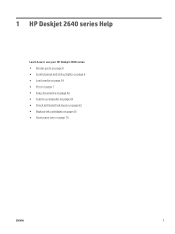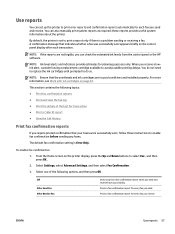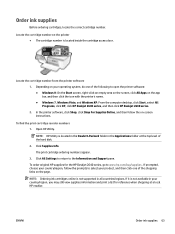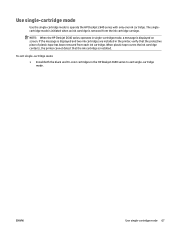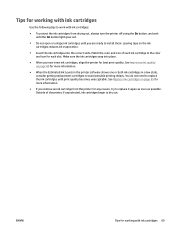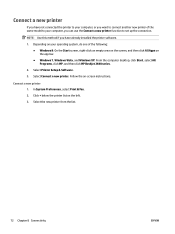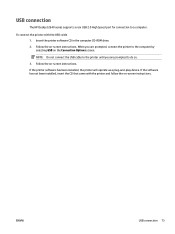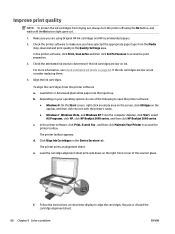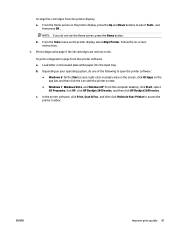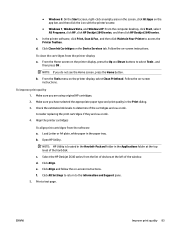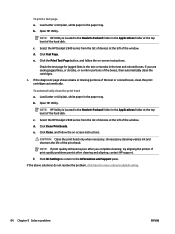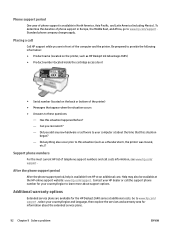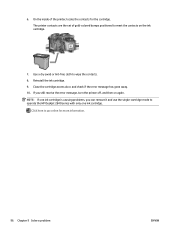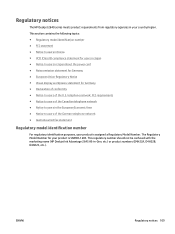HP Deskjet Ink Advantage 2640 Support Question
Find answers below for this question about HP Deskjet Ink Advantage 2640.Need a HP Deskjet Ink Advantage 2640 manual? We have 3 online manuals for this item!
Question posted by srgirl on September 29th, 2022
Ink Installation
How do i install a new ink cartdridge?
Current Answers
Answer #1: Posted by SonuKumar on September 29th, 2022 9:55 PM
Please respond to my effort to provide you with the best possible solution by using the "Acceptable Solution" and/or the "Helpful" buttons when the answer has proven to be helpful.
Regards,
Sonu
Your search handyman for all e-support needs!!
Related HP Deskjet Ink Advantage 2640 Manual Pages
Similar Questions
I Just Installed New Set Of Cartridges In My 5510 Printer, When I Try To Print T
after installing new ink cartridges in my 5510 Photosmart wireless printer, text will not print. I h...
after installing new ink cartridges in my 5510 Photosmart wireless printer, text will not print. I h...
(Posted by schavez60204 10 years ago)
After Install New Black Ink Cartridge Hp Deskjet 1050a All In One Printer Can't
print test page
print test page
(Posted by djqsch 10 years ago)
Installed New Hp Black Ink Cartridge But It Won't Print
(Posted by pedrogeno 11 years ago)
How Do I Instal New Ink Cartidges Model Officejet 4500
(Posted by asthomson 11 years ago)
Remove Packing Lock Message When Installing New Cart
Have 2 different CM2320nfs that are giving this message when installing new cart. ALL tape and packi...
Have 2 different CM2320nfs that are giving this message when installing new cart. ALL tape and packi...
(Posted by garynboss 14 years ago)