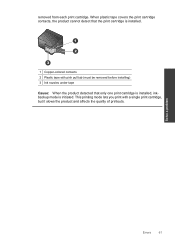HP Deskjet F4500 Support Question
Find answers below for this question about HP Deskjet F4500 - All-in-One Printer.Need a HP Deskjet F4500 manual? We have 2 online manuals for this item!
Question posted by asthomson on January 28th, 2013
How Do I Instal New Ink Cartidges Model Officejet 4500
Current Answers
Answer #1: Posted by tintinb on January 30th, 2013 12:01 AM
You can also watch the following tutorial videos on how you can install a new ink cartridge.
- http://www.youtube.com/watch?v=maddUq4MqQU
- http://www.youtube.com/watch?v=-pjJbRd04g4
- http://www.youtube.com/watch?v=f7WsmdYm4zY
- https://www.youtube.com/watch?v=w17-0jSC2OA
If you have more questions, please don't hesitate to ask here at HelpOwl. Experts here are always willing to answer your questions to the best of our knowledge and expertise.
Regards,
Tintin
Related HP Deskjet F4500 Manual Pages
Similar Questions
i can install the full program (i did it tens ot times) and always stop at the last step. saying dri...
I have this printer Hp officejet 4500 All-in- one (CB867A) and i lost the disk to install it can som...