HP DC367B - Compaq Basic Port Replicator 1.2 Support and Manuals
Most Recent HP DC367B Questions
Popular HP DC367B Manual Pages
HP Docking Station - Reference Guide - Page 1


Reference Guide
HP Docking Station
Document Part Number: 367055-002
January 2005
This guide provides information on installing and operating the HP Docking Station and on using it with your computer, as well as tips on solving common problems.
HP Docking Station - Reference Guide - Page 2


... Corporation.
HP shall not be construed as constituting an additional warranty. Nothing herein should be liable for HP products and services are set forth in the express warranty statements accompanying such products and services. The information contained herein is a U.S. Reference Guide HP Docking Station Second Edition January 2005 First Edition September 2004 Document Part Number...
HP Docking Station - Reference Guide - Page 3


... 1-3 Identifying Right-Side Components 1-4 Identifying Rear Components 1-5 Getting More Information 1-7
2 Docking and Undocking
Connecting to AC Power 2-1 Docking the Computer 2-3 Undocking the Computer 2-5
3 Using the Docking Station
Turning the Computer On and Off 3-1 Installing the HP/Kensington Cable Lock 3-2
A Troubleshooting
Solving Common Problems A-2
Reference Guide
iii
HP Docking Station - Reference Guide - Page 4


1
Getting Started
Identifying Top Components
Component
1 Power button 2 Power light 3 Docking posts (2)
Reference Guide
Description Turns on . Indicates the state of the computer and is turned on when the computer is turned on power to the HP Docking Station.
(Continued)
1-1 Align and secure the computer for proper connection to the computer.
HP Docking Station - Reference Guide - Page 7
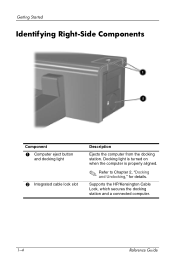
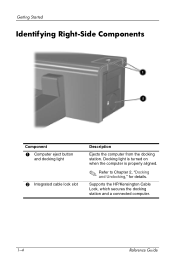
... when the computer is properly aligned.
✎ Refer to Chapter 2, "Docking and Undocking," for details.
Supports the HP/Kensington Cable Lock, which secures the docking station and a connected computer.
1-4
Reference Guide Getting Started
Identifying Right-Side Components
Component
1 Computer eject button
and docking light
2 Integrated cable lock slot
Description
Ejects the computer from...
HP Docking Station - Reference Guide - Page 8
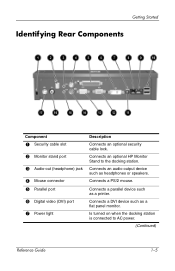
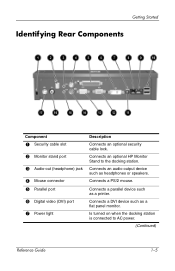
.... Connects a DVI device such as a printer.
Is turned on when the docking station is connected to the docking station. Connects an audio output device such as headphones or speakers.
Connects a PS/2 mouse.
Connects an optional HP Monitor Stand to AC power.
(Continued)
Reference Guide
1-5
Getting Started
Identifying Rear Components
Component
1 Security cable slot 2 Monitor stand...
HP Docking Station - Reference Guide - Page 10


... CD, included with the docking station, contains governmental agency and safety information about the use of serious injury, read the Safety and Comfort Guide. Getting Started
Getting More Information
Å WARNING: To reduce the risk of this device.
■ The HP Web site http://www.hp.com provides product news and software updates. Reference Guide
1-7
The Safety and...
HP Docking Station - Reference Guide - Page 14
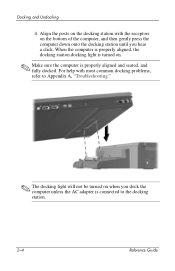
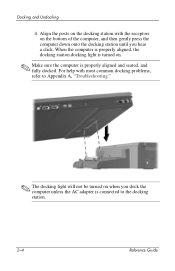
..., the docking station docking light is turned on the bottom of the computer, and then gently press the computer down onto the docking station until you dock the computer unless the AC adapter is properly aligned and seated, and fully docked. Align the posts on the docking station with most common docking problems, refer to the docking station.
2-4
Reference Guide Docking and Undocking...
HP Docking Station - Reference Guide - Page 16


Press the eject button 1. Lift up the computer 2.
2-6
Reference Guide The computer disconnects from the docking station.
3. Docking and Undocking
2.
HP Docking Station - Reference Guide - Page 17
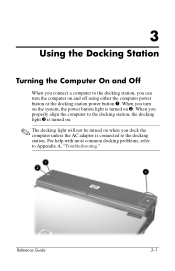
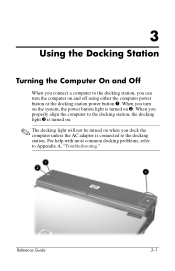
... is turned on 2. 3
Using the Docking Station
Turning the Computer On and Off
When you connect a computer to the docking station, you turn the computer on and off using either the computer power button or the docking station power button 1. Reference Guide
3-1 When you can turn on the system, the power button light is connected to Appendix A, "Troubleshooting."
HP Docking Station - Reference Guide - Page 18
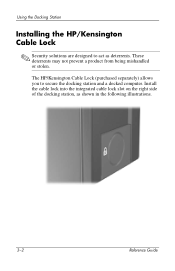
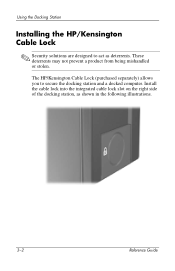
...deterrents may not prevent a product from being mishandled or stolen. The HP/Kensington Cable Lock (purchased separately) allows you to act as shown in the following illustrations.
3-2
Reference Guide Using the Docking Station
Installing the HP/Kensington Cable Lock
✎ Security solutions are designed to secure the docking station and a docked computer. Install the cable lock into the...
HP Docking Station - Reference Guide - Page 19
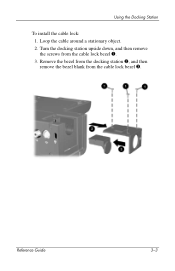
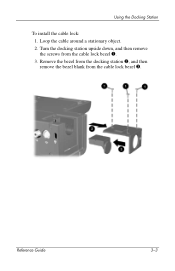
Loop the cable around a stationary object. 2.
Turn the docking station upside down, and then remove the screws from the cable lock bezel 3. Reference Guide
3-3 Remove the bezel from the docking station 2, and then remove the bezel blank from the cable lock bezel 1. 3. Using the Docking Station
To install the cable lock: 1.
HP Docking Station - Reference Guide - Page 22


Using the Docking Station
The following illustration shows a docking station with the HP/Kensington Cable Lock installed.
3-6
Reference Guide
HP Docking Station - Reference Guide - Page 23


... and Support Guide and Troubleshooting guide included with your country or region.
Then select your computer. ■ Visit the HP Web site at http://www.hp.com. A
Troubleshooting
This section provides three methods for relevant topics in the following order: ■ Refer to the "Solving Common Problems" section. ■ Access the Help and Support Center on your docking station. Type...
HP Docking Station - Reference Guide - Page 25
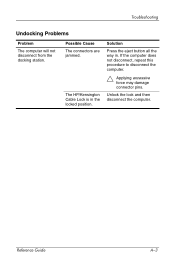
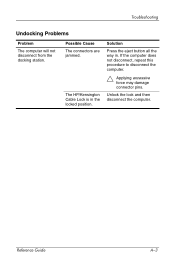
The HP/Kensington Cable Lock is in . Reference Guide
A-3
Troubleshooting
Undocking Problems
Problem
The computer will not disconnect from the docking station. Solution
Press the eject button all the way in the locked position. Unlock the lock and then disconnect the computer.
If the computer does not ...
HP DC367B Reviews
Do you have an experience with the HP DC367B that you would like to share?
Earn 750 points for your review!
We have not received any reviews for HP yet.
Earn 750 points for your review!

