Gigabyte GN-BTD02 Support and Manuals
Get Help and Manuals for this Gigabyte item
This item is in your list!

View All Support Options Below
Free Gigabyte GN-BTD02 manuals!
Problems with Gigabyte GN-BTD02?
Ask a Question
Free Gigabyte GN-BTD02 manuals!
Problems with Gigabyte GN-BTD02?
Ask a Question
Popular Gigabyte GN-BTD02 Manual Pages
User Manual - Page 4
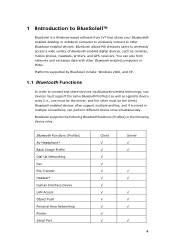
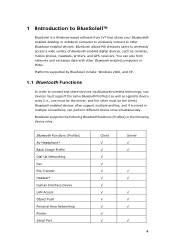
... Serial Port
Client
Server √ √
√ √
√ √ √
√
4 Platforms supported by BlueSoleil include: Windows 2000, and XP.
1.1 Bluetooth Functions
In order to connect and share services via Bluetooth wireless technology, two devices must support the same Bluetooth Profile(s) as well as cameras, mobile phones, headsets, printers, and GPS receivers. You can...
User Manual - Page 5
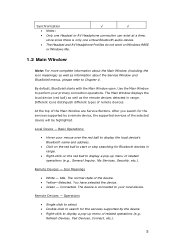
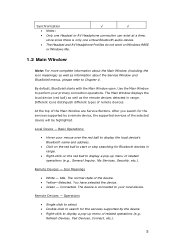
... local device's Bluetooth name and address.
• Click on Windows 98SE
or Windows Me.
1.2 Main Window
Note: For more complete information about the Main Window (including the icon meanings) as well as the remote devices detected in range.
• Right-click on the red ball to search for the services supported by a remote device, the supported services of the...
User Manual - Page 7
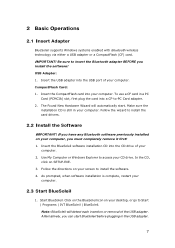
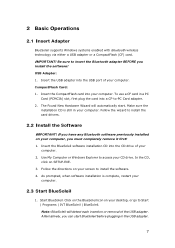
...
1. Insert the USB adapter into the CD drive of the USB adapter. As prompted, when software installation is still in the USB adapter.
7 Note: BlueSoleil will automatically start BlueSoleil before plugging in your computer. 2 Basic Operations
2.1 Insert Adapter
BlueSoleil supports Windows systems enabled with Bluetooth wireless technology via either a USB adapter or a CompactFlash...
User Manual - Page 10
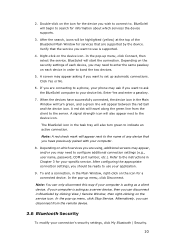
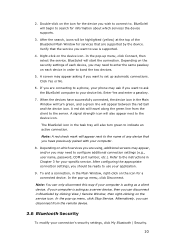
...settings (e.g., user name, password, COM port number, etc.). Right-click on the icon for a connected device. Enter Yes and enter a passkey.
7. If your specific service. Depending on each device in the Main Window ...if you want to the instructions in the Main Window, right-click on the service icon. A screen may ask if you want to your computer is supported.
4. Note: You ...
User Manual - Page 11
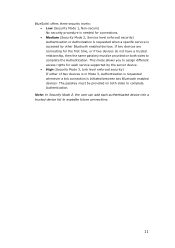
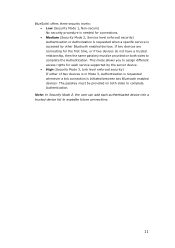
... Authentication.
Note: In Security Mode 2, the user can add each service supported by other Bluetooth enabled devices. This mode allows you to assign different access rights for connections. • Medium (Security Mode 2, Service level enforced security) Authentication or Authorization is requested when a specific service is accessed by the server device. • High (Security Mode...
User Manual - Page 13
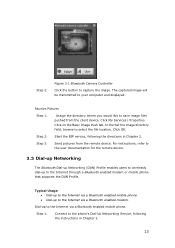
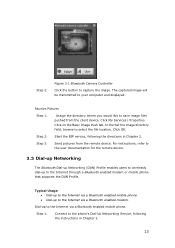
... Image Push tab.
In the Set the image directory field, browse to the Internet through a Bluetooth enabled modem or mobile phone that supports the DUN Profile.
For instructions, refer to the user documentation for the remote device.
3.3 Dial-up Networking
The Bluetooth Dial-up Networking (DUN) Profile enables users to wirelessly dial-up to the Internet...
User Manual - Page 22
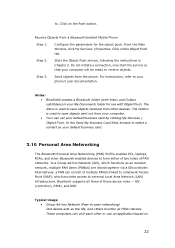
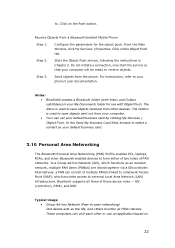
... function as an isolated network, multiple PAN Users (PANUs) are linked together via a GN controller.
From the Main Window, click My Services | Properties. Step 2:
Start the Object Push service, following the instructions in your default business card.
3.10 Personal Area Networking
The Bluetooth Personal Area Networking (PAN) Profile enables PCs, laptops, PDAs, and other or use...
User Manual - Page 23
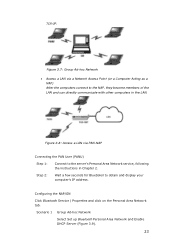
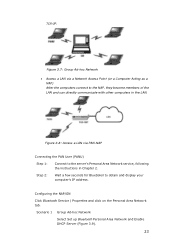
... 2. Scenario 1 Group Ad-hoc Network Select Set up Bluetooth Personal Area Network and Enable DHCP Server (Figure 3.9).
23 Configuring the NAP/GN Click Bluetooth Service | Properties and click on the Personal Area Network tab. Step 2:
Wait a few seconds for BlueSoleil to the server's Personal Area Network service, following the instructions in the LAN.
TCP/IP. Figure 3.7: Group...
User Manual - Page 26
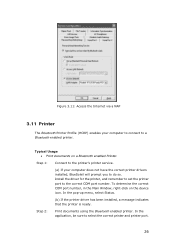
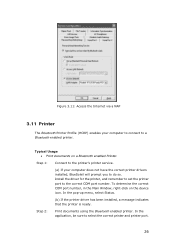
... COM port number, in the Main Window, right-click on a Bluetooth enabled Printer. In the application, be sure to the correct COM port number.
Step 1: Connect to the printer's printer service.
(a) If your computer to connect to a Bluetooth enabled printer. Install the driver for the printer, and remember to set the printer port to select the correct...
User Manual - Page 29
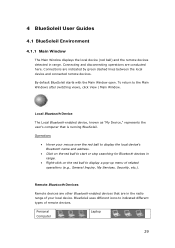
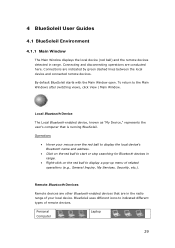
...
Laptop
29 4 BlueSoleil User Guides
4.1 BlueSoleil Environment
4.1.1 Main Window
The Main Window displays the local device (red ball) and the remote devices detected in the radio range of related operations (e.g., General Inquiry, My Services, Security, etc.).
Operations
• Hover your mouse over the red ball to display the local device's Bluetooth name and address.
•...
User Manual - Page 30
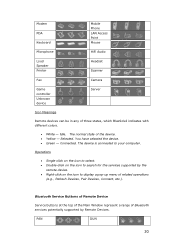
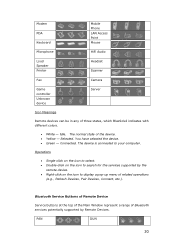
...• White - The device is connected to display a pop-up menu of Bluetooth services potentially supported by the
remote device. • Right-click on the icon to your computer.... have selected the device. • Green -
Idle. Bluetooth Service Buttons of Remote Device
Service buttons at the top of the Main Window represent a range of related operations
(e.g., Refresh Devices, Pair...
User Manual - Page 31
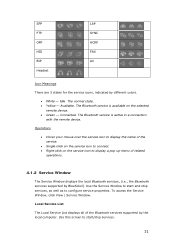
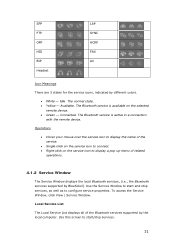
...; Green -
Idle. Use the Service Window to display a pop-up menu of related
operations.
4.1.2 Service Window
The Service Window displays the local Bluetooth services, (i.e., the Bluetooth services supported by BlueSoleil). Connected. Operations
• Hover your mouse over the service icon to display the name of the Bluetooth services supported by different colors.
• White...
User Manual - Page 33
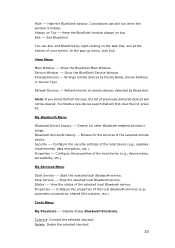
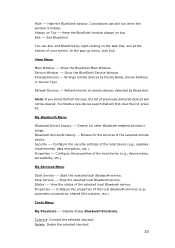
... Devices --- Always on top. To initiate a new device search that will not be cleared.
Bluetooth Service Browsing ---
Configure the security settings of the local device (e.g., device name, accessibility, etc.). Properties --- Delete: Delete the selected shortcut.
33 Exit BlueSoleil. Service Window --- View the status of the selected remote device. Hide the BlueSoleil...
User Manual - Page 35
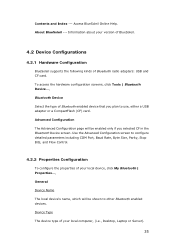
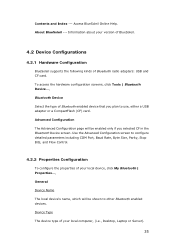
...Bluetooth radio adapters: USB and CF card. To access the hardware configuration screens, click Tools | Bluetooth Device..., Bluetooth Device Select the type of your local computer, (i.e., Desktop, Laptop or Server).
35 Access BlueSoleil Online Help. Contents and Index --- Information about your version of BlueSoleil.
4.2 Device Configurations
4.2.1 Hardware Configuration
BlueSoleil supports...
User Manual - Page 38
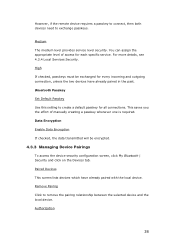
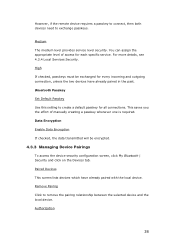
... and click on the Devices tab. Paired Devices This screen lists devices which have already paired in the past. Bluetooth Passkey Set Default Passkey Use this setting to create a default passkey for each specific service. However, if the remote device requires a passkey to connect, then both devices need to remove the pairing relationship between the...
Gigabyte GN-BTD02 Reviews
Do you have an experience with the Gigabyte GN-BTD02 that you would like to share?
Earn 750 points for your review!
We have not received any reviews for Gigabyte yet.
Earn 750 points for your review!
