Gigabyte GB-BSCEHA-3955 Support and Manuals
Get Help and Manuals for this Gigabyte item
This item is in your list!

View All Support Options Below
Free Gigabyte GB-BSCEHA-3955 manuals!
Problems with Gigabyte GB-BSCEHA-3955?
Ask a Question
Free Gigabyte GB-BSCEHA-3955 manuals!
Problems with Gigabyte GB-BSCEHA-3955?
Ask a Question
Popular Gigabyte GB-BSCEHA-3955 Manual Pages
BIOS Quick guide - Page 1
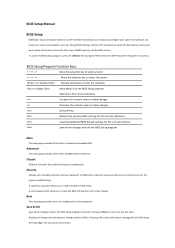
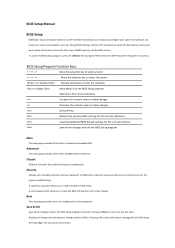
... a UEFI interface that allows you to restrict access to make changes. Security
Change, set or disable supervisor and user password.
Boot
This setup page provides items for optimum use. A user password only allows you to the system and BIOS Setup. BIOS Setup Manual
BIOS Setup
BIOS (Basic Input and Output System) is turned on. Save & Exit
Save all...
BIOS Quick guide - Page 3
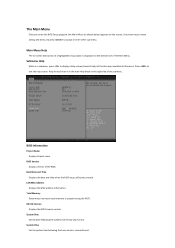
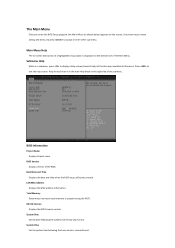
...display a help screen. System Time Set the system time following the weekly-month-day-year format. second format. Main Menu Help
The on-screen description of a highlighted setup option is displayed on the bottom ...Build Data and Time Displays the date and time when the BIOS setup utility was created. ME FW Version Displays the ME firmware version. Use arrow keys to move among the items and press ...
BIOS Quick guide - Page 5
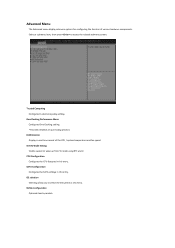
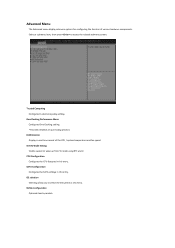
... to select the OS system in this entry.
SATA Configuration Configures the SATA settings in this entry. Advanced Menu
The Advanced menu display submenu options for configuring ... CPU features in this entry.
OverClocking Performance Menu Configures OverClocking setting *This item depends on purchasing product. H/W Monitor Displays a real-time record of various hardware components.
...
BIOS Quick guide - Page 6
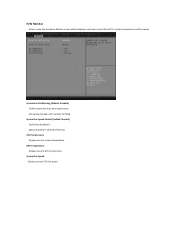
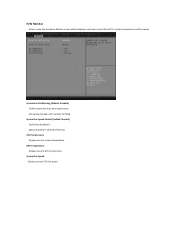
H/W Monitor
Enter to view the Hardware Monitor screen which displays a real-time record of the CPU / system temperature and fan speed.
Set waring message when system fan failed.
System Fan Fail Warning (Default: Enabled) Enable system fan stop warming function.
CPU Temperature Displays current system temperature. Option ...
BIOS Quick guide - Page 7


... installed CPU. Processor Cores Displays the information of the processor core.
64-bit Displays the supported information of total L3 Cache per Core.
Microcode Patch Displays the information of L1 Code Cache. L1 Code Cache Displays the information of the processor microcode patch.
CPU processor type depends on actual model.
CPU Configuration
Your CPU features / instructions...
BIOS Quick guide - Page 8
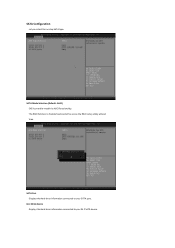
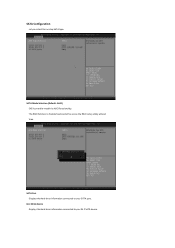
... your M.2 SATA device. SATA Mode Selection (Default: AHCI) SATA controller enable its AHCI functionality. The RAID function is disabled and cannot be access the RAID setup utility at boot time.
BIOS Quick guide - Page 9
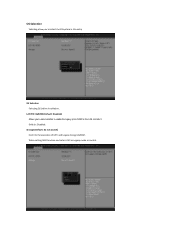
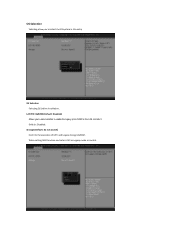
... you to select whether to enable the legacy option ROM for the LAN controller t. When setting RAID function and select UEFI or Legacy mode to select the OS system in this entry
OS Selection Selecting OS before installation.. LAN PXE OpROM (Default: Disabled) Allows you to control.
Storage (Default: Do not launch...
BIOS Quick guide - Page 10
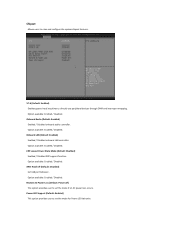
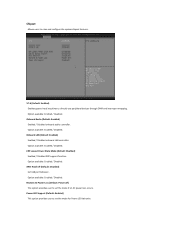
... / Disabled. Onboard Audio (Default: Enabled) Enabled / Disabled onboard audio controller. ERP Lowest Power State Mode (Default: Disabled) Enabled / Disabled ERP support function. Power LED Support (Default: Enabled) This option provides user to set the mode for Power LED behavior. Chipset
Allows users to directly use peripheral devices through DMA and interrupt remapping. Option...
BIOS Quick guide - Page 11
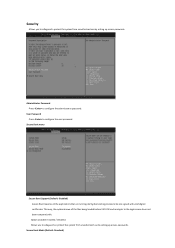
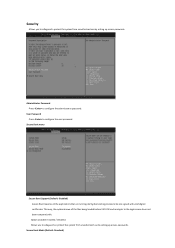
Option available: Enabled / Disabled. Allows you to safeguard a protect the system from unauthorized use by setting up access passwords.
Secure Boot menu
Secure Boot Support (Default: Disabled) Secure Boot requires all the files being loaded before UEFI OS loads and gets to the login screen have not been tampered with ...
BIOS Quick guide - Page 13
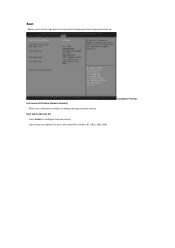
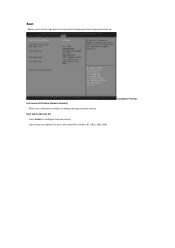
Boot Option Priorities
Full Screen LOGO Show (Default: Enabled) Allow user to determine whether to configure the boot priority. Option may vary depends on screen and the device priority during system boot-up. Boot Option (Default: #1) Press to display the logo at system startup.
Boot
Allows you to set the logo post on your connected HDD numbers: #1 / (#2) / (#3) / (#4).
BIOS Quick guide - Page 14
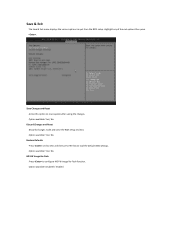
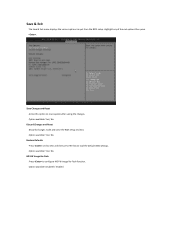
... Changes and Reset Discards changes made and close the BIOS setup and exit.
Save Changes and Reset Active this item and then press key to reset system after saving the changes. Restore Defaults Press on this option to load the default BIOS settings. Option available: Disabled / Enabled Save & Exit
The Save & Exit...
User Manual - Page 2


... the menu. 在BIOS Chipset"。
3
Manually configure "USB S5 Wakeup Support" settings to "Enable".
進入Chipset的USB S5 Wakeu Support Enable"。
4
Press F4 to Save and Exit. 按啟F4 BIOS
System Requirements - Add the Windows 7 installation files and USB 3.0 drivers to your BRIX unit and follow these steps...
Gigabyte GB-BSCEHA-3955 Reviews
Do you have an experience with the Gigabyte GB-BSCEHA-3955 that you would like to share?
Earn 750 points for your review!
We have not received any reviews for Gigabyte yet.
Earn 750 points for your review!
