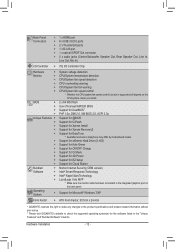Gigabyte GA-Z77X-UP4 TH Support and Manuals
Get Help and Manuals for this Gigabyte item

View All Support Options Below
Free Gigabyte GA-Z77X-UP4 TH manuals!
Problems with Gigabyte GA-Z77X-UP4 TH?
Ask a Question
Free Gigabyte GA-Z77X-UP4 TH manuals!
Problems with Gigabyte GA-Z77X-UP4 TH?
Ask a Question
Gigabyte GA-Z77X-UP4 TH Videos
Popular Gigabyte GA-Z77X-UP4 TH Manual Pages
Gigabyte GA-Z77X-UP4 TH Reviews
We have not received any reviews for Gigabyte yet.