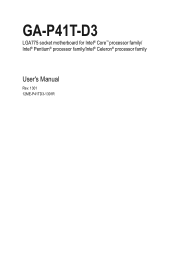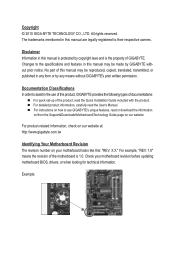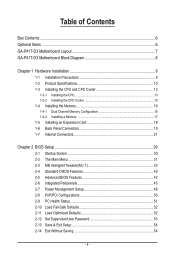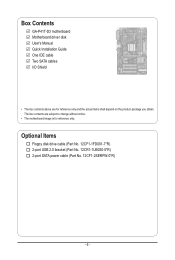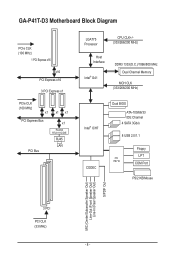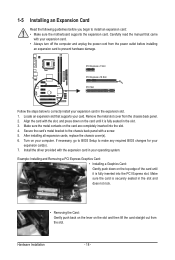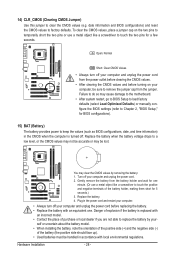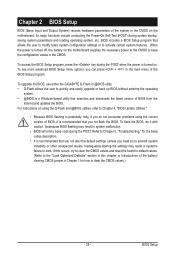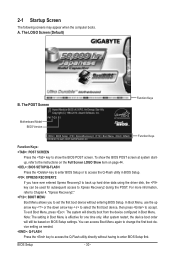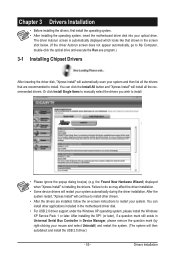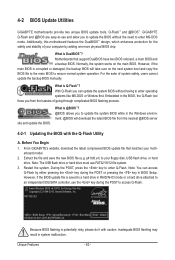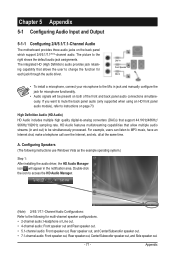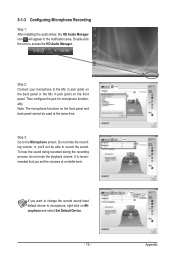Gigabyte GA-P41T-D3 Support and Manuals
Get Help and Manuals for this Gigabyte item

View All Support Options Below
Free Gigabyte GA-P41T-D3 manuals!
Problems with Gigabyte GA-P41T-D3?
Ask a Question
Free Gigabyte GA-P41T-D3 manuals!
Problems with Gigabyte GA-P41T-D3?
Ask a Question
Most Recent Gigabyte GA-P41T-D3 Questions
Hi I Want To Know The Cost Of The Specified Ga-p41t-d3p Socket 775 Motherboard?
above mentioned motherboard? what is the necessity for more information? I posted the name i.e model...
above mentioned motherboard? what is the necessity for more information? I posted the name i.e model...
(Posted by park2006park 8 years ago)
What Is The Cost Of Ga-p41t-d3p Socket 775 Motherboard?
(Posted by park2006park 8 years ago)
Popular Gigabyte GA-P41T-D3 Manual Pages
Gigabyte GA-P41T-D3 Reviews
We have not received any reviews for Gigabyte yet.