Gateway MX6640 Support and Manuals
Get Help and Manuals for this Gateway Computers item
This item is in your list!

View All Support Options Below
Free Gateway MX6640 manuals!
Problems with Gateway MX6640?
Ask a Question
Free Gateway MX6640 manuals!
Problems with Gateway MX6640?
Ask a Question
Popular Gateway MX6640 Manual Pages
8511264 - User Guide Gateway Computer - Page 34
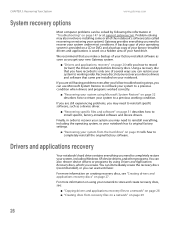
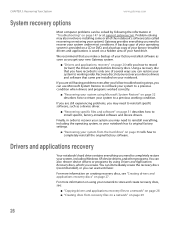
... its original factory settings.
■ "Recovering your system to install specific, factory-installed software and device drivers.
Drivers and applications recovery
Your notebook's hard drive contains everything you need to recover your network to store and create recovery discs, see "Creating drivers and applications recovery discs" on page 147 or at support.gateway.com. A backup copy...
8511264 - User Guide Gateway Computer - Page 40
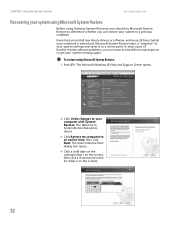
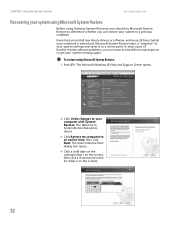
Every time you install new device drivers or software, and every 24 hours (while your notebook is turned on the screen).
32 The Microsoft Windows XP Help and Support Center opens.
2 Click Undo changes to your system to -resolve software problems, you can return to one of these restore points to an earlier time, then click...
8511264 - User Guide Gateway Computer - Page 86
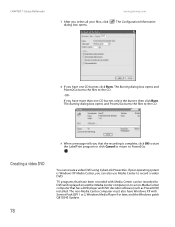
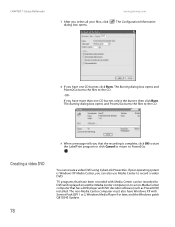
...DVD decoder software (such as PowerDVD) installed.
If you that have been recorded with Service Pack (SP) 1 or 2, Windows Media Player 9 or later, and the Windows patch Q810243 Update. The Burning dialog box opens and ...
78
You can be recorded to the CD.
-OR- CHAPTER 7: Using Multimedia
www.gateway.com
7 After you select all your operating system is complete, click OK to start the LabelPrint...
8511264 - User Guide Gateway Computer - Page 89
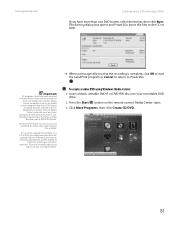
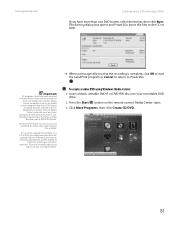
... player and DVD decoder software (such as PowerDVD) installed.
If you record copyrighted material on the remote control. To create a video DVD using Windows Media Center:
1 Insert a blank, writable DVD-R...www.gateway.com
Creating music CDs and video DVDs
If you have been recorded with Service Pack (SP) 1 or 2, Windows Media Player 9 or later, and the
Windows patch Q810243 Update. Important...
8511264 - User Guide Gateway Computer - Page 110
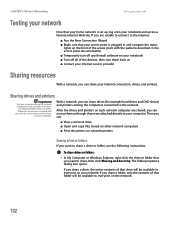
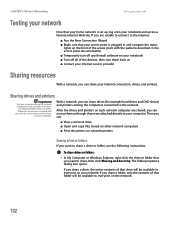
...drivers installed. CHAPTER 9: Wireless Networking
www.gateway.com
Testing your network
Now that you want to share a drive or folder, use the following instructions...install the printer drivers
on each network computer are unable to connect to the Internet:
■ Run the New Connection Wizard ■ Make sure that your access point is set...Contact your Internet service provider
Sharing ...
8511264 - User Guide Gateway Computer - Page 137
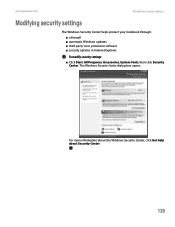
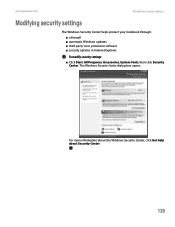
... Security Center dialog box opens.
For more information about the Windows Security Center, click Get help about Security Center.
129 www.gateway.com
Modifying security settings
Modifying security settings
The Windows Security Center helps protect your notebook through: ■ a firewall ■ automatic Windows updates ■ third party virus protection software ■ security options...
8511264 - User Guide Gateway Computer - Page 156
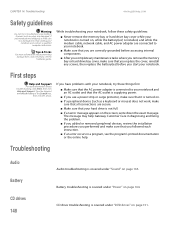
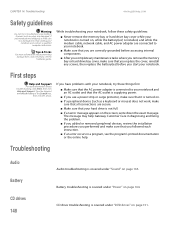
...
For more information about
troubleshooting, click Start, then click
Help and Support. Troubleshooting
Audio Battery CD drives
148
Audio troubleshooting is supplying power.
■ If you followed each instruction.
■ If an error occurs in the Search box,
then click the arrow. CD drive troubleshooting is covered under "Power" on , while the battery(ies) is installed, and while the...
8511264 - User Guide Gateway Computer - Page 161
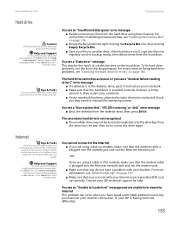
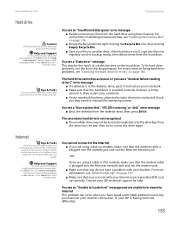
.... To fix hard drive problems, run the Error checking program. Tips & Tricks
For more information about file management, click Start, then click Help
and Support.
You cannot connect to the Internet ■ If you have a problem with your modem and network jacks, see a "Non-system disk", "NTLDR is installed correctly.
For instructions on fixing hard drive...
8511264 - User Guide Gateway Computer - Page 164
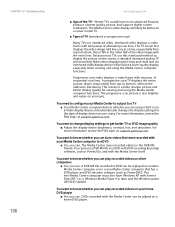
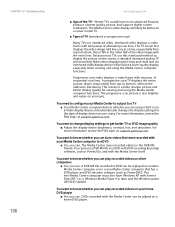
...model TV.
■ Type of TV (interlaced or progressive scan)
Many TVs use interlaced video. Progressive scan video displays a video frame with Service Pack (SP) 1 or 2, Windows Media Player 9 or later, and the Windows patch Q810243 Update...sequential scan lines. For more information, review the FAQ topic at support.gateway.com.
A progressive scan TV displays the entire picture, drawn ...
8511264 - User Guide Gateway Computer - Page 165
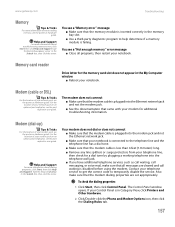
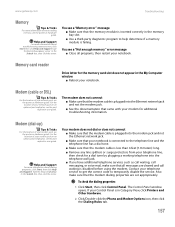
www.gateway.com
Troubleshooting
Memory
Tips & Tricks
For more information about troubleshooting memory errors, click Start, then click Help and Support.
The modem does not connect ■ Make sure that the modem cable is plugged into the telephone wall jack.
■ If you have additional telephone services such as call waiting, call waiting is failing. Type the...
8511264 - User Guide Gateway Computer - Page 167
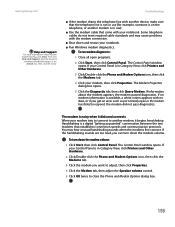
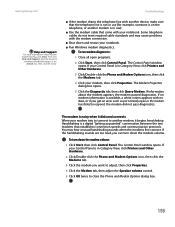
... can turn down and restart your notebook. ■ Run Windows modem diagnostics. www.gateway.com
Help and Support
For more information about the modem appears, the modem passed ...cause problems with your modem tries to connect to respond, the modem did not pass diagnostics.
If information about modem troubleshooting, click Start, then click Help and Support. Troubleshooting
...
8511264 - User Guide Gateway Computer - Page 168
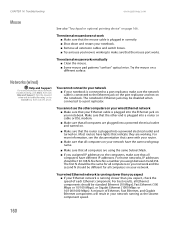
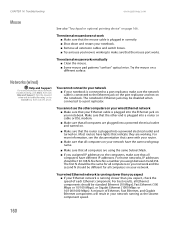
... computers on your notebook is working . For more information about network troubleshooting, click Start, then click Help and Support. For home networks, IP addresses should be the same for all ...Search box, then click the arrow. Try the mouse on page 166.
CHAPTER 14: Troubleshooting
www.gateway.com
Mouse
See also "Touchpad or optional pointing device" on a different surface. Most...
8511264 - User Guide Gateway Computer - Page 172
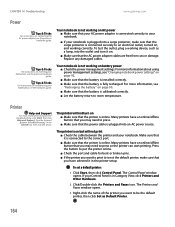
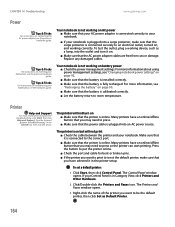
... guide. The printer will not print ■ Check the cable between the printer and your notebook is plugged into an AC power source. CHAPTER 14: Troubleshooting
www.gateway.com
Power
Tips & Tricks
For instructions on connecting the AC power adapter, see "Changing notebook power settings" on page 92.
■ Make sure that the battery is installed...
8511264 - User Guide Gateway Computer - Page 173
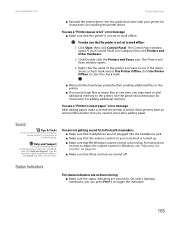
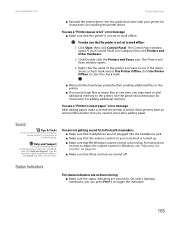
.... The Printers and Faxes window opens.
3 Right-click the name of paper" error message After adding paper, make sure that the printer is online.
On select Gateway notebooks, you may want to work offline:
1 Click Start, then click Control Panel. You see the poster or hardware guide. For instructions on installing the printer driver. You see "Adjusting...
8511264 - User Guide Gateway Computer - Page 184
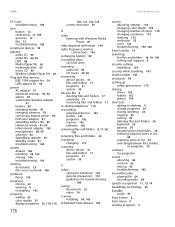
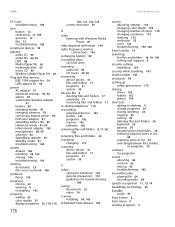
... gestures 12 tips 12 troubleshooting 163
peripheral devices 54
playing audio CD 66 audio file 64, 65 DVD 68 Media Player file 65 multimedia files 65 music CD 66 Windows Media Player file 65
Plug and Play devices IEEE 1394 support for 54 USB support for 54
power AC adapter 91 advanced settings 92, 94 alarms 93...
Gateway MX6640 Reviews
Do you have an experience with the Gateway MX6640 that you would like to share?
Earn 750 points for your review!
We have not received any reviews for Gateway yet.
Earn 750 points for your review!
