Gateway MX6430 Support and Manuals
Get Help and Manuals for this Gateway Computers item
This item is in your list!

View All Support Options Below
Free Gateway MX6430 manuals!
Problems with Gateway MX6430?
Ask a Question
Free Gateway MX6430 manuals!
Problems with Gateway MX6430?
Ask a Question
Popular Gateway MX6430 Manual Pages
8511418 - Component Replacement Manual - Page 2


... Support See the label on and is connected to AC power, go to Step 2.
- Warning
Danger of explosion if the battery is facing up. 4 Slide the battery lock to the unlock position.
5 Slide the battery release latch, then slide the battery out of the notebook.
Replace only with a battery specifically manufactured for your hardware guide for Customer Care Information. Do not disassemble...
8511418 - Component Replacement Manual - Page 3


... the DVD drive is marked with notebook components, follow these screws cannot be removed), then remove the memory bay cover.
in a safe place.
Screw
Technical Support See the label on your notebook and unplug the AC adapter, modem cable, and network cable before replacing a component. Gateway and eMachines are ready to dangerous electrical voltages and moving parts, turn off...
8511418 - Component Replacement Manual - Page 5


... edges. Important
If you cannot create a Drivers and Applications Recovery disc, Gateway may send you are extremely sensitive to the back of recovery discs or a replacement hard drive with the drivers and applications already installed. in your notebook and unplug the AC adapter, modem cable, and network cable before replacing a component. ESD can permanently damage electrostatic...
8511418 - Component Replacement Manual - Page 7


... the two optional keyboard screws, remove them . Technical Support See the label on your notebook over so the bottom is marked with notebook components, follow these screws cannot be removed), then remove the bay covers.
8 If your notebook and unplug the AC adapter, modem cable, and network cable before replacing a component. See your notebook. in your hardware guide for Customer Care...
8511418 - Component Replacement Manual - Page 8


..., regulatory, and legal information.
2
www.gateway.com
© 2006 Gateway, Inc. You may need to close the LCD panel.
7 Close the LCD panel, then replace the two hinge cover screws.
8 Turn your notebook over .
13 Connect the power adapter, the modem cable, and the network cable, then turn on the front of the keyboard cover and gently pry it lies...
8511369 - Gateway Notebook Hardware Reference - Page 6
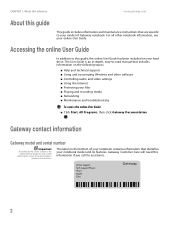
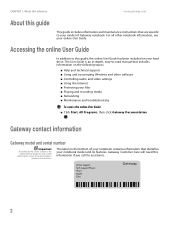
... and troubleshooting
To access the online User Guide:
■ Click Start, All Programs, then click Gateway Documentation. Label
information varies by model, features ordered, and location. CHAPTER 1: About this reference
www.gateway.com
About this guide
This guide includes information and maintenance instructions that are specific to -read manual that identifies your notebook model and...
8511369 - Gateway Notebook Hardware Reference - Page 9
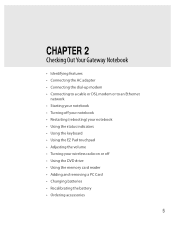
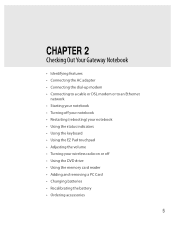
... 2
Checking Out Your Gateway Notebook
• Identifying features • Connecting the AC adapter • Connecting the dial-up modem • Connecting to a cable or DSL modem or to an Ethernet
network • Starting your notebook • Turning off your notebook • Restarting (rebooting) your notebook • Using the status indicators • Using the keyboard • Using the...
8511369 - Gateway Notebook Hardware Reference - Page 11
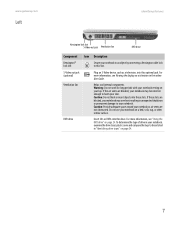
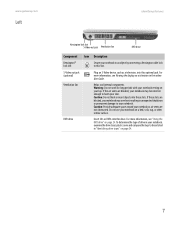
www.gateway.com
Left
Identifying features
Kensington lock slot S-Video out jack Ventilation fan
DVD drive
Component Icon Description
Kensington™ lock slot
Secure your notebook to an object by connecting a Kensington cable lock to this drive. Ventilation fan
Helps cool internal components. Caution: Do not block or insert objects into this optional jack. Caution: Provide adequate ...
8511369 - Gateway Notebook Hardware Reference - Page 24


...LCD panel brightness above the normal brightest setting. Press a second time to restore the sound.
Skip ahead one CD song or DVD track. Press the key combination again to decrease the brightness below the normal lowest brightness setting. Decrease the volume. CHAPTER 2: Checking Out Your Gateway Notebook
www.gateway... battery performance. Increase the brightness of the display.
Play or pause ...
8511369 - Gateway Notebook Hardware Reference - Page 41
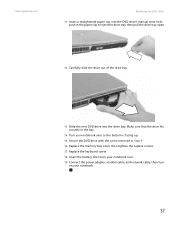
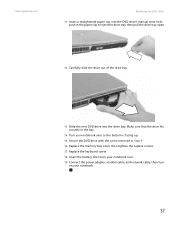
... the new DVD drive into the DVD drive's manual eject hole, push in Step 9. 16 Replace the memory bay cover, then tighten the captive screws. 17 Replace the keyboard screw. 18 Insert the battery, then turn your notebook over. 19 Connect the power adapter, modem cable, and network cable, then turn
on your notebook.
37 www.gateway.com
Replacing the DVD drive
11 Insert a straightened...
8511369 - Gateway Notebook Hardware Reference - Page 42
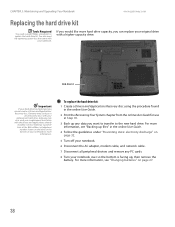
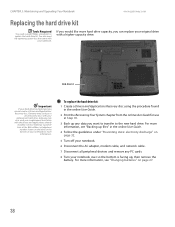
... and Upgrading Your Notebook
www.gateway.com
Replacing the hard drive kit
Tools Required
You need the operating system disc that came with the drivers and applications already installed. Hard drive kit
Important
If your replacement hard drive. Contact Gateway Customer Care at the Web address or telephone
number shown on the label on page 27.
38 If you would like more hard drive capacity...
8511369 - Gateway Notebook Hardware Reference - Page 54
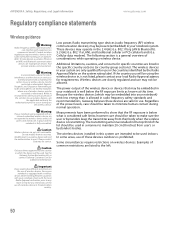
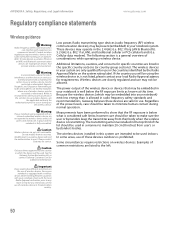
... devices are intended to any move or trip for service. See the
Gateway System Restoration Kit, or contact Gateway Customer Care for the country in which may be using...used in the specific country sections (or country group sections).
Please contact
Gateway for any way.
Cellular data modem). The transmitting antenna installed in place and the notebook is transmitting....
8511369 - Gateway Notebook Hardware Reference - Page 63
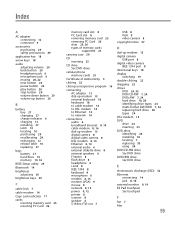
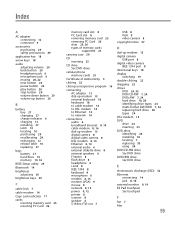
... latch 10 replacing 27
bays battery 27 hard drive 10 memory 10, 32
BIOS Setup utility 29
Bluetooth 19
brightness adjusting 20
brightness keys 20
C
cable lock 7
cable modem 14
Caps Lock indicator 17
cards inserting memory card 25 inserting PC Card 26
memory card slot 8 PC Card slot 8 removing memory card 25 removing PC Card 26 slots 25, 26 types of memory cards
supported 25...
8511369 - Gateway Notebook Hardware Reference - Page 65
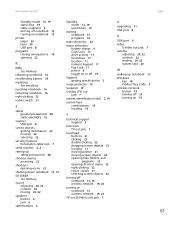
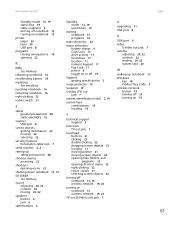
... memory
sound adjusting 20, 22 controls 22 muting 20, 22
speakers built-in 6 jack 6
Standby mode 15, 19 system key 19
starting notebook 15 programs 22
static electricity 32
status indicators battery charge 6 Caps Lock 17 drive activity 17 hard drive 17 location 11 numeric keypad 17 Pad Lock 17 power 6 toggle on or off 19
Support getting specifications...
8511179 - Back of Setup Poster - Page 1


.... Leave the AC adapter plugged in place.
3 CONNECT TO THE INTERNET. (optional)
Connect the phone cord (included) to complete Windows setup.
FRONT
LCD panel release latch
LEFT
Speaker
Battery Indicator Power Indicator
Headphone jack Microphone jack
Speaker
S-video (optional)
Ventilation fan Caution: Do not block
Kensington™ lock slot
Optical Drive
1 INSTALL THE BATTERY.
Gateway MX6430 Reviews
Do you have an experience with the Gateway MX6430 that you would like to share?
Earn 750 points for your review!
We have not received any reviews for Gateway yet.
Earn 750 points for your review!
