Gateway MX6420 Support and Manuals
Get Help and Manuals for this Gateway Computers item
This item is in your list!

View All Support Options Below
Free Gateway MX6420 manuals!
Problems with Gateway MX6420?
Ask a Question
Free Gateway MX6420 manuals!
Problems with Gateway MX6420?
Ask a Question
Popular Gateway MX6420 Manual Pages
8511418 - Component Replacement Manual - Page 3


... keyboard screw hole is empty.
3 Turn off your notebook and unplug the AC adapter, modem cable, and network cable before replacing a component.
Never slide components over so the bottom is facing up, then remove the battery.
Screw
8 Loosen the six memory bay cover screws (these guidelines:
• Avoid static-causing surfaces such as electrostatic discharge (ESD). www.gateway...
8511418 - Component Replacement Manual - Page 5


..., see "Changing Batteries" in your notebook and unplug the AC adapter, modem cable, and network cable before replacing a component. ESD can permanently damage electrostatic discharge-sensitive components in your online hardware guide.
7 Remove the two hard drive bay cover screws, slide the hard drive bay cover, then remove it to use them. Screws
Technical Support See the...
8511418 - Component Replacement Manual - Page 7


... bags because only the inside your hardware guide for Customer Care Information.
Do not lay components on the outside of their edges.
For more information, see "Changing Batteries" in your notebook and unplug the AC adapter, modem cable, and network cable before replacing a component. www.gateway.com
© 2006 Gateway, Inc. Preventing static electricity discharge
The components...
8511418 - Component Replacement Manual - Page 8


....
7 Close the LCD panel, then replace the two hinge cover screws.
8 Turn your notebook over so the bottom is facing up.
9 Replace the two optional keyboard screws.
10 Replace the memory bay cover and wireless network bay cover.
11 Replace the keyboard screw.
12 Insert the battery, then turn your notebook over.
13 Connect the power adapter, the modem cable, and the...
8511369 - Gateway Notebook Hardware Reference - Page 3
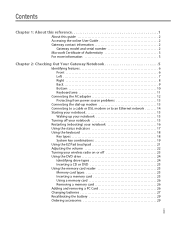
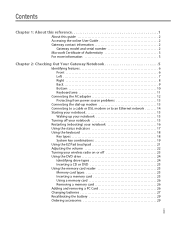
... 2 Accessing the online User Guide 2 Gateway contact information 2
Gateway model and serial number 2 Microsoft Certificate of Authenticity 3 For more information 3
Chapter 2: Checking Out Your Gateway Notebook 5
Identifying features 6 Front 6 Left 7 Right 8 Back 9 Bottom 10 Keyboard area 11
Connecting the AC adapter 12 Protecting from power source problems 13
Connecting the dial-up...
8511369 - Gateway Notebook Hardware Reference - Page 6
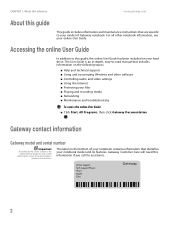
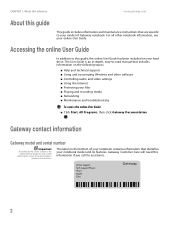
... ■ Using and customizing Windows and other notebook information, see your hard drive. Online Support: Tech Support Phone: Hours: Model: S/No:
2
The label on your online User Guide. Gateway Customer Care will need this guide
This guide includes information and maintenance instructions that identifies your notebook contains information that are specific to this section is for...
8511369 - Gateway Notebook Hardware Reference - Page 19
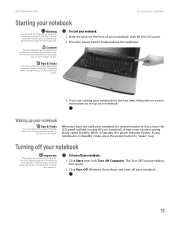
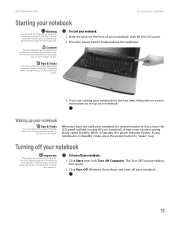
...
For more information about Standby mode, see "Changing Power-Saving Settings" in Windows to
turn off your notebook, it may become hot enough to harm your notebook so air vents are starting your notebook for the first time, follow the on-screen instructions to set up your notebook is in Standby mode, press the power button to "wake" it...
8511369 - Gateway Notebook Hardware Reference - Page 26


... the button to adjust the volume in Windows, see "System key combinations" on the screen.
Access a shortcut menu or find more...instructions on how to drop the object where you are using hardware controls:
■ If you want it down, then use the volume control to the appropriate part of the screen.
Position the pointer over the object. CHAPTER 2: Checking Out Your Gateway Notebook...
8511369 - Gateway Notebook Hardware Reference - Page 29
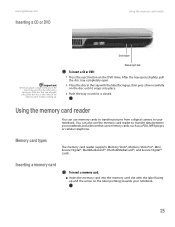
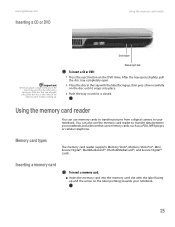
... tray with the label facing up and the arrow on the DVD drive.
Eject button
Manual eject hole
To insert a CD or DVD:
1 Press the eject button on the label pointing towards your notebook.
www.gateway.com
Inserting a CD or DVD
[
Using the memory card reader
Important
When you want to play is
facing up.
8511369 - Gateway Notebook Hardware Reference - Page 30
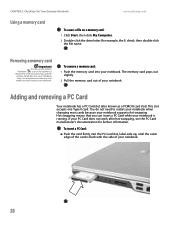
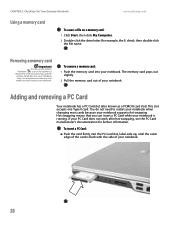
... do not need to remove the memory card. This slot accepts one Type II card. To insert a PC Card:
■ Push the card firmly into your notebook supports hot-swapping. If you can insert a PC Card while your notebook. Removing a memory card
Important
Do not use the remove hardware icon, your notebook may not recognize your memory card reader until the outer edge of...
8511369 - Gateway Notebook Hardware Reference - Page 39


... Replace the memory bay cover, then tighten the captive screws.
13 Replace the keyboard screw.
14 Insert the battery, then turn on page 27.
35 If the module does not fit, make sure that the DVD drive is empty.
2 Follow the guidelines under "Preventing static electricity discharge" on page 32.
3 Turn off your notebook.
4 Disconnect the AC adapter...
8511369 - Gateway Notebook Hardware Reference - Page 44
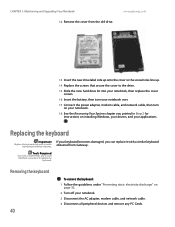
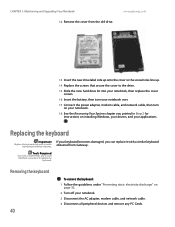
... the drive.
15 Slide the new hard drive kit into your notebook, then replace the cover screws.
16 Insert the battery, then turn your notebook over.
17 Connect the power adapter, modem cable, and network cable, then turn on installing Windows, your drivers, and your notebook. 3 Disconnect the AC adapter, modem cable, and network cable. 4 Disconnect all peripheral devices and remove...
8511369 - Gateway Notebook Hardware Reference - Page 53
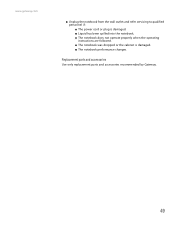
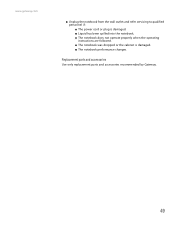
Replacement parts and accessories
Use only replacement parts and accessories recommended by Gateway.
49
www.gateway.com
■ Unplug the notebook from the wall outlet and refer servicing to qualified personnel if: ■ The power cord or plug is damaged. ■ Liquid has been spilled into the notebook. ■ The notebook does not operate properly when the operating instructions are ...
8511369 - Gateway Notebook Hardware Reference - Page 63
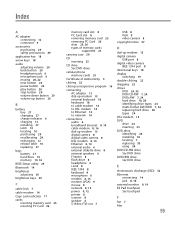
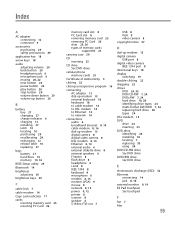
... of memory cards
supported 25
carrying case 29
CD inserting 25
CD drive See DVD drive
cellular phone memory cards 25
Certificate of Authenticity 3
clicking 22
closing unresponsive program 16
connecting AC adapter 12 dial-up modem 13 external keyboard 18 keyboard 18 to cable modem 14 to DSL modem 14 to Ethernet 14 to network 14
connections audio 6 broadband...
8511369 - Gateway Notebook Hardware Reference - Page 64
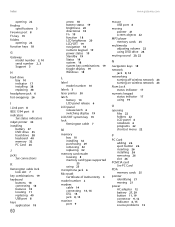
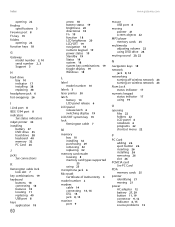
... using 19
O
opening files 22 folders 22 LCD panel 6 notebook 6 programs 22 shortcut menu 22
P
PC Card adding 26 eject button 26 inserting 26 installing 26 removing 26 slot 26
PCMCIA card See PC Card
PDA memory cards 25
pointer identifying 21 moving 21
power AC adapter 12 battery 27, 29 button 11, 19 connector 9, 12 indicator 6, 15 source problems 13
Gateway MX6420 Reviews
Do you have an experience with the Gateway MX6420 that you would like to share?
Earn 750 points for your review!
We have not received any reviews for Gateway yet.
Earn 750 points for your review!
