Gateway ML6227z Support and Manuals
Get Help and Manuals for this Gateway Computers item
This item is in your list!

View All Support Options Below
Free Gateway ML6227z manuals!
Problems with Gateway ML6227z?
Ask a Question
Free Gateway ML6227z manuals!
Problems with Gateway ML6227z?
Ask a Question
Popular Gateway ML6227z Manual Pages
8511725 - Gateway Service Guide - Page 6
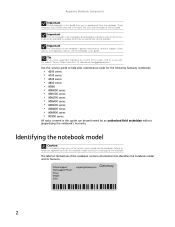
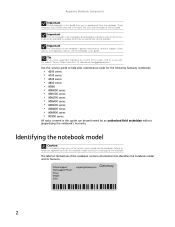
... may result in appearance from the notebook. Important
This service guide is important that identifies the notebook model and its features.
It cannot be provided to anyone other than an authorized service provider. Online Support: Tech Support Phone: Hours: Model: S/No:
support.gateway.com
2 Use this guide can be performed by an authorized field technician without jeopardizing the...
8511725 - Gateway Service Guide - Page 16
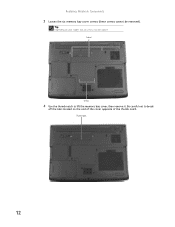
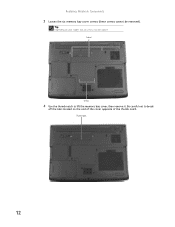
Thumb notch
12 Tip
Depending on the end of the cover opposite of the thumb notch.
Be careful not to lift the memory bay cover, then remove it.
Replacing Notebook Components
3 Loosen the six memory bay cover screws (these screws cannot be captive. Screws
Screws
4 Use the thumb notch to break
off the tabs located on your model, not all screws may be removed).
8511725 - Gateway Service Guide - Page 19
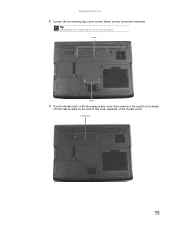
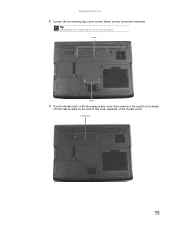
Screws
Screws
4 Use the thumb notch to break
off the tabs located on your model, not all screws may be removed). www.gateway.com
3 Loosen the six memory bay cover screws (these screws cannot be captive. Be careful not to lift the memory bay cover, then remove it. Thumb notch
15
Tip
Depending on the end of the cover opposite of the thumb notch.
8511725 - Gateway Service Guide - Page 20
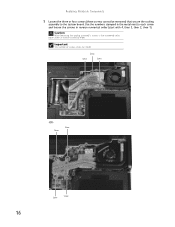
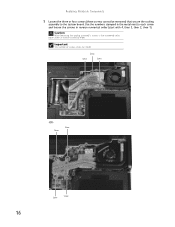
... in reverse numerical order (start with 4, then 3, then 2, then 1). Screw Screw
Screw
Screw
16
Screw
Screw
Screw
-OR-
Important
The number of screws varies by model. Replacing Notebook Components
5 Loosen the three or four screws (these screws cannot be removed) that secure the cooling
assembly to each screw and loosen the screws...
8511725 - Gateway Service Guide - Page 22
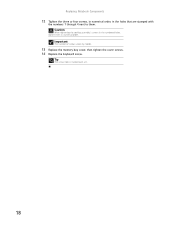
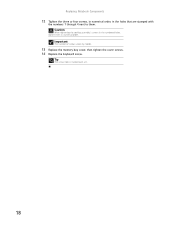
... tightening the cooling assembly's screws in the numbered holes, tighten them . Important
The number of screws varies by model.
13 Replace the memory bay cover, then tighten the cover screws. 14 Replace the keyboard screw.
Replacing Notebook Components
12 Tighten the three or four screws, in numerical order, in the holes that are stamped...
8511725 - Gateway Service Guide - Page 26
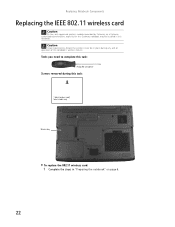
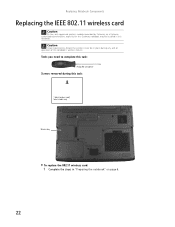
...Legal requirements dictate the wireless cover be installed in this task:
1 black (wireless card) Select models only
Wireless bay
To replace the 802.11 wireless card:
1 ...feature. Replacing Notebook Components
Replacing the IEEE 802.11 wireless card
Caution
By law, only approved wireless modules provided by Gateway, or a Gateway authorized representative, explicitly for this Gateway notebook ...
8511725 - Gateway Service Guide - Page 33
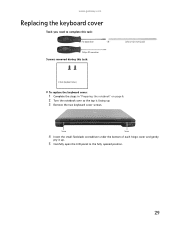
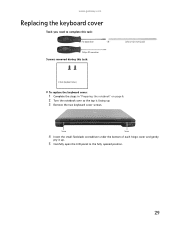
... open the LCD panel to complete this task:
Scribe or non-marring tool
2 black (keyboard cover)
To replace the keyboard cover:
1 Complete the steps in "Preparing the notebook" on page 6. 2 Turn the notebook... is facing up. 3 Remove the two keyboard cover screws. OR - www.gateway.com
Replacing the keyboard cover
Tools you need to the fully opened position.
29 Phillips #0 screwdriver
Screws removed during ...
8511725 - Gateway Service Guide - Page 35
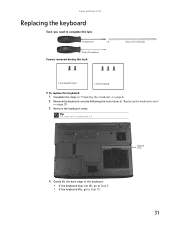
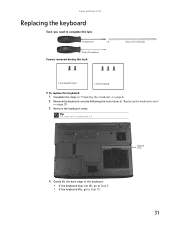
... (keyboard cover)
1-3 black (keyboard)
To replace the keyboard:
1 Complete the steps in "Preparing the notebook" on page 6. 2 Remove the keyboard cover by following the instructions in "Replacing the keyboard cover"
on page 29.
3 Remove the keyboard screw. Phillips #0 screwdriver
Screws removed during this task:
Flat-blade driver
-
www.gateway.com
Replacing the keyboard
Tools you need...
8511725 - Gateway Service Guide - Page 55
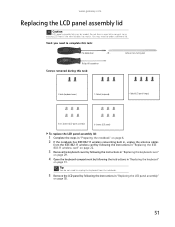
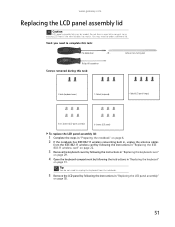
...instructions in "Replacing the keyboard cover"
on page 29.
4 Open the keyboard compartment by model. www.gateway.com
Replacing the LCD panel assembly lid
Caution
LCD panel assembly lids vary by following the instructions in "Replacing... antenna cables
from the notebook.
5 Remove the LCD panel by following the instructions in "Replacing the LCD panel assembly"
on page 38.
51
Do not force a new...
8511725 - Gateway Service Guide - Page 63
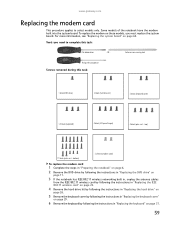
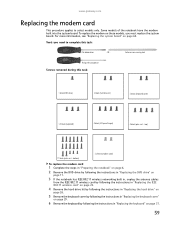
... cover"
on page 29.
6 Remove the keyboard by following the instructions in "Replacing the keyboard" on page 64. For more information, see "Replacing the system board" on page 31.
59 Tools you must replace the system board.
top)
17 black (palm rest - www.gateway.com
Replacing the modem card
This procedure applies to complete this task...
8511725 - Gateway Service Guide - Page 71
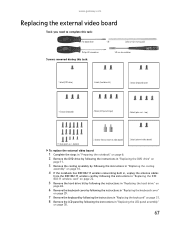
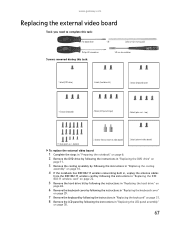
... keyboard cover"
on page 29.
7 Remove the keyboard by following the instructions in "Replacing the keyboard" on page 31.
8 Remove the LCD panel by following the instructions in "Replacing the LCD panel assembly"
on page 38.
67 www.gateway.com
Replacing the external video board
Tools you need to complete this task:
5.0 mm hex nutdriver
1 black...
8511725 - Gateway Service Guide - Page 73
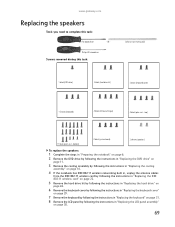
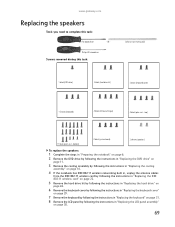
... keyboard" on page 31.
8 Remove the LCD panel by following the instructions in "Replacing the LCD panel assembly"
on page 38.
69 Phillips #0 screwdriver
Screws removed during this task:
Flat-blade driver
- top)
17 black (palm rest - OR - www.gateway.com
Replacing the speakers
Tools you need to complete this task:
Scribe or non-marring...
8512055 - Component Replacement Manual - Page 1
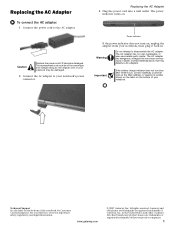
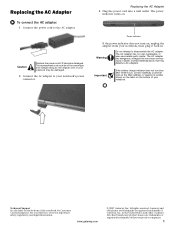
... AC adapter has no user-replaceable or user-serviceable parts inside. Technical Support See the label on , unplug the adapter from your notebook. www.gateway.com
© 2007 Gateway, Inc. The power indicator... as the original cord or your Reference Guide for Customer Care Information. Contact Gateway about returning defective AC adapters.
Replacing the AC Adapter
To connect the AC adapter...
8512055 - Component Replacement Manual - Page 5
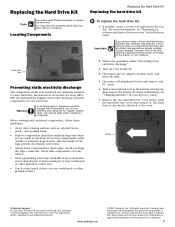
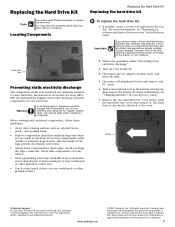
...; 2007 Gateway, Inc. Gateway and eMachines are trademarks or registered trademarks of recovery discs or a replacement hard drive with the drivers and applications already installed. You may send you a set of their respective companies.
1
Avoid touching the edge connectors. See your notebook over any PC Cards.
6 Turn your Reference Guide for software and device driver recovery" in...
8512055 - Component Replacement Manual - Page 6
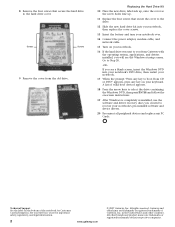
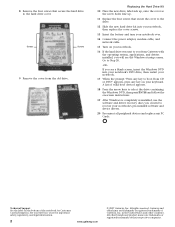
...replace the cover screws.
13 Insert the battery and turn your notebook over.
14 Connect the power adapter, modem cable, and network cable.
15 Turn on -screen instructions.
19 After Windows is completely re-installed, use the software and driver...cover to you from Gateway with the operating system, applications, and drivers installed, you created to recover your keyboard. Replacing the Hard Drive ...
Gateway ML6227z Reviews
Do you have an experience with the Gateway ML6227z that you would like to share?
Earn 750 points for your review!
We have not received any reviews for Gateway yet.
Earn 750 points for your review!
