Gateway M-6205m Support and Manuals
Get Help and Manuals for this Gateway Computers item
This item is in your list!

View All Support Options Below
Free Gateway M-6205m manuals!
Problems with Gateway M-6205m?
Ask a Question
Free Gateway M-6205m manuals!
Problems with Gateway M-6205m?
Ask a Question
Popular Gateway M-6205m Manual Pages
8512949 - Component Replacement Manual R0 - Page 1
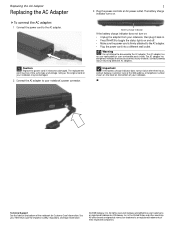
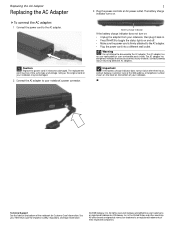
The AC adapter has no user-replaceable or user-serviceable parts inside. All other countries. The battery charge indicator turns on and off....AC adapter. Technical Support See the label on the bottom of Gateway, Inc.
Important
If the battery charge indicator does not turn on: • Unplug the adapter from your notebook. All rights reserved. Caution
Replace the power cord if...
8512949 - Component Replacement Manual R0 - Page 2
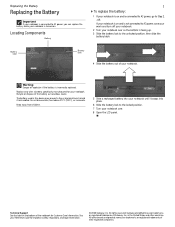
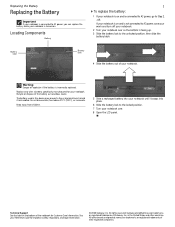
Battery latch
Battery lock
4 Slide the battery out of explosion if the battery is incorrectly replaced. Replace only with a battery specifically manufactured for important safety, regulatory, and legal information.
© 2008 Gateway, Inc. Keep away from children.
5 Slide a recharged battery into your notebook until it snaps into place.
6 Slide the battery lock to AC power...
8512949 - Component Replacement Manual R0 - Page 3
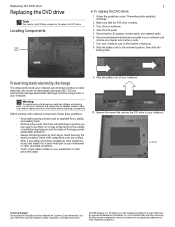
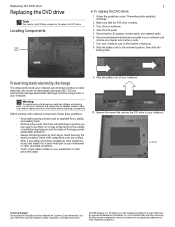
...and legal information.
© 2008 Gateway, Inc. Avoid touching the edge connectors. Gateway and eMachines are ready to static ...replace the DVD drive.
All rights reserved. Screw
Technical Support See the label on your Reference Guide for Customer Care Information.
Replacing the DVD drive
Replacing the DVD drive
Tools
You need a small Phillips screwdriver to a bare metal part...
8512949 - Component Replacement Manual R0 - Page 4
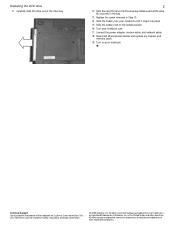
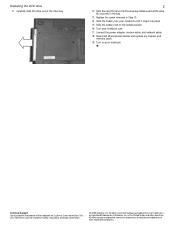
... cable. 18 Reconnect all peripheral devices and replace any Express and
memory cards. 19 Turn on the bottom of Gateway, Inc. in Step 10. 14 Slide the battery into your notebook until it snaps into the drive bay. All rights reserved. Technical Support See the label on your Reference Guide for Customer Care Information.
8512949 - Component Replacement Manual R0 - Page 5
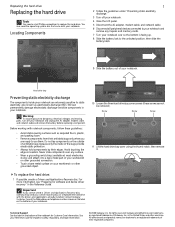
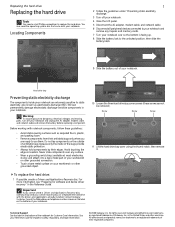
... bottom of Gateway, Inc. Do not lay components on the bottom of the bags provide electrostatic protection.
• Always hold components by their edges. To replace the hard drive:
1 If possible, create a Drivers and Applications Recovery disc. Technical Support See the label on the outside of their antistatic bags only when you a set of your...
8512949 - Component Replacement Manual R0 - Page 6
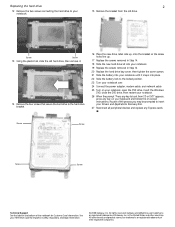
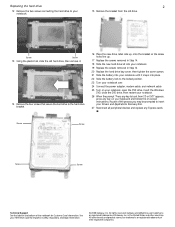
...Screw
Technical Support See the label on -screen instructions. Screw
Screw... As part of the process you may be prompted to insert your Drivers and Applications Recovery disc.
27 Reconnect all peripheral devices and replace any ...key to boot from the old drive. See your Reference Guide for Customer Care Information.
Replacing the hard drive
2
12 Remove the two screws connecting the...
8512949 - Component Replacement Manual R0 - Page 7
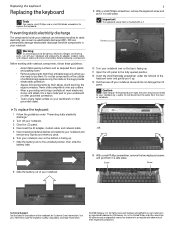
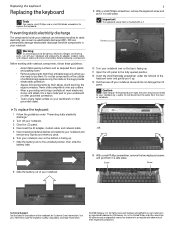
...voltages and moving parts, turn off your Reference Guide for Customer Care... . Do not lay components on the bottom of Gateway, Inc. Be careful to replace the keyboard. See your notebook and unplug the AC adapter...before replacing a component.
Avoid touching the edge connectors.
Do not disconnect the cable from their respective companies.
Screw
Screw
Technical Support ...
8512949 - Component Replacement Manual R0 - Page 8
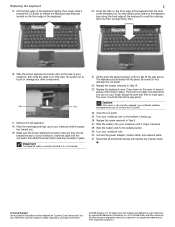
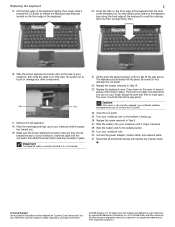
...Replace the keyboard cover. All other brands and product names are trademarks or registered trademarks of Gateway,... Inc.
Press down on the bottom of your finger along the front edge of the keyboard to seat the retaining tabs into their respective companies. Technical Support... locked position. 29 Turn your Reference Guide for Customer Care Information.
See your ...
8512949 - Component Replacement Manual R0 - Page 9
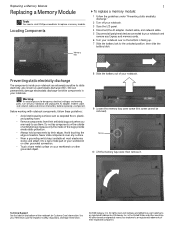
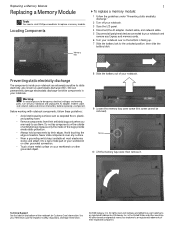
... packing foam.
• Remove components from their edges. Avoid touching the edge connectors. See your Reference Guide for Customer Care Information. Replacing a Memory Module
Replacing a Memory Module
Tools
You need a small Phillips screwdriver to a bare metal part of your workbench or other grounded connection.
• Touch a bare metal surface on your workbench or other...
8512949 - Component Replacement Manual R0 - Page 10
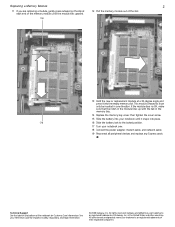
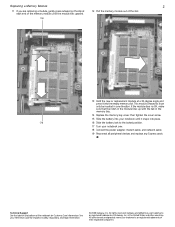
...and legal information.
© 2008 Gateway, Inc. All other countries. Replacing a Memory Module
2
11 If you are removing a module, gently press outward on the bottom of Gateway, Inc.
This module is keyed ... Slide the battery lock to the locked position.
17 Turn your Reference Guide for Customer Care Information. Technical Support See the label on the clip at a 30-degree angle and press...
8512949 - Component Replacement Manual R0 - Page 11
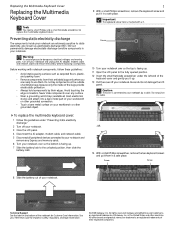
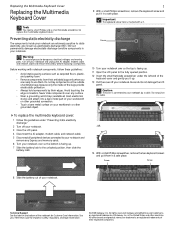
...parts, turn off your workbench or other grounded connection.
• Touch a bare metal surface on the bottom of the notebook for important safety, regulatory, and legal information.
© 2008 Gateway, Inc. Be careful to replace...before replacing a component. All rights reserved.
Avoid touching the edge connectors. Do not pull on the outside of your notebook. Technical Support ...
8512949 - Component Replacement Manual R0 - Page 12
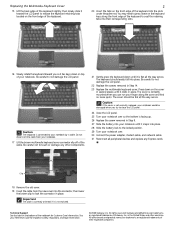
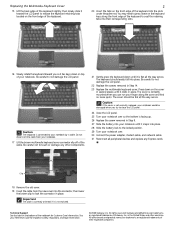
...your Reference Guide for Customer Care Information. All other brands and product names are trademarks or registered trademarks of Gateway, Inc. ...and network cable 31 Reconnect all the way across . Technical Support See the label on the keyboard keys along the cover and ... battery lock to not damage the LCD panel.
22 Replace the screws removed in the United States and other components...
8512949 - Component Replacement Manual R0 - Page 13
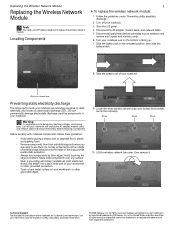
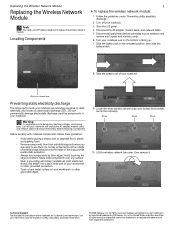
...Support See the label on the outside of antistatic bags because only the inside your workbench or other countries. Gateway... metal part of Gateway, Inc. Replacing the Wireless Network Module
Replacing the ...replacing a component. Locating Components
1
To replace the wireless network module:
1 Follow the guidelines under "Preventing static electricity discharge."
2 Turn off your Reference Guide...
8512949 - Component Replacement Manual R0 - Page 14
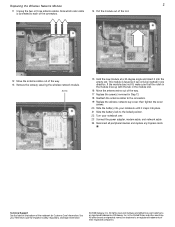
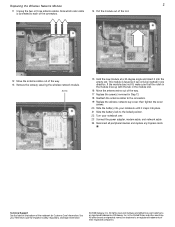
... respective companies.
Technical Support See the label on the bottom of Gateway, Inc. This module is connected to the locked position.
22 Turn your Reference Guide for Customer Care Information. See your notebook over.
23 Connect the power adapter, modem cable, and network cable
24 Reconnect all peripheral devices and replace any Express cards...
Gateway M-6205m Reviews
Do you have an experience with the Gateway M-6205m that you would like to share?
Earn 750 points for your review!
We have not received any reviews for Gateway yet.
Earn 750 points for your review!
