Epson PhotoPC 3000Z Support and Manuals
Get Help and Manuals for this Epson item
This item is in your list!

View All Support Options Below
Free Epson PhotoPC 3000Z manuals!
Problems with Epson PhotoPC 3000Z?
Ask a Question
Free Epson PhotoPC 3000Z manuals!
Problems with Epson PhotoPC 3000Z?
Ask a Question
Popular Epson PhotoPC 3000Z Manual Pages
Technical Brief (Digital Cameras) - Page 5


...matrix metering
❍ Portrait-for action photos; Output-The video output capability supports NTSC, allowing you to the camera's CompactFlash card
L
L
EPSON Sales Training
EPSON and EPSON Stylus are registered trademarks and Print Image Matching is a registered trademark of Epson
America, Inc. PhotoPC is a
5/01
trademark of Seiko Epson Corporation. Using the software bundled with...
Technical Brief (Digital Cameras) - Page 8
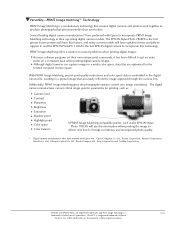
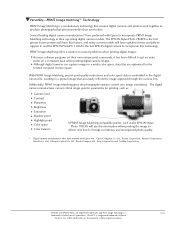
... precise print quality instructions and color space data is the first EPSON digital camera to several problems when printing digital images:
Because software programs set critical image specific parameters for the limited computer monitor space. Additionally, PRINT Image Matching gives the photographer greater control over image consistency. EPSON Sales Training
EPSON and EPSON Stylus are...
Product Brochure - Page 2
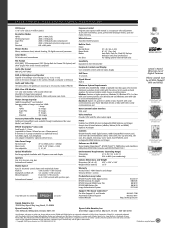
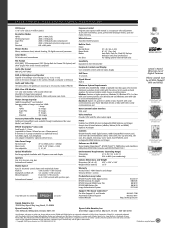
...Specifications and terms are subject to change without batteries
4.25" x 3.50" x 2.56" .73 lb
Warranty
90 day limited - sports, portrait and landscape modes; camera
Product/Accessory Codes
EPSON PhotoPC 3000Z digital camera EPSON Universal AC adapter EPSON Universal NiMH Power Pak EPSON NiMH Battery Pak Image Authentication System
B123011F B867081 B818172 B818113 PPC3-IAS
Support-The Epson...
Product Support Bulletin(s) - Page 1
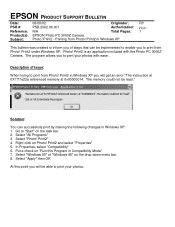
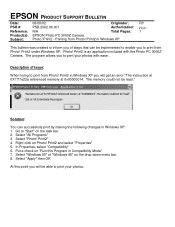
... successfully print by making the following changes in Windows XP you will be read." Print2 in Windows XP: 1. The memory could not be able to print your photos with the Photo PC 3000Z Camera. Select "All Programs" 3. Print2" 4. Put a check on the task bar 2. Photo! The program allows you will get an error "The instruction at 0X77f7e22a referenced memory at 0x00000014. Right...
Product Support Bulletin(s) - Page 3
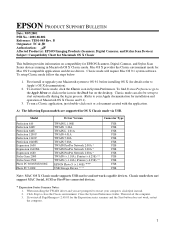
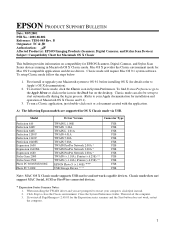
...
This bulletin provides information on compatibility for EPSON Scanners, Digital Cameras, and Stylus Scan Series devices running in OS X Classic mode via USB. To setup Classic mode follow the steps below:
1. A) The following Epson models are prompted to restart your computer, click Quit instead. 2. When installing the TWAIN driver and you install PageManager v 2.40.05 for Mac OS...
Product Support Bulletin(s) - Page 4
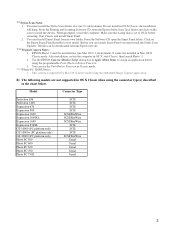
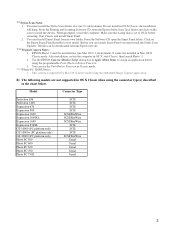
... the startup disk is supported by Mac OS X native mode using the programmable Push (Shutter) Button Function.
3. You must install the Stylus Scan drivers in Classic mode. ****Photo PC 3100Z Notes:
1. The file can be downloaded from its own folder. ** Stylus Scan Notes:
1. You must install Smart Panel from the Epson web site.
*** Digital Camera Notes:
1. Do not install in OS X, start...
Quick Reference Guide - Page 24
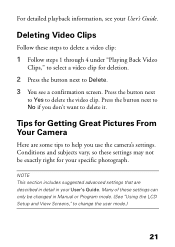
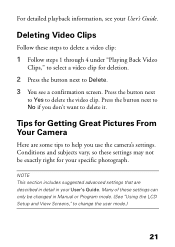
... Great Pictures From Your Camera
Here are described in detail in Manual or Program mode. (See "Using the LCD Setup and View Screens," to No if you use the camera's settings.
For detailed playback information, see a confirmation screen. Press the button next to change the user mode.)
21 Many of these settings can only be exactly...
User Manual - Page 25
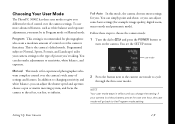
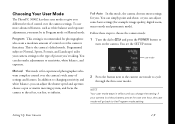
... in Program mode or Manual mode. If your camera settings to the type of settings and features.
Programmed subjects (Normal, Sports, Portrait, and Landscape) tailor your camera is for example: image quality, digital zoom, macro mode and panoramic mode).
You can simply point and shoot, or you .
Choosing Your User Mode
The PhotoPC 3000Z has three user modes...
User Manual - Page 143
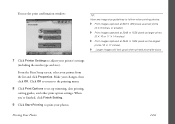
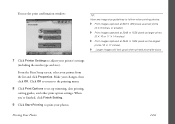
... to set up trimming, date printing, cutting guides, and other print option settings. You see the print confirmation window:
TIP:
Here are image size guidelines to follow when printing photos:
&#....
7 Click Printer Settings to adjust your printer from the list and click Properties. Printing Your Photos
12-6 From the Print Setup screen, select your printer's settings (including the media ...
User Manual - Page 169
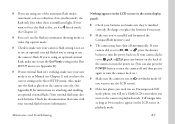
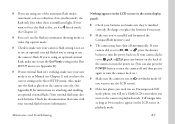
... synchronized), the flash only fires when there is set to Manual (see Appendix B).
◗ If your external flash isn't working, make sure your camera's flash setting is placed on the camera in the Shot SETUP menu (see Chapter 1) and you 're trying to use the camera's flash. Recharge or replace the batteries if necessary.
◗ Make sure you...
User Manual - Page 172
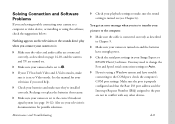
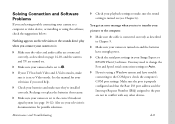
...in your Image Expert or EPSON Photo!3 software. Maintenance and Troubleshooting
A-8 See the manual for possible solutions.
◗ Check your batteries and make sure the sound setting is set to Video mode. Solving Connection and Software Problems
If you are having trouble connecting your camera to a computer or video device, or installing or using a Windows system and have enough power...
User Manual - Page 180


...Image Expert manual. (Instructions for reading the manual are on page 9-5.)
◗ Set user mode to Program or Manual and adjust the camera's automatic exposure setting (see Appendix B).
You can use the SETUP menu or set the camera's clock ...they used to. ◗ Your camera's lens may be too bright.
Your pictures don't look as good as your lens. Part of light into your subject, use...
User Manual - Page 187
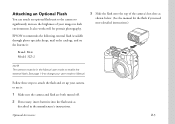
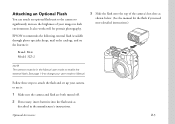
... the Internet):
Brand: Metz Model: 32Z-2
3 Slide the flash onto the top of your images in the manufacturer's instructions. Optional Accessories
B-5
Follow these steps to attach the flash and set up your user mode to significantly increase the brightness of the camera's hot shoe as shown below. (See the manual for portrait photography. Attaching an...
User Manual - Page 193
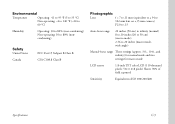
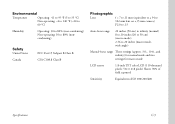
...)
Safety
United States
Canada
FCC Part 15 Subpart B Class B CSA C108.8 Class B
Photographic
Lens
f = 7 to 21 mm (equivalent to a 34 to
102 mm lens on a 35 mm camera)
F2.0 to 2.5
Auto-focus... range
20 inches (50 cm) to infinity (normal) 8 to 20 inches (20 to 50 cm) (macro mode) 2.36 to 20 inches (macro mode, wide angle)
Manual-focus range Three settings...
User Manual - Page 207
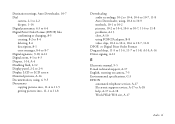
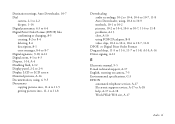
... 11-6 to 11-8 problems, A-13 slow, A-10 using PCMCIA adapter, B-8 video clips, 10-2 to 10-4, 10-6 to 10-7, 11-8
DPOF, see Digital Print Order Format Drag and drop, 11-5 to 11-6, 11-7 to 11-8, A-10, A-14 Driver signing, A-12
E
Electronic manual, 9-5 E-mail technical support, A-17 English, resetting on camera, 7-5 Environmental specifications, C-3 EPSON
automated telephone services, A-17 Electronic...
Epson PhotoPC 3000Z Reviews
Do you have an experience with the Epson PhotoPC 3000Z that you would like to share?
Earn 750 points for your review!
We have not received any reviews for Epson yet.
Earn 750 points for your review!
