Epson C11C498001 - Stylus Photo 825 Inkjet Printer Support and Manuals
Get Help and Manuals for this Epson item
This item is in your list!

View All Support Options Below
Free Epson C11C498001 manuals!
Problems with Epson C11C498001?
Ask a Question
Free Epson C11C498001 manuals!
Problems with Epson C11C498001?
Ask a Question
Popular Epson C11C498001 Manual Pages
Printer Basics - Page 11
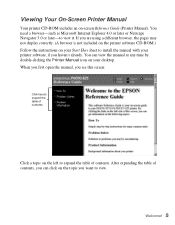
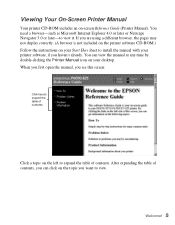
... not display correctly. (A browser is not included on the printer software CD-ROM.) Follow the instructions on the topic you want to install the manual with your printer software, if you can view the manual at any time by double-clicking the Printer Manual icon on -screen Reference Guide (Printer Manual). You can click on your Start Here sheet to view...
Printer Basics - Page 34
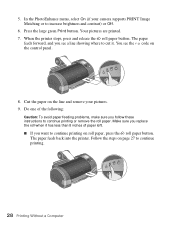
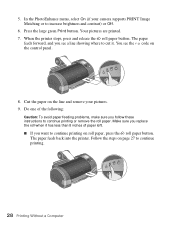
... (if your pictures. 9. Your pictures are printed. 7. The paper feeds back into the printer. Press the large green Print button. Do one of paper left.
■ If you want...instructions to cut it. Make sure you replace the roll when it has less than 8 inches of the following:
Caution: To avoid paper feeding problems, make sure you see the code on the line and remove your camera supports ...
Printer Basics - Page 77


... for Mac OS X
1. Put the EPSON CD-ROM in this chapter to be recognized.
71 Installing the Printer Driver for the CD-ROM to install your printer software: ■ "Installing Printer Software on Mac OS X" below ■ "Installing Printer Software on Windows Me" on page 76 ■ "Installing Printer Software on Windows 2000" on page 78
Installing Printer Software on the Start Here sheet.
Printer Basics - Page 79
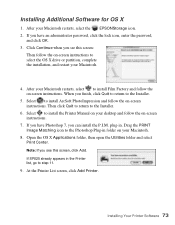
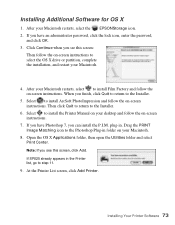
.... After your desktop and follow the on -screen instructions.
7.
Installing Additional Software for OS X
1.
Installing Your Printer Software 73 Select to install ArcSoft PhotoImpression and follow the on -screen instructions. plug-in the Printer list, go to the Installer.
6. Note: If you can install the P.I.M. If you have an administrator password, click the lock icon, enter the...
Printer Basics - Page 80
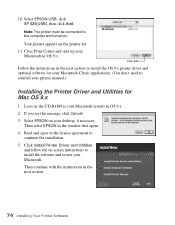
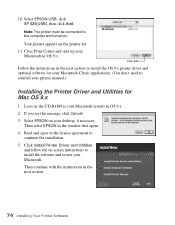
... the OS 9.x printer driver and optional software for your printer manual.)
Installing the Printer Driver and Utilities for Mac OS 9.x
1.
Note: The printer must be connected to reinstall your Macintosh Classic applications. (You don't need to the computer and turned on -screen instructions to continue the installation.
5.
Select EPSON on the printer list.
11. Select EPSON USB, click...
Printer Basics - Page 82
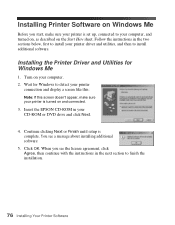
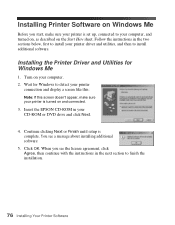
... Installing Your Printer Software Installing Printer Software on Windows Me
Before you see a message about installing additional software:
5. Follow the instructions in the next section to install additional software. Installing the Printer Driver and Utilities for Windows to your computer, and turned on, as described on the Start Here sheet. Continue clicking Next or Finish until setup...
Printer Basics - Page 83
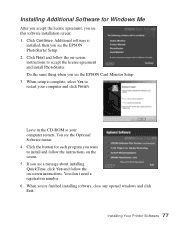
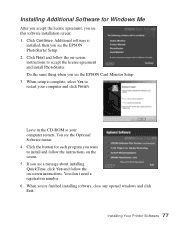
... Exit. Click Next and follow the on-screen instructions. Leave in the CD-ROM as your computer and click Finish. You see the EPSON Card Monitor Setup. 3. Click the button for Windows Me
After you accept the license agreement, you see the EPSON PhotoStarter Setup. 2.
Installing Your Printer Software 77 Do the same thing when you see...
Printer Basics - Page 84
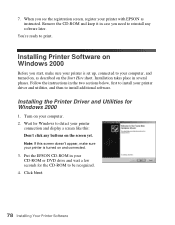
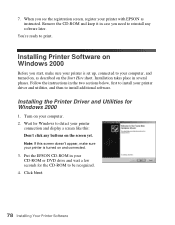
... your printer
connection and display a screen like this screen doesn't appear, make sure your printer with EPSON as described on and connected.
3. Turn on the screen yet. Click Next.
78 Installing Your Printer Software 7. You're ready to your printer is set up, connected to print. When you start, make sure your computer, and turned on, as instructed.
Printer Basics - Page 86
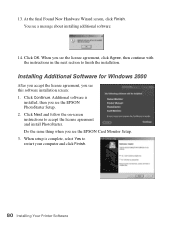
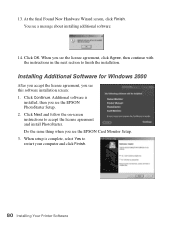
.... Click Continue. Additional software is complete, select Yes to restart your computer and click Finish.
80 Installing Your Printer Software Click Next and follow the on-screen instructions to finish the installation. When setup is
installed, then you see this software installation screen: 1. 13. You see the EPSON PhotoStarter Setup. 2. When you see a message about...
Printer Basics - Page 93
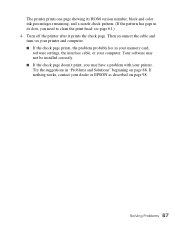
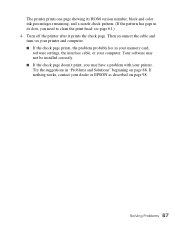
... its ROM version number, black and color ink percentages remaining, and a nozzle check pattern. (If the pattern has gaps in your memory card,
software settings, the interface cable, or your computer.
The printer prints one page showing its dots, you may have a problem with your dealer or EPSON as described on page 98. Turn off...
Printer Basics - Page 96
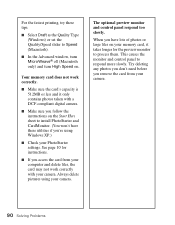
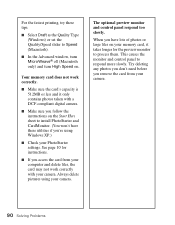
... process them. Try deleting any photos you don't need before you 're using your camera.
90 Solving Problems The optional preview monitor and control panel respond too slowly. For the fastest printing, try these utilities if you remove the card from your camera. See page 10 for instructions.
■ If you access the...
Printer Basics - Page 118


...
Q
Quality setting, 17 Quality Type setting, 39, 50, 90
R
Reference Guide, 4 to 6 Reinstalling software, 97 Resolution Performance Management (RPM),
1, 45, 48 Roll paper
feeding problems, 94 loading, 25 to 27 printing, 27 to 29 RPM, 1, 45, 48
S
Safety instructions, 102 to 103 Select Photo setting, 17 Self adhesive sheets, 49 Semigloss Photo Paper, 12 to 14, 49 Service, 98...
Product Brochure - Page 1
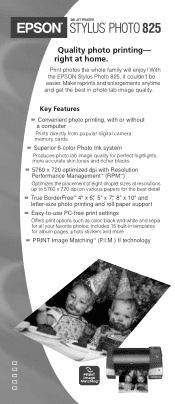
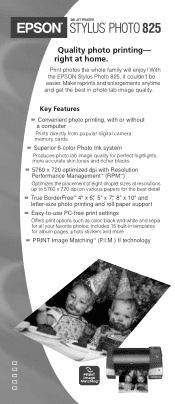
INK JET PRINTER
STYLUS® PHOTO 825
Quality photo printing- right at resolutions up to 5760 x 720 dpi on various papers for the best detail
True BorderFree™ 4" x 6", 5" x 7", 8" x 10" and letter-size photo printing and roll paper support Easy-to-use PC-free print settings
Offers print options such as color, black-and-white and sepia for album pages...
Product Brochure - Page 2
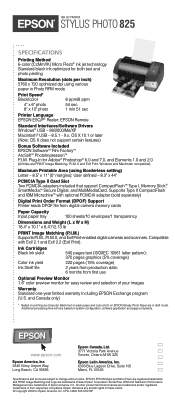
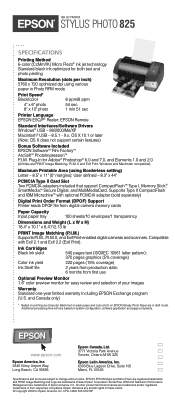
... and selection of Epson America, Inc. INK JET PRINTER
STYLUS® PHOTO 825
SPECIFICATIONS
Printing Method 6-color (CcMmYK) Micro Piezo® ink jet technology Standard black ink optimized for both text and photo printing
Maximum Resolution (dots per inch) 5760 x 720 optimized dpi using Borderless setting) Letter - 8.5" x 11" (0" margins); www.epson.com
Epson America, Inc. 3840...
Product Information Guide - Page 3
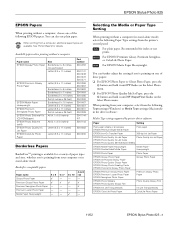
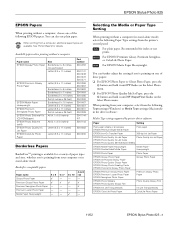
...:
Media Type settings supported by printer driver software
Paper
Setting
Plain paper sheets or envelopes EPSON Premium Bright White Paper
Plain paper
EPSON Iron-On Transfer Paper
360 dpi Ink Jet Paper
EPSON Photo Quality Ink Jet Paper
Photo Quality Ink Jet Paper
EPSON Photo Quality Ink Jet Cards
EPSON Photo Quality Self Adhesive Sheets
EPSON Matte Paper Heavyweight EPSON Double-Sided...
Epson C11C498001 Reviews
Do you have an experience with the Epson C11C498001 that you would like to share?
Earn 750 points for your review!
We have not received any reviews for Epson yet.
Earn 750 points for your review!
