Dymo 69110 Support and Manuals
Popular Dymo 69110 Manual Pages
Quick Start Guide - Page 2
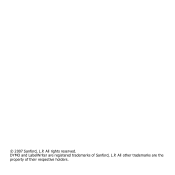
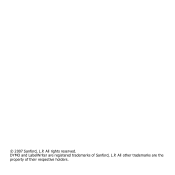
DYMO and LabelWriter are the property of Sanford, L.P. All other trademarks are registered trademarks of their respective holders. All rights reserved. © 2007 Sanford, L.P.
Quick Start Guide - Page 3
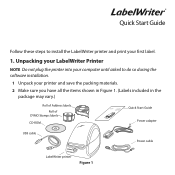
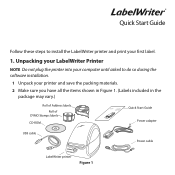
... label.
1. Unpacking your LabelWriter Printer
NOTE Do not plug the printer into your computer until asked to install the LabelWriter printer and print your printer and save the packing materials. 2 Make sure you have all the items shown in Figure 1. (Labels included in the
package may vary.)
Roll of Address labels Roll of
DYMO Stamps labels
CD-ROM
LabelWriter Quick Start
Quick Start Guide...
Quick Start Guide - Page 4
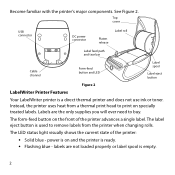
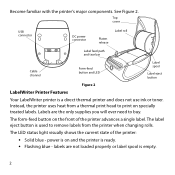
...of the printer advances a single label.
The form-feed button on specially treated labels. Become familiar with the printer's major components. Top cover
USB connector
DC power connector
Platen release
Label roll
Label feed path and tear bar
Cable channel
Form-feed button and LED
Label spool
Label eject button
Figure 2
LabelWriter Printer Features Your LabelWriter printer is ready...
Quick Start Guide - Page 5
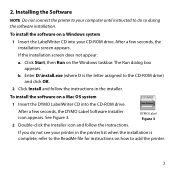
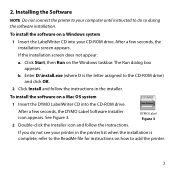
... OS system
1 Insert the DYMO LabelWriter CD into your CD-ROM drive. Click Start, then Run on how to do so during the software installation. After a few seconds, the installation screen appears. If you do not see your computer until instructed to add the printer.
3 If the installation screen does not appear: a.
Installing the Software
NOTE Do not...
Quick Start Guide - Page 6
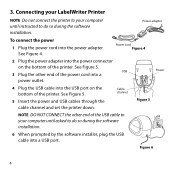
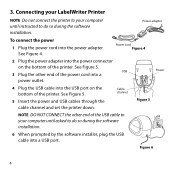
Connecting your LabelWriter Printer
NOTE Do not connect the printer to your computer until instructed to do so during the software installation.
6 When prompted by the software installer, plug the USB cable into the USB port on the bottom of the USB cable to your computer until asked to do so during the software installation. E1988N50109O2IIU.6TTN.1E5PPE...
Quick Start Guide - Page 7


... 8
and press the guide tightly against the side of the
label roll, leaving no gaps, to eject the labels that the labels feed from underneath the roll. Figure 9
5 Loading Labels
To load a label roll
Spool
Spool
spindle
guide
1 Press the form-feed button to avoid drifting as the labels feed through the printer.
6 Insert the label spool into the slot...
Quick Start Guide - Page 8
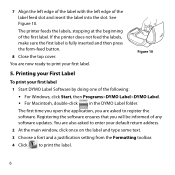
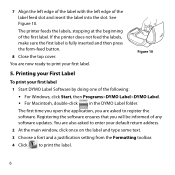
.... 3 Choose a font and a justification setting from the Formatting toolbar. 4 Click to print your first label 1 Start DYMO Label Software by doing one of the label feed slot and insert the label into the slot. You are now ready to print the label.
6
The printer feeds the labels, stopping at the beginning of any software updates.
The first time you open...
Quick Start Guide - Page 9
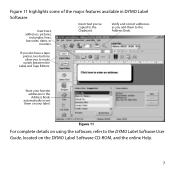
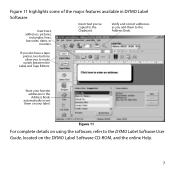
Insert text you've copied to easily switch between the
Label and Tape Editors. Store your label.
If you also have a tape printer, two buttons allow you add them on your favorite addresses in DYMO Label Software. automatically insert them to the DYMO Label Software User Guide, located on using the software, refer to the Address Book.
Verify and...
Quick Start Guide - Page 10
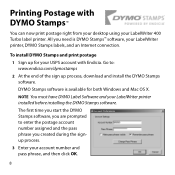
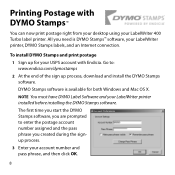
... postage account number assigned and the pass phrase you created during the signup process. 3 Enter your LabelWriter 400 Turbo label printer. The first time you start the DYMO Stamps software, you need is available for your USPS account with DYMO Stamps™
You can now print postage right from your desktop using your account number and pass...
Quick Start Guide - Page 11


... for your account.
5 Select DYMO LabelWriter 400 Turbo from the Printer dropdown list under Printer Selection.
6 Click Test Print to start printing actual postage whenever you need it. 4 Select Buy Postage from the Account menu and purchase postage for more information about using the software. You can add postage, buy DYMO Stamps postage labels, and order supplies directly...
Quick Start Guide - Page 14


... account.
and 8 p.m. Eastern time. Troubleshooting or Customer Service
Visit www.dymo.com or call 1.800.426.7827.
www.sanford.com Produced by the United States Postal Service, and must be purchased through the link in a wide variety of sizes and styles. You can purchase labels from your LabelWriter printer are regulated by : DYMO
Stamford CT 06902 800-426...
Dymo 69110 Reviews
Do you have an experience with the Dymo 69110 that you would like to share?
Earn 750 points for your review!
We have not received any reviews for Dymo yet.
Earn 750 points for your review!

