Dymo 15517 Support and Manuals
Popular Dymo 15517 Manual Pages
User Guide - Page 2


AC Power Connector
Power Button Print Button Hot Keys
Backspace/Clear All Symbol Keys Function Keys Numeric Keys
Alpha Keys
Tape Exit
LCD Display
Cutter Lever
Navigation Key
Thumb Latch for Tape Compartment Escape/Backlight Function/Shift
Enter/OK
Space Bar/ Symbol Key
Thumb Latch for Battery Compartment
Figure 1 RhinoPRO 5000 Printer
2
User Guide - Page 3
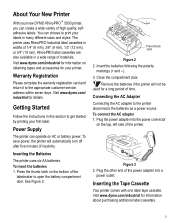
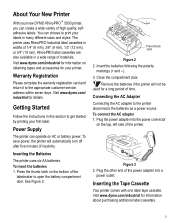
...
Inserting the Tape Cassette
Your printer comes with one label tape cassette. About Your New Printer
With your printer. RhinoPRO label cassettes are also available in widths of the printer.
Power Supply
The printer can create a wide variety of materials.
The printer uses RhinoPRO Industrial label cassettes in a wide range of high-quality, selfadhesive labels. Visit www.dymo.com...
User Guide - Page 4


... mouth of the
printer to print your first label. To print a label 1. Enter text to select the language. 3. Make sure the tape and ribbon are now ready to open the tape cassette door. Figure 5
5.
Press the thumb catch on the power. A notch in the cassette fits over the switch when the cassette is set the language...
User Guide - Page 5
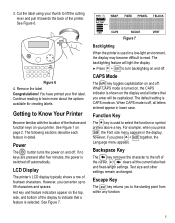
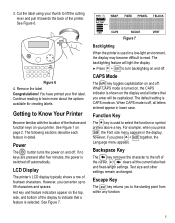
... familiar with the location of the feature and function keys on your printer. Remove the label.
Hot key and feature indicators appear on the top, side, and bottom of the cursor. + clears all the current label text and fixed-length settings. The backlighting feature will be capitalized. however, if you press SIZE , the Font...
User Guide - Page 6


... can print the text on individual keys for the next line. 3. Adding Symbols
The printer supports the extended symbol set as follows:
Tape Size
1/4" (6 mm)
3/8" (9 mm)
1/2" 3/4" (12 mm) (19 mm)
Number of Lines
1
2
2
4
To create a multi-line label 1.
To set using RACE technology. Press +
. Navigation Key
You can also view menu choices using and , and then...
User Guide - Page 7


... the Hot Keys
You can select from Memory
Once a label is positioned over a location, the contents are available for specific applications using hot keys. You can create labels for wraparound, fixed, patch panel, terminal block, and barcode labels.
To save the label. Press to eight labels in which the character variations appear depends on the language...
User Guide - Page 8


... of 0.5" (12 mm) up to the fixed length setting remains in Serializing Your Labels on page 9 to label a row of 0.50" for a label with multiple, evenly spaced text for a specific purpose that will print on the label.
8 Follow the directions in effect until you change you set the label length 1.
Enter the distance between ports, enter the desired...
User Guide - Page 9


...will print horizontally along the label with the cursor under the position to be incremented, such as 123, 133, and 143.
Advancing the Label Tape
The default leader space ...Labels
You can generate two types of
copies to increase the number of barcodes: CODE-39 and CODE-128. The printer can print serialized labels numerically or alphabetically.
Enter the text for all labels...
User Guide - Page 10


... you choose, you long and trouble-free service, while requiring very little maintenance.
To serialize your printer from time to time to keep it working properly. Enter the text for letters. Press . Enter 1-99 for numbers and 1-26 for your label. 2. Adjusting the print head temperature allows you replace the tape cassette. Press + SAVE . 2. Use the...
User Guide - Page 11


..., contact DYMO Customer Support for our products. Troubleshooting
Review the following information with your feedback: • Product name, version number, and page number • Brief description of content (instructions that this selection.
See Cleaning Your Printer. printer is installed properly. • Clean the print head. • Replace the tape cassette.
Delete...
User Guide - Page 12


...(EMC) - All other trademarks are the property of DYMO Corporation. DYMO is a registered trademark of this printer have been marked to enable final disposal in accordance with... 1950 EMC Compatibility EN 61000 3-2/3 ; Part 6: Generic Standards - DYMO Corporation 44 Commerce Road Stamford, CT 06902-4561 (203) 355-9000 © 2003 DYMO Corporation. EU Immunity - Information Technology equipment...
Dymo 15517 Reviews
Do you have an experience with the Dymo 15517 that you would like to share?
Earn 750 points for your review!
We have not received any reviews for Dymo yet.
Earn 750 points for your review!

