Dell XPS M1730 M1730 Support and Manuals
Get Help and Manuals for this Dell item
This item is in your list!

View All Support Options Below
Free Dell XPS M1730 M1730 manuals!
Problems with Dell XPS M1730 M1730?
Ask a Question
Free Dell XPS M1730 M1730 manuals!
Problems with Dell XPS M1730 M1730?
Ask a Question
Popular Dell XPS M1730 M1730 Manual Pages
XPS M1730 Owners Manual - Page 5


... Gauge 49 Low-Battery Warning 49 Conserving Battery Power 50 Power Management Modes 50 Standby and Sleep Mode 50 Hibernate Mode 51 Configuring Power Management Settings 52 Accessing Power Options Properties 52 Charging the Battery 52 Removing the Battery 53 Storing a Battery 53
6 Using the Camera 55
Accessing the Camera's Help...
XPS M1730 Owners Manual - Page 10
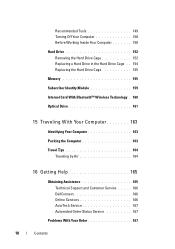
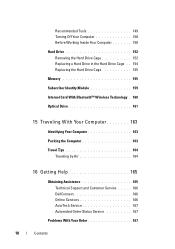
... 150
Hard Drive 152 Removing the Hard Drive Cage 152 Replacing a Hard Drive in the Hard Drive Cage . . 154 Replacing the Hard Drive Cage 155
Memory 155
Subscriber Identity Module 159... Assistance 165 Technical Support and Customer Service . . . . . 166 DellConnect 166 Online Services 166 AutoTech Service 167 Automated Order-Status Service 167
Problems With Your Order 167
10
Contents
XPS M1730 Owners Manual - Page 16
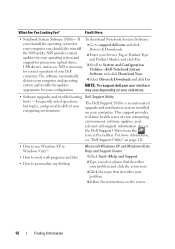
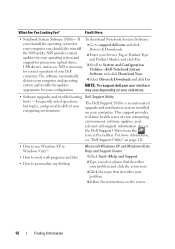
... updates, and
relevant self-support information. system and installs the updates
NOTE: The support.dell.com user interface
appropriate for your Service Tag or Product Type and Product Model, and click Go.
3 Scroll to personalize my desktop
Microsoft Windows XP and Windows Vista Help and Support Center
1 Click Start→Help and Support.
2 Type a word or phrase that describes your problem...
XPS M1730 Owners Manual - Page 35
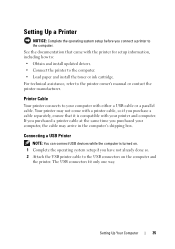
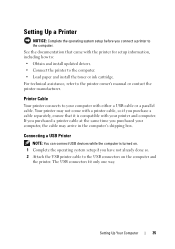
... to your computer with the printer for setup information, including how to: • Obtain and install updated drivers. • Connect the printer to the computer. • Load paper and install the toner or ink cartridge. See the documentation that it is turned on the computer and
the printer. Setting Up a Printer
NOTICE: Complete the operating system...
XPS M1730 Owners Manual - Page 56
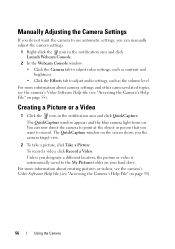
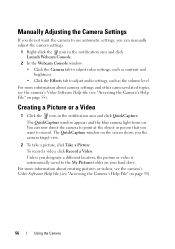
...Take a Picture.
To record a video, click Record a Video. Manually Adjusting the Camera Settings
If you do not want the camera to use automatic settings, you want to record. You can now direct the camera to ...point at the object or person that you can manually adjust the camera settings.
1 Right-click the icon in the notification area and click QuickCapture. Creating ...
XPS M1730 Owners Manual - Page 99
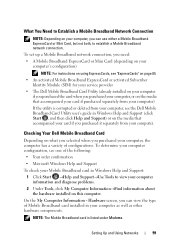
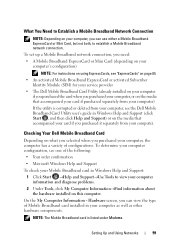
... and Support:
1 Click Start →Help and Support→Use Tools to view your computer as well as other hardware components. To determine your computer configuration, see the Dell Mobile Broadband Card Utility user's guide in your computer information and diagnose problems.
2 Under Tools, click My Computer Information→Find information about the hardware installed on...
XPS M1730 Owners Manual - Page 100
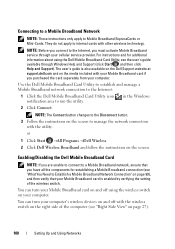
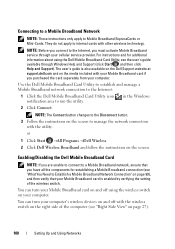
... Disconnect button. 3 Follow the instructions on and off using the Dell Mobile Broadband Card Utility, see "Right Side View" on the screen.
Connecting to a Mobile Broadband Network
NOTE: These instructions only apply to run the utility. The user's guide is enabled by verifying the setting of the computer (see the user's guide available through your computer.
XPS M1730 Owners Manual - Page 111
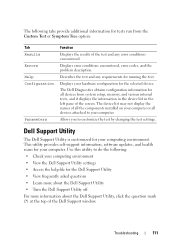
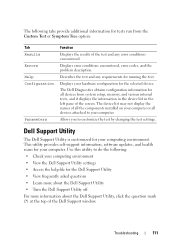
...Troubleshooting
111 Displays error conditions encountered, error codes, and the problem description. Use this utility to do the following tabs provide additional information for tests run from system setup, memory, and various internal tests, and it displays the information in the device list in the left pane of the screen.
This utility provides self-support information, software updates...
XPS M1730 Owners Manual - Page 115
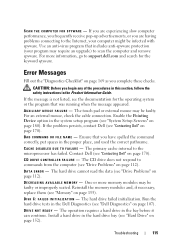
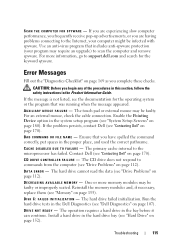
... N A M E -
DATA ERROR - One or more information, go to the Internet, your program may be infected with spyware. The operation requires a hard drive in the proper place, and used the correct pathname. Install a hard drive in the system setup program (see the documentation for the keyword spyware. If you are having problems connecting to support.dell.com...
XPS M1730 Owners Manual - Page 136
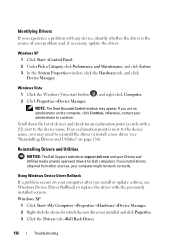
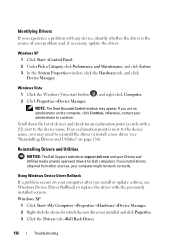
...Roll Back Driver.
136
Troubleshooting
Windows XP 1 Click Start→Control Panel. 2 Under Pick a Category, click Performance and Maintenance, and click System. 3 In the System Properties window, click the Hardware tab, and click Device Manager. Using Windows Device Driver Rollback If a problem occurs on your computer after you install or update a driver, use Windows Device Driver Rollback to...
XPS M1730 Owners Manual - Page 138
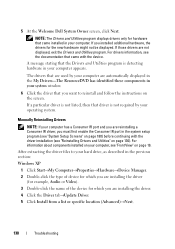
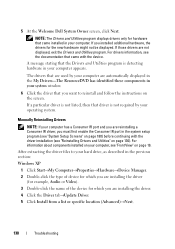
If those drivers are installing the driver. 4 Click the Driver tab→Update Driver.
5 Click Install from a list or specific location (Advanced)→Next.
138
Troubleshooting
A message stating that you are not displayed, exit the Drivers and Utilities program. Manually Reinstalling Drivers
NOTE: If your computer has a Consumer IR port and you are automatically displayed ...
XPS M1730 Owners Manual - Page 139
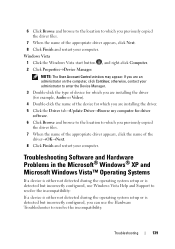
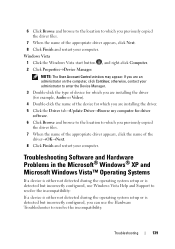
... you are installing the driver. 5 Click the Driver tab→Update Driver→Browse my computer for which you are an administrator on the computer, click Continue; Troubleshooting Software and Hardware Problems in the Microsoft® Windows® XP and Microsoft Windows Vista™ Operating Systems
If a device is either not detected during the operating system setup or is...
XPS M1730 Owners Manual - Page 140
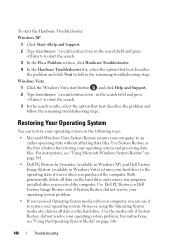
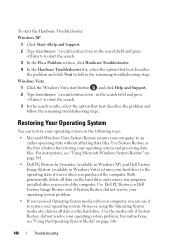
.... For instructions, see "Using the Operating System Media" on page 141.
• Dell PC Restore by Symantec (available in Windows XP) and Dell Factory Image Restore (available in Windows Vista) returns your hard drive to the operating state it to restore your operating system. To start the Hardware Troubleshooter:
Windows XP
1 Click Start→Help and Support...
XPS M1730 Owners Manual - Page 179
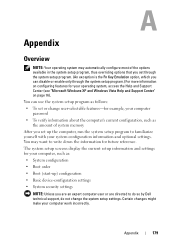
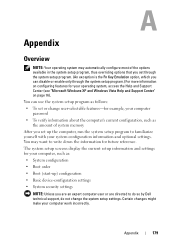
... automatically configure most of system memory
After you set through the system setup program.) For more information on page 16). Appendix
179
Appendix
Overview
NOTE: Your operating system may want to do so by Dell technical support, do not change user-selectable features-for example, your computer password
• To verify information about the computer...
XPS M1730 Service Manual - Page 19
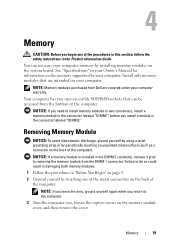
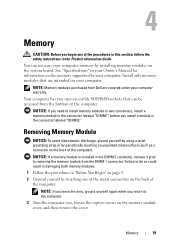
See "Specifications" in the Product Information Guide. NOTICE: If a memory module is installed in the connector labeled "DIMM2." Failure to do so could result in damaging both memory modules. 1 Follow the procedures in "Before You Begin" on page 9. 2 Ground yourself by touching one of the procedures in this section, follow the safety instructions in your...
Dell XPS M1730 M1730 Reviews
Do you have an experience with the Dell XPS M1730 M1730 that you would like to share?
Earn 750 points for your review!
We have not received any reviews for Dell yet.
Earn 750 points for your review!
