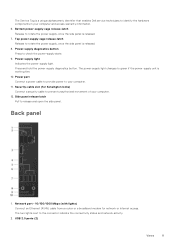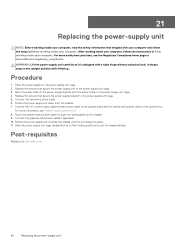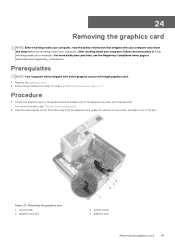Dell XPS 8930 Support and Manuals
Get Help and Manuals for this Dell item

View All Support Options Below
Free Dell XPS 8930 manuals!
Problems with Dell XPS 8930?
Ask a Question
Free Dell XPS 8930 manuals!
Problems with Dell XPS 8930?
Ask a Question
Dell XPS 8930 Videos
Popular Dell XPS 8930 Manual Pages
Dell XPS 8930 Reviews
We have not received any reviews for Dell yet.