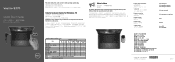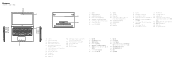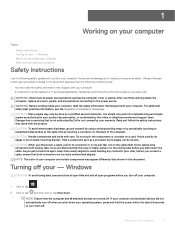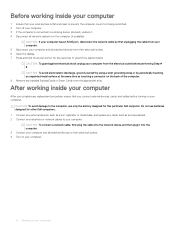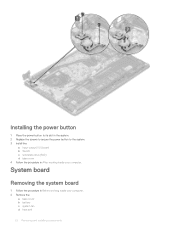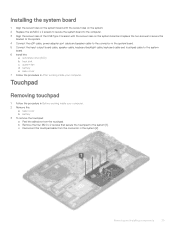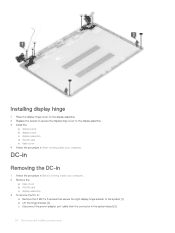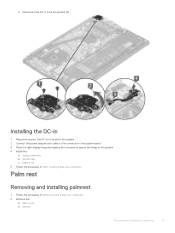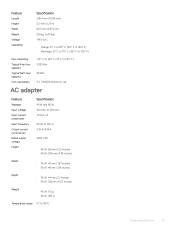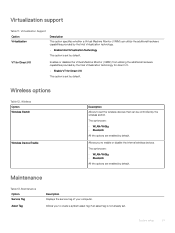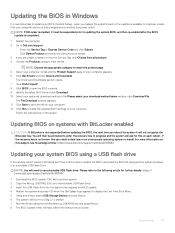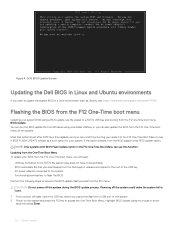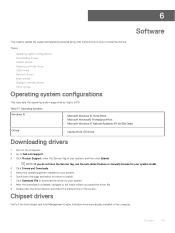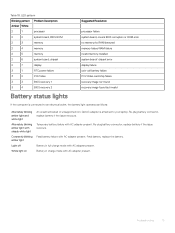Dell Vostro 5370 Support and Manuals
Get Help and Manuals for this Dell item

View All Support Options Below
Free Dell Vostro 5370 manuals!
Problems with Dell Vostro 5370?
Ask a Question
Free Dell Vostro 5370 manuals!
Problems with Dell Vostro 5370?
Ask a Question
Dell Vostro 5370 Videos
Popular Dell Vostro 5370 Manual Pages
Dell Vostro 5370 Reviews
We have not received any reviews for Dell yet.