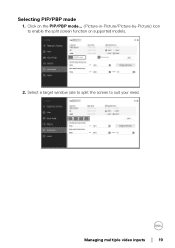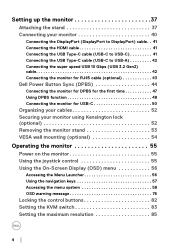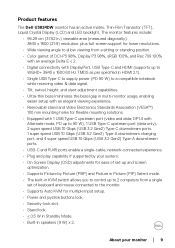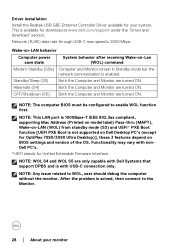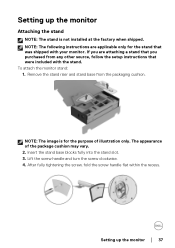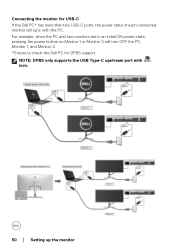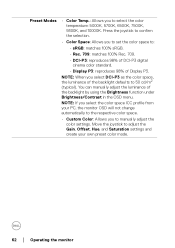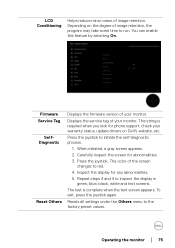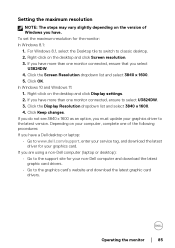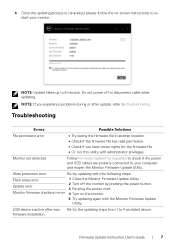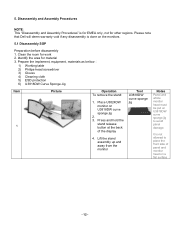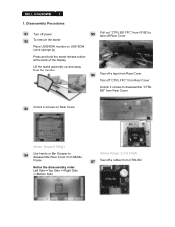Dell U3824DW Support and Manuals
Get Help and Manuals for this Dell item

View All Support Options Below
Free Dell U3824DW manuals!
Problems with Dell U3824DW?
Ask a Question
Free Dell U3824DW manuals!
Problems with Dell U3824DW?
Ask a Question
Dell U3824DW Videos

Dell Launches the UltraSharp U3824DW 38 inch Ultra wide Curved Monitor
Duration: 2:14
Total Views: 32
Duration: 2:14
Total Views: 32

Productivity has never looked so vibrant – Dell UltraSharp 38 Curved USB C Hub Monitor – U3824DW M
Duration: :59
Total Views: 8
Duration: :59
Total Views: 8
Popular Dell U3824DW Manual Pages
Dell U3824DW Reviews
We have not received any reviews for Dell yet.