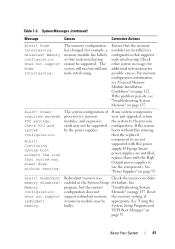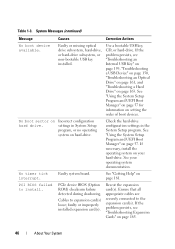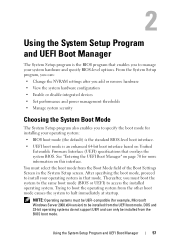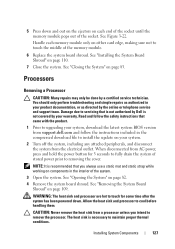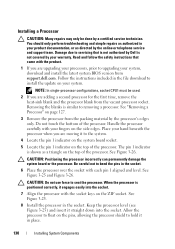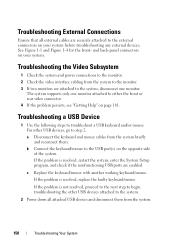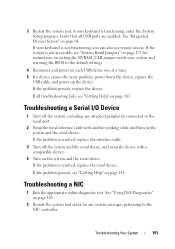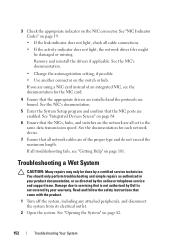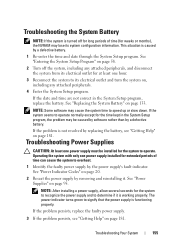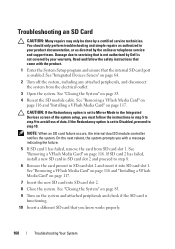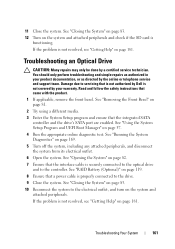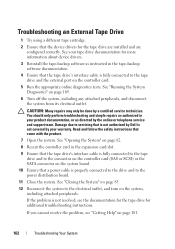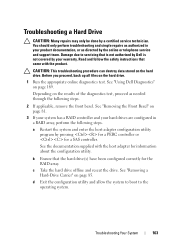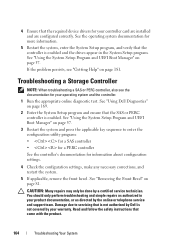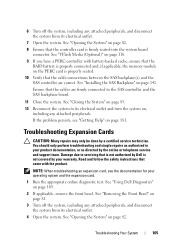Dell PowerEdge R415 Support and Manuals
Get Help and Manuals for this Dell item

View All Support Options Below
Free Dell PowerEdge R415 manuals!
Problems with Dell PowerEdge R415?
Ask a Question
Free Dell PowerEdge R415 manuals!
Problems with Dell PowerEdge R415?
Ask a Question
Most Recent Dell PowerEdge R415 Questions
To Match Or Not To Match - Adding Ram To R415...
I am buying a use R415 and it has 4 - 4 GB memory modules. Can I add 2 - 8 GB? Or must I add 4 - 4 ...
I am buying a use R415 and it has 4 - 4 GB memory modules. Can I add 2 - 8 GB? Or must I add 4 - 4 ...
(Posted by claygoss 11 years ago)
Popular Dell PowerEdge R415 Manual Pages
Dell PowerEdge R415 Reviews
We have not received any reviews for Dell yet.