D-Link DNS-120 - NAS Server - USB Support and Manuals
Get Help and Manuals for this D-Link item
This item is in your list!

View All Support Options Below
Free D-Link DNS-120 manuals!
Problems with D-Link DNS-120?
Ask a Question
Free D-Link DNS-120 manuals!
Problems with D-Link DNS-120?
Ask a Question
Popular D-Link DNS-120 Manual Pages
Product Manual - Page 2


DNS-120 User's Manual
Table of Contents
Table of Contents
Package Contents 3 Introduction 4 Features and Benefits 5 Hardware Overview 6 Getting Started 8 Hardware Installation 9 Mapping a Drive 10 Using the Easy Search Utility 13 Using the Configuration Utility 14
Setup Wizard 15 IP Settings 18 Device Settings 19 User Creation 20 Network Access 21 FTP Server 23 Admin ...
Product Manual - Page 3


...and void the warranty for this product. DNS-120 User's Manual
Package Contents
Package Contents
D-Link DNS-120 Network Storage Adapter
CD-ROM with Manual and Software Ethernet (CAT5 UTP/Straight-Through) Cable 5V 2.5A Power Supply Note: Using a power supply with a different voltage than the one included with Windows® XP or 2000 Internet Explorer...
Product Manual - Page 4


... extra copy of the DNS-120.
D-Link Systems, Inc.
4 With its built-in Web-based admin utility including firmware upgrade, user account management, folder management, scheduled downloads, and DHCP/manual network settings.
Through plug and play setup, installing the DNS-120 Network Storage Adapter into your data remains on the USB drive connected to the DNS-120 and ready to take...
Product Manual - Page 5


... any data loss by safely removing the USB drives using the Web-based configuration utility. You can schedule the DNS-120 to automatically create full or incremental backups of the DNS-120.
DNS-120 User's Manual
Features and Benefits
Features and Benefits
Connect USB 2.0/1.1 Add extra storage space to your network has never been easier. Connect up to...
Product Manual - Page 11


... the DNS-120's USB drive(s) by mapping the shared folders as drives in the Configuration Utility. Click Tools and click Map Network Drive. Select an available drive letter and click Browse to locate your shared DNS-120 folder. DNS-120 User's Manual
Mapping a Drive
Mapping a Drive (continued)
As an alternate method, you entered into the Setup Wizard or in the Home>LAN screen in Windows...
Product Manual - Page 13
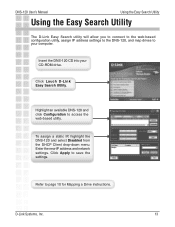
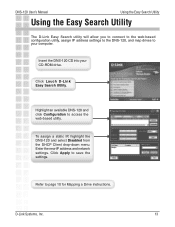
... assign a static IP, highlight the DNS-120 and select Disabled from the DHCP Client drop-down menu.
DNS-120 User's Manual
Using the Easy Search Utility
Using the Easy Search Utility
The D-Link Easy Search utility will allow you to connect to the web-based configuration utility, assign IP address settings to the DNS-120, and map drives to save the settings.
D-Link Systems, Inc...
Product Manual - Page 16


Time Zone -
Using the Configuration Utility 16
Password - Click Next
D-Link Systems, Inc. LAN Connection -
Click Next
Select your DNS-120. Additional settings
Click Next
Create a new password for your Time Zone from the drop-down menu. DNS-120 User's Manual
Using the Setup Wizard
The Wizard will guide you through five steps:
-
Product Manual - Page 17


... have completed the basic configuration of your network.
DNS-120 User's Manual
Using the Setup Wizard (continued)
Leave DHCP Client enabled if your network. If not, select Static IP and enter the IP address information to be in the same range as your network contains a DHCP server or router. D-Link Systems, Inc.
17
Using the Configuration Utility
Click Next
Enter...
Product Manual - Page 18
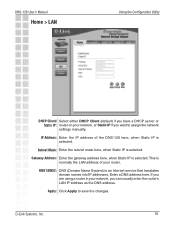
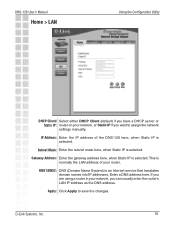
... into IP addresses. D-Link Systems, Inc.
18 This is selected. Subnet Mask: Enter the subnet mask here, when Static IP is selected. Enter a DNS address here.
Apply: Click Apply to assign the network settings manually.
DNS-120 User's Manual
Home > LAN
Using the Configuration Utility
DHCP Client/ Select either DHCP Client (default) if you have a DHCP server or Static IP: router...
Product Manual - Page 20


DNS-120 User's Manual
Advanced > User
Using the Configuration Utility
User Name: Enter a user name. Comfirm Password: Enter the password again for the user. To change a current user's password, click the icon next to create users when assigning permissions, using FTP, and using the downloading feature. You will be listed under User List. D-Link Systems, Inc.
20 Click ...
Product Manual - Page 21


...;les and folders on your local network will be formatted with NTFS. This "rule" will have read /write permissions, the drive(s) must be displayed in the list similar to the USB drive(s) if formatted with FAT or FAT32. D-Link Systems, Inc.
21 DNS-120 User's Manual
Advanced > Network Access
Using the Configuration Utility
User: Select a user from the drop-down menu or...
Product Manual - Page 24


... Time: Select the idle time (1-10 minutes).
D-Link Systems, Inc.
24 The default port is significant and can be disconnected when idle for restricted data flow.This setting is only necessary where network traffic is 21.
DNS-120 User's Manual
Advanced > FTP Server (continued)
Using the Configuration Utility
Max User: Select the maximum number of time...
Product Manual - Page 26
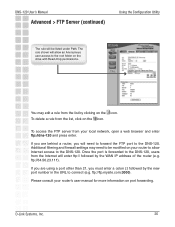
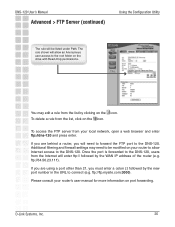
... Please consult your router's user manual for more information on the drive with Read-Only permissions. Once the port is forwarded to the DNS-120, users from the list, click on the icon.
D-Link Systems, Inc.
26 You may need to forward the FTP port to the DNS-120.
ftp://ftp.mysite.com:3000). DNS-120 User's Manual
Advanced > FTP Server (continued)
Using the Configuration...
Product Manual - Page 28


...: currently using Internet time servers.
D-Link Systems, Inc.
28 Time:
Apply: Click Apply to enable daylight savings.
Default NTP Network Time Protocol (NTP) synchronizes clocks on Server: devices in Month/Day/Year format. It is important that accurate time is displayed in the network, using . Current Date is set the DNS-120 internal clock. DNS-120 User's Manual
Using the Con...
Product Manual - Page 39


... Connection icon in the task bar.
Click on Status. D-Link Systems, Inc.
39
This screen will appear:
Click the Support tab.
To check the IP Address of IP Address Range). DNS-120 User's Manual
Networking Basics
Checking the IP Address in Windows® XP
The adapter-equipped computers in your IP address, subnet mask, and the default gateway.
Click Close.
D-Link DNS-120 Reviews
Do you have an experience with the D-Link DNS-120 that you would like to share?
Earn 750 points for your review!
We have not received any reviews for D-Link yet.
Earn 750 points for your review!
