D-Link DGS-3120-48PC-SI Support and Manuals
Get Help and Manuals for this D-Link item
This item is in your list!

View All Support Options Below
Free D-Link DGS-3120-48PC-SI manuals!
Problems with D-Link DGS-3120-48PC-SI?
Ask a Question
Free D-Link DGS-3120-48PC-SI manuals!
Problems with D-Link DGS-3120-48PC-SI?
Ask a Question
Popular D-Link DGS-3120-48PC-SI Manual Pages
Product Manual - Page 5
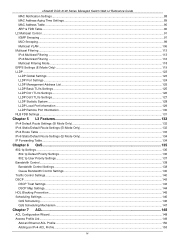
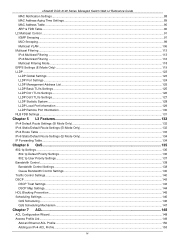
...131
Chapter 5 L3 Features ...132
IPv4 Default Route Settings (SI Mode Only)...132 IPv4 Static/Default Route Settings (EI Mode Only)...132 IPv4 Route Table ...133 IPv6 Static/Default Route Settings (EI Mode Only)...134 IP Forwarding Table ...134
Chapter 6 QoS...135
802.1p Settings ...136 802.1p Default Priority Settings ...136 802.1p User Priority Settings...137
Bandwidth Control ...138 Bandwidth...
Product Manual - Page 11


...® DGS-3120 Series Managed Switch Web UI Reference Guide
Areas of configuration data.
3 Some management functions, including save, reboot, download and upload are accessible here. Open folders and click the hyperlinked menu buttons and subfolders contained within them to the DLink website. Presents switch information based on user selection and the entry of the User Interface
The...
Product Manual - Page 13
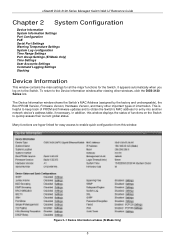
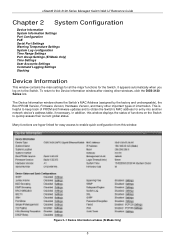
... necessary. xStack® DGS-3120 Series Managed Switch Web UI Reference Guide
Chapter 2 System Configuration
Device Information System Information Settings Port Configuration PoE Serial Port Settings Warning Temperature Settings System Log configuration Time Range Settings Port Group Settings (EI Mode Only) Time Settings User Accounts Settings Command Logging Settings Stacking
Device Information...
Product Manual - Page 18


...; The Auto-disable feature occurs under two conditions: firstly, if the total power consumption exceeds the system power limit; PoE
The DGS-3120-24PC and DGS-3120-48PC switches support Power over Ethernet (PoE) as show below:
10
The PoE System Settings window is sent out over Category 5 or Category 3 UTP Ethernet cables. When the total consumed power exceeds the power limit, the...
Product Manual - Page 19


... being exceeded and keeps the Switch's power at a usable level. The user may configure a Power Limit between 37W and 740W for the DGS-3120-24PC and DGS-3120-48PC. Use the drop down menu to enable or disable detecting legacy PDs signal.
The default setting is 19W. The maximum unused watt is 740W.
PoE Port Settings
To view the following parameters...
Product Manual - Page 23


... Local 7. xStack® DGS-3120 Series Managed Switch Web UI Reference Guide Time Interval - Log Trigger - The default is higher than selecting level will be sent.
The options are described below :
Figure 2-13 System Log Server Settings (SI Mode Only)
Figure 2-14 System Log Server Settings (EI Mode Only)
The fields that will be sent. Users who choose this configuration...
Product Manual - Page 51


... used to upgrade firmware from the Candidate Switch before being added to a group.
Display the Topology view. To update the firmware, enter the Server IP Address where the firmware resides and enter the Path/Filename of the firmware. Group •
xStack® DGS-3120 Series Managed Switch Web UI Reference Guide
Add to the Member Switch. Click OK to enter the password or Cancel...
Product Manual - Page 140
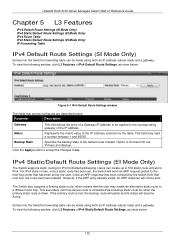
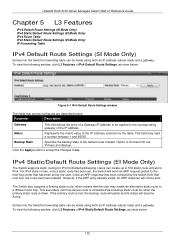
... has been retrieved by the user. xStack® DGS-3120 Series Managed Switch Web UI Reference Guide
Chapter 5 L3 Features
IPv4 Default Route Settings (SI Mode Only) IPv4 Static/Default Route Settings (EI Mode Only) IPv4 Route Table IPv6 Static/Default Route Settings (EI Mode Only) IP Forwarding Table
IPv4 Default Route Settings (SI Mode Only)
Entries into the Switch's forwarding table can be made...
Product Manual - Page 141
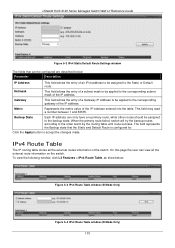
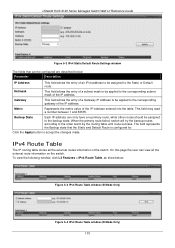
... to the corresponding subnet mask of the IP interface entered into the table. Backup State
Each IP address can only have one primary route, while other routes should be assigned to the Static or Default route. xStack® DGS-3120 Series Managed Switch Web UI Reference Guide
Figure 5-2 IPv4 Static/Default Route Settings window
The fields that the Static...
Product Manual - Page 213
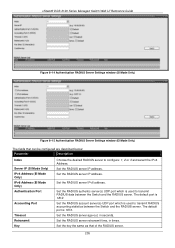
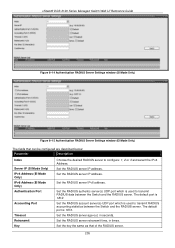
... port which is used to transmit RADIUS accounting statistics between the Switch and the RADIUS server.
The default port is 1813. xStack® DGS-3120 Series Managed Switch Web UI Reference Guide Figure 8-14 Authentication RADIUS Server Settings window (SI Mode Only)
Figure 8-15 Authentication RADIUS Server Settings window (EI Mode Only)
The fields that of the RADIUS server.
205...
Product Manual - Page 298


... Clear button to configure. xStack® DGS-3120 Series Managed Switch Web UI Reference Guide
Figure 11-11 RX Error Analysis window (table)
The fields that can be polled between 1s and 60s, where "s" stands for each individual section. Internally, MAX_PKT_LEN is equal to 1536.
Transmitted (TX)
290 The default value is 200. Internally, MAX_PKT_LEN is...
Product Manual - Page 307
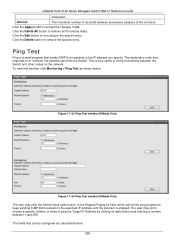
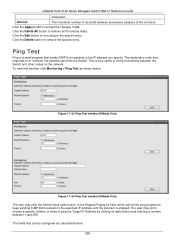
... as shown below :
299 Click the Delete All button to re-configure the specific entry. xStack® DGS-3120 Series Managed Switch Web UI Reference Guide
forwarded. The destination node then responds to the specified IP address until the program is stopped. The user may click the Infinite times radio button, in the Repeat Pinging for field...
Product Manual - Page 308
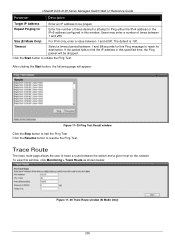
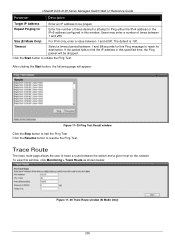
...(SI Mode Only)
300 The default is 100.
If the packet fails to find the IP ...DGS-3120 Series Managed Switch Web UI Reference Guide
Parameter
Description
Target IP Address
Enter an IP address to be dropped.
Click the Start button to resume the Ping Test. Users...EI Mode Only) For IPv6 only, enter a value between 1 and 99 seconds for
Enter the number of times between the switch...
Product Manual - Page 311


... Save -
Figure 12-3 Save - Save Configuration allows the user to a folder on the computer. xStack® DGS-3120 Series Managed Switch Web UI Reference Guide
Chapter 12 Save and Tools
Save Configuration / Log Stacking Information Download firmware Upload Firmware Download Configuration Upload Configuration Upload Log File Reset Reboot System
Save Configuration / Log
To view this window...
Product Manual - Page 313
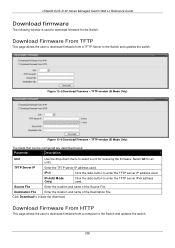
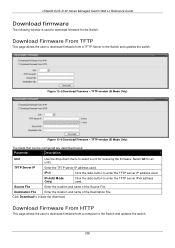
...
xStack® DGS-3120 Series Managed Switch Web UI Reference Guide
Download firmware
The following window is used to download firmware for receiving the firmware. Figure 12-5 Download Firmware - TFTP window (EI Mode Only)
The fields that can be configured are described below:
Parameter
Description
Unit
Use the drop-down menu to select a unit for the Switch.
TFTP Server IP
Enter the...
D-Link DGS-3120-48PC-SI Reviews
Do you have an experience with the D-Link DGS-3120-48PC-SI that you would like to share?
Earn 750 points for your review!
We have not received any reviews for D-Link yet.
Earn 750 points for your review!
