D-Link DGS-3120-24PC-EI Support and Manuals
Get Help and Manuals for this D-Link item
This item is in your list!

View All Support Options Below
Free D-Link DGS-3120-24PC-EI manuals!
Problems with D-Link DGS-3120-24PC-EI?
Ask a Question
Free D-Link DGS-3120-24PC-EI manuals!
Problems with D-Link DGS-3120-24PC-EI?
Ask a Question
Popular D-Link DGS-3120-24PC-EI Manual Pages
Product Manual - Page 3


...Settings ...8 Port Error Disabled ...9 Jumbo Frame Settings ...9 PoE ...10 PoE System Settings...10 PoE Port Settings ...11 Serial Port Settings ...13 Warning Temperature Settings ...13 System Log configuration...14 System Log Settings...14 System Log Server Settings ...15 System Log...16 System Log & Trap Settings...16 System Severity Settings...17 Time Range Settings...18 Port Group Settings (EI...
Product Manual - Page 5
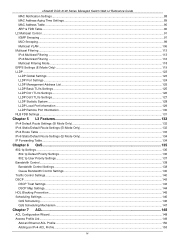
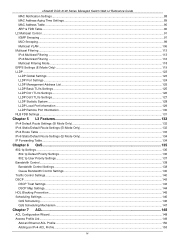
...126 LLDP Dot3 TLVs Settings...127 LLDP Statistic System ...128 LLDP Local Port Information ...129 LLDP Remote Port Information ...130 NLB FDB Settings ...131
Chapter 5 L3 Features ...132
IPv4 Default Route Settings (SI Mode Only)...132 IPv4 Static/Default Route Settings (EI Mode Only)...132 IPv4 Route Table ...133 IPv6 Static/Default Route Settings (EI Mode Only)...134 IP Forwarding Table ...134...
Product Manual - Page 13
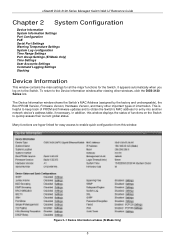
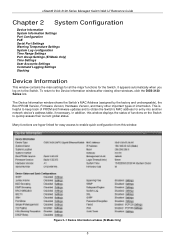
... and firmware updates and to quickly assess their current global status. Figure 2-1 Device Information window (SI Mode Only)
5 xStack® DGS-3120 Series Managed Switch Web UI Reference Guide
Chapter 2 System Configuration
Device Information System Information Settings Port Configuration PoE Serial Port Settings Warning Temperature Settings System Log configuration Time Range Settings Port...
Product Manual - Page 18


The default is a short. PoE
The DGS-3120-24PC and DGS-3120-48PC switches support Power over Ethernet (PoE) as show below:
10 All ports can supply about 48 VDC power to the following classification:
Class
Max power used to it.
• The Auto-disable feature occurs under two conditions: firstly, if the total power consumption exceeds the system power limit...
Product Manual - Page 19


... configure a Power Limit between 37W and 740W for the DGS-3120-24PC and DGS-3120-48PC.
The default setting is Deny Next Port. Use the drop-down menu to implement changes made. If Power Disconnection Method is set to enable or disable detecting legacy PDs signal. Deny Low Priority Port - xStack® DGS-3120 Series Managed Switch Web UI Reference Guide
Figure 2-8 PoE System Settings...
Product Manual - Page 23


... specific entry.
15 xStack® DGS-3120 Series Managed Switch Web UI Reference Guide Time Interval - All messages which the Switch will be configured are Emergency, Alert, Critical, Error, Warning, Notice, Informational and Debug.
Click the Edit button to activate or deactivate. Log Trigger - Server IPv4 Address The IPv4 address of the Syslog server. (EI Mode Only...
Product Manual - Page 25


... Configuration > System Log Configuration > System Severity Settings, as show below :
Parameter
Description
Interface Name
Enter the IP interface name used.
Click the Clear button to accept the changes made. xStack® DGS-3120 Series Managed Switch Web UI Reference Guide Figure 2-16 System Log & Trap Settings window (SI Mode Only)
Figure 2-17 System Log & Trap Settings window (EI...
Product Manual - Page 33


...addresses.
xStack® DGS-3120 Series Managed Switch Web UI Reference Guide
Chapter 3 Management
ARP Gratuitous ARP IPv6 Neighbor Settings (EI Mode Only) IP Interface Management Settings Session Table Single IP Management SNMP Settings Telnet Settings Web Settings
ARP
Static ARP Settings
The Address Resolution Protocol is a TCP/IP protocol that can be configured are defined, a permanent...
Product Manual - Page 36


... made in this section.
By default the interval time is 0. The Switch's current IPv6 neighbor settings will be displayed in seconds. 0 means that gratuitous ARP request will not be sent periodically. xStack® DGS-3120 Series Managed Switch Web UI Reference Guide
Figure 3-5 Gratuitous ARP Settings window
The fields that can be configured are described below:
Parameter...
Product Manual - Page 39


... this Interface as a Secondary Interface.
xStack® DGS-3120 Series Managed Switch Web UI Reference Guide
Figure 3-9 Interface Settings window (EI Mode Only)
The fields that can be configured are described below :
Parameter
Description
IP Interface Name
Enter the name of the IP interface to search for the specific entry. (EI Mode Only)
Click the Delete button to remove...
Product Manual - Page 51


... resides), MAC Address, Model Name and Version.
View • •
Refresh - To update the firmware, enter the Server IP Address where the firmware resides and enter the Path/Filename of the firmware. To view the following dialog box for the user to enter a password for authentication from the group. Group •
xStack® DGS-3120 Series Managed Switch Web...
Product Manual - Page 298


xStack® DGS-3120 Series Managed Switch Web UI Reference Guide
Figure 11-11 RX Error Analysis window (table)
The fields that can be polled...setting between 20 and 200. Undersize packets usually indicate collision fragments, a normal network occurrence. Drop
The number of 64 bytes and have errors received in a table rather than the MAX_PKT_LEN. The default value is equal to configure...
Product Manual - Page 311


...'s default stacking configuration (for example, the order in the space provided and click Apply. Figure 12-2 Save - Figure 12-1 Save - xStack® DGS-3120 Series Managed Switch Web UI Reference Guide
Chapter 12 Save and Tools
Save Configuration / Log Stacking Information Download firmware Upload Firmware Download Configuration Upload Configuration Upload Log File Reset Reboot System
Save...
Product Manual - Page 329


... logging. xStack® DGS-3120 Series Managed Switch Web UI Reference Guide
Firmware upgrade was unsuccessful
[Unit ,] Firmware upgrade by console was unsuccessful! (Username: , IP: )
Warning
Configuration successfully downloaded
Configuration successfully downloaded by console(Username: , IP: )
Informational
Configuration download was unsuccessful
Configuration download by console was...
Product Manual - Page 330


... information for logging. Interface Stacking
Console
Web
xStack® DGS-3120 Series Managed Switch Web UI Reference Guide
Firmware successfully uploaded Firmware successfully uploaded by console (Username: , IP: )
Informational
Firmware upload was unsuccessful
Firmware upload by console was unsuccessful! (Username: , IP: )
Warning
Port link up
Port link up, Informational
Port link...
D-Link DGS-3120-24PC-EI Reviews
Do you have an experience with the D-Link DGS-3120-24PC-EI that you would like to share?
Earn 750 points for your review!
We have not received any reviews for D-Link yet.
Earn 750 points for your review!
