Cisco CP-7910GSW Support and Manuals
Get Help and Manuals for this Cisco item
This item is in your list!

View All Support Options Below
Free Cisco CP-7910GSW manuals!
Problems with Cisco CP-7910GSW?
Ask a Question
Free Cisco CP-7910GSW manuals!
Problems with Cisco CP-7910GSW?
Ask a Question
Popular Cisco CP-7910GSW Manual Pages
Getting Started Guide - Page 2


...part 15 of the FCC rules.
THE SPECIFICATIONS AND INFORMATION REGARDING THE PRODUCTS IN THIS MANUAL ...part of UCB's public domain version of TCP header compression is not installed in accordance with Cisco's installation instructions...CISCO OR ITS SUPPLIERS HAVE BEEN ADVISED OF THE POSSIBILITY OF SUCH DAMAGES. THE SOFTWARE LICENSE AND LIMITED WARRANTY FOR THE ACCOMPANYING PRODUCT ARE SET...
Getting Started Guide - Page 3


..., MGX, MICA, the Networkers logo, Network Registrar, Packet, PIX, Post-Routing, Pre-Routing, RateMUX, Registrar, SlideCast, StrataView Plus, Stratm, SwitchProbe, TeleRouter, and VCO are service marks of Cisco Systems, Inc.; Changing the Way We Work, Live, Play, and Learn, The Fastest Way to Increase Your Internet Quotient, and iQuick Study are registered...
Getting Started Guide - Page 5
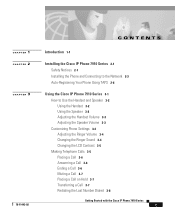
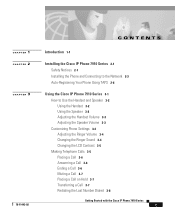
... 7910 Series 2-1 Safety Notices 2-1 Installing the Phone and Connecting to the Network 2-3 Auto-Registering Your Phone Using TAPS 2-6
Using the Cisco IP Phone 7910 Series 3-1 How to Use the Handset and Speaker 3-2 Using the Handset 3-2 Using the Speaker 3-2 Adjusting the Handset Volume 3-3 Adjusting the Speaker Volume 3-3 Customizing Phone Settings 3-4 Adjusting the Ringer Volume...
Getting Started Guide - Page 8
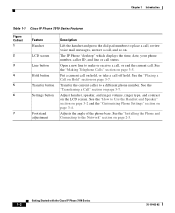
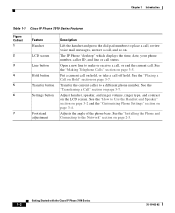
... the time, date, your phone number, caller ID, and line or call off hold.
See the "Installing the Phone and Connecting to the Network" section on hold, or take a call status.
Getting Started with the Cisco IP Phone 7910 Series
1-2
78-11443-02 See the "Transferring a Call" section on page 3-5. Adjusts the...
Getting Started Guide - Page 9
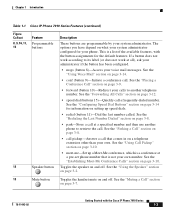
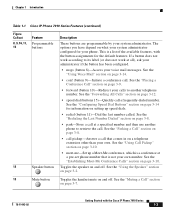
... your own number. See the "Using Call Pickup" section on page 3-10.
• meet-me-Set up speed dials.
• redial (button 11)-Dial the last number called. This is not your ... conference, which is a conference at a pre-set phone number that comes in on page 3-8.
• park-Store a call that is a list of the available features, with the Cisco IP Phone 7910 Series
1-3 See the "Using...
Getting Started Guide - Page 14
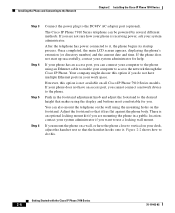
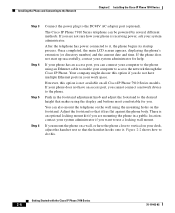
... and Connecting to the Network
Chapter 2 Installing the Cisco IP Phone 7910 Series
Step 3 Step 4 Step 5 Step 6
Connect the power plug to it, the phone... this option if you can connect your computer to the phone.
The Cisco IP Phone 7910 Series telephone can also mount the telephone on all Cisco IP Phone 7910 Series models. If you are not sure how your phone is not available on ...
Getting Started Guide - Page 15
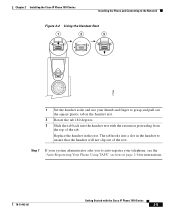
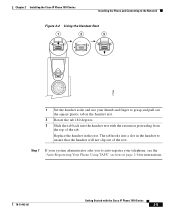
... the tab. Chapter 2 Installing the Cisco IP Phone 7910 Series
Installing the Phone and Connecting to the Network
Figure 2-2 Using the Handset Rest
1
2
3
77354
1 Set the handset aside and use... slot in the rest. Replace the handset in the handset to auto-register your telephone, see the "Auto-Registering Your Phone Using TAPS" section on page 2-6 for instructions.
78-11443-02
Getting...
Getting Started Guide - Page 16
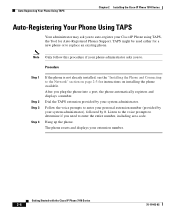
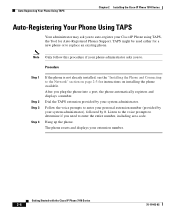
... including area code.
Follow the voice prompts to replace an existing ...Cisco IP Phone using TAPS, the Tool for Auto-Registered Phones Support.
Hang up the phone. Auto-Registering Your Phone Using TAPS
Chapter 2 Installing the Cisco IP Phone 7910 Series
Auto-Registering Your Phone Using TAPS
Your administrator may ask you to the Network" section on page 2-3 for instructions on installing...
Getting Started Guide - Page 17
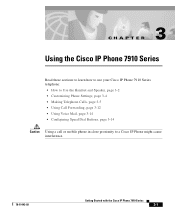
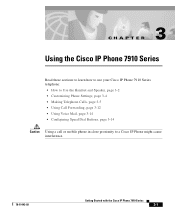
... Phone 7910 Series
Read these sections to learn how to use your Cisco IP Phone 7910 Series telephone: • How to Use the Handset and Speaker, page 3-2 • Customizing Phone Settings, page 3-4 • Making Telephone Calls, page 3-5 • Using Call Forwarding, page 3-12 • Using Voice Mail, page 3-14 • Configuring Speed...
Getting Started Guide - Page 19
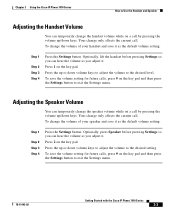
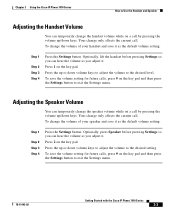
... you can temporarily change the handset volume while on the key pad and then press the Settings button to the desired level.
Chapter 3 Using the Cisco IP Phone 7910 Series
How to the desired setting.
To save it . Press 2 on the key pad. Your change only affects the current call . To change the...
Getting Started Guide - Page 20
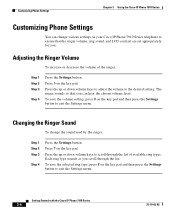
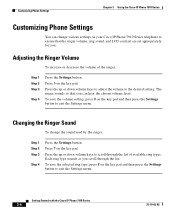
...
To increase or decrease the volume of available ring types.
To save the volume setting, press # on your Cisco IP Phone 7910 Series telephone to ensure that you . Press the up or down volume keys to exit the Settings menu. The ringer sounds so that the ringer volume, ring sound, and LCD contrast...
Getting Started Guide - Page 21
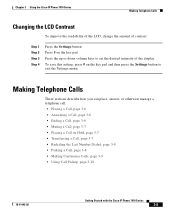
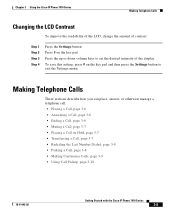
...3-9 • Using Call Pickup, page 3-10
78-11443-02
Getting Started with the Cisco IP Phone 7910 Series
3-5 Making Telephone Calls
These sections describe how you can place, ...Settings menu. To save this setting, press # on the key pad and then press the Settings button to set the desired intensity of contrast:
Step 1 Step 2 Step 3 Step 4
Press the Settings button. Chapter 3 Using the Cisco...
Getting Started Guide - Page 22
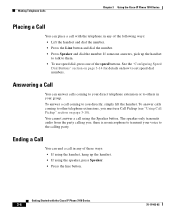
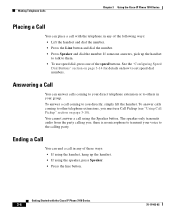
... Phone 7910 Series
Placing a Call
You can place a call with the Cisco IP Phone 7910 Series
3-6
78-11443-02 See the "Configuring Speed
Dial Buttons" section on page 3-14 for details on page 3-10). To answer calls ... the speed buttons. Ending a Call
You can answer calls coming to them. • To use Call Pickup (see "Using Call Pickup" section on how to set speed dial numbers.
Getting Started Guide - Page 28
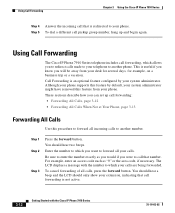
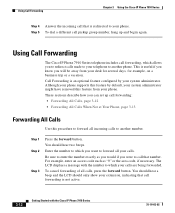
... a message with the Cisco IP Phone 7910 Series
78-11443-02 Step 1 Step 2
Step 3
Press the forward button. Be sure to enter the number exactly as "9" or the area code, if necessary. To dial...enter an access code such as you would if you can set up and begin again. This is not active.
3-12
Getting Started with the number to another phone.
Although your phone supports this feature ...
Getting Started Guide - Page 30
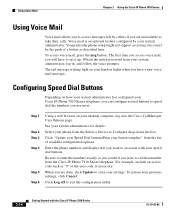
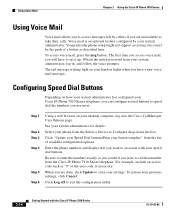
... 2 Step 3 Step 4
Step 5 Step 6
Using a web browser on how your system administrator has configured your settings. See your previous settings, click Cancel. The first time you access voice mail, you are done, click Update to store your Cisco IP Phone 7910 Series telephone, you can configure several buttons to speed dial the numbers you...
Cisco CP-7910GSW Reviews
Do you have an experience with the Cisco CP-7910GSW that you would like to share?
Earn 750 points for your review!
We have not received any reviews for Cisco yet.
Earn 750 points for your review!
