Casio EX-Z33BE - 10.1MP Digital Camera Support and Manuals
Get Help and Manuals for this Casio item
This item is in your list!

View All Support Options Below
Free Casio EX-Z33BE manuals!
Problems with Casio EX-Z33BE?
Ask a Question
Free Casio EX-Z33BE manuals!
Problems with Casio EX-Z33BE?
Ask a Question
Popular Casio EX-Z33BE Manual Pages
Owners Manual - Page 4


...CASIO camera 14 First, charge the battery prior to use 15
❚ To charge the battery 15 ❚ To load the battery 16 Configuring Basic Settings the First Time You Turn On the Camera 18 Preparing a Memory Card 19 ❚ Supported... Date/Time Style 42 Shooting with Zoom 42
❚ Optical Zoom and Digital Zoom Switch Point 43
❚❙ Recording Movie Images and Audio
45
To...
Owners Manual - Page 18
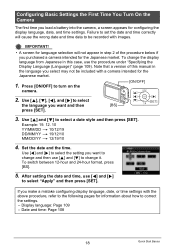
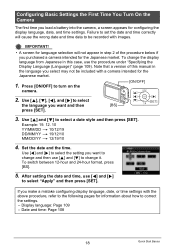
...a camera intended for information about how to select
[SET ]
the language you want to change the display language from Japanese in this manual in step 2 of this case, use the procedure ...
1. To change and then use [4] and [6]
to select "Apply" and then press [SET].
If you load a battery into the camera, a screen appears for language selection will cause the wrong date and time data...
Owners Manual - Page 20
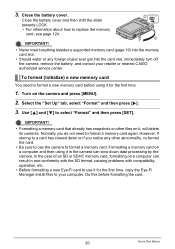
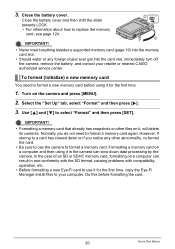
... in non-conformity with the SD format, causing problems with compatibility, operation, etc.
• Before formatting a new Eye-Fi card to use the camera to your retailer or nearest CASIO authorized service center.
Turn on it for the first time, copy the Eye-Fi Manager install files to format a memory card. In the case...
Owners Manual - Page 28
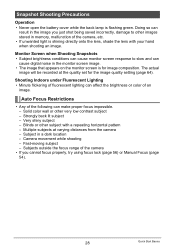
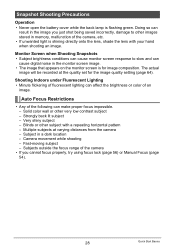
...image that appears on the monitor screen is for the image quality setting (page 64). Multiple subjects at the quality set for image composition. Camera movement while shooting - Fast-moving subject ...try using focus lock (page 56) or Manual Focus (page 54).
28
Quick Start Basics Snapshot Shooting Precautions
Operation • Never open the battery cover while the back lamp is shining directly...
Owners Manual - Page 63
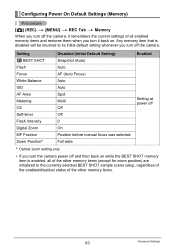
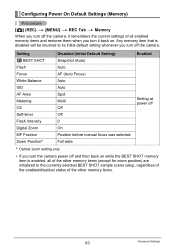
...setup, regardless of the enabled/disabled status of the other memory items (except for zoom position) are initialized to its initial default setting whenever you turn off the camera, it back on. Setting... Intensity Digital Zoom MF Position Zoom Position*
Disabled (Initial Default Setting) Snapshot (Auto) Auto AF (Auto Focus) Auto Auto Spot Multi Off Off 0 On Position before manual focus was ...
Owners Manual - Page 78


... images directly from a memory card. Printing
Printing Snapshots
Professional Print Service You can specify which images you want to print, the number of copies, and date stamp settings before printing (page 81).
78
Printing Printing on a Home Printer Printing Images on a printer that supports PictBridge (page 79).
For details, see the user documentation...
Owners Manual - Page 83


... date into a snapshot when you
shoot it, so the date is a standard of an image. Configuring camera settings
Configure DPOF settings (page 81). Professional print service
Request date stamping when ordering prints from a professional print service.
. Standards Supported by the Camera
• PictBridge This is always included when you print. You can connect the camera...
Owners Manual - Page 95


... view
Installation not required.
95
them there manually
OS X
Save images to select "Mass Storage", and then press [SET].
95
Using the Camera with Mac OS 9, X (10.1, 10.2, 10.3, 10.4, 10.5) only. Play movies
You can playback with QuickTime,
OS 9 / OS X which comes bundled with your
98
operating system. Use the standard USB driver...
Owners Manual - Page 98


... Configuring one of
movies.
. Upgrade to the latest version of your..., which comes bundled with some Macintosh models. Operating System : Mac OS X ... software. Shut down other installed software may not be possible...problems, try the following.
- Even if proper playback is not possible on your operating system, to play back movies on a Macintosh.
Change the movie image quality setting...
Owners Manual - Page 99


..."Manual" folder.
2. Open the file named "camera_xx.pdf".
• "xx" is the language code (Example: camera_e.pdf is for the first time, copy the Eye-Fi
Manager install ...settings for
the Eye-Fi card in the camera makes it for English.)
User Registration
Internet registration only is supported. Viewing User Documentation (PDF Files)
You must have Adobe Reader or Adobe Acrobat Reader installed...
Owners Manual - Page 118


... charging creates the risk of service life.
• If battery charging does not end normally within the specified charging time, stop charging anyway and contact your local CASIO authorized service center. Doing so can damage the battery, and cause deterioration of its performance and loss of battery overheating, fire, and explosion.
• Battery fluid can lead to...
Owners Manual - Page 129


... camera when shooting.
Remove the battery from the camera and then reload it.
1)If the camera is in the PLAY mode, press [r] (REC) to your computer, delete images you no longer need, or use a different memory card.
1)If the lens is dirty, clean it cools down . Troubleshooting
Problem Power Supply
Power does not...
Owners Manual - Page 130


... down during Selftimer countdown.
Focus the image (page 54).
2)You may be using Manual Focus and have been increased automatically for non-flash shots.
Note that vertical smear is... movie. Problem
Possible Cause and Recommended Action
The subject is out of focus in the monitor screen image.
Contact a CASIO service center or your original retailer. The battery may be...
Owners Manual - Page 133
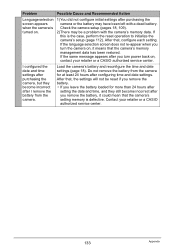
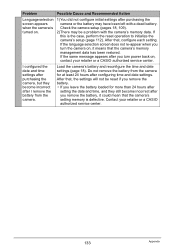
... the reset operation to initialize the camera's setup (page 112). Contact your retailer or a CASIO authorized service center. After that, configure each setting. Check the camera setup (pages 18, 109).
2)There may have been left with the camera's memory data.
Do not remove the battery from the camera. Problem
Possible Cause and Recommended Action
Language selection screen...
Owners Manual - Page 140


... with CIPA (Camera and Imaging Products Association) standards Normal temperature (23°C (73°F)), monitor on, zoom operation between full wide and full telephoto every 30 seconds, during which two images are based a new battery, starting from a full charge. Power Consumption Dimensions
Weight
3.7 V DC, Approximately 3.1 W
94.1 (W) x 56.1 (H) x 18.1 (D) mm (3.7" (W) x 2.2" (H) x 0.71...
Casio EX-Z33BE Reviews
Do you have an experience with the Casio EX-Z33BE that you would like to share?
Earn 750 points for your review!
We have not received any reviews for Casio yet.
Earn 750 points for your review!
