Casio EX-Z2000BK Support and Manuals
Get Help and Manuals for this Casio item
This item is in your list!

View All Support Options Below
Free Casio EX-Z2000BK manuals!
Problems with Casio EX-Z2000BK?
Ask a Question
Free Casio EX-Z2000BK manuals!
Problems with Casio EX-Z2000BK?
Ask a Question
Popular Casio EX-Z2000BK Manual Pages
Owners Manual - Page 4


... Basics
12
What is a digital camera 12
What you can do with your CASIO camera 13
First, charge the battery prior to use 14 ❚ To charge the battery 14 ❚ To load the battery 15
Configuring Basic Settings the First Time You Turn On the Camera 17
Preparing a Memory Card 18 ❚ Supported Memory Cards 18 ❚ To...
Owners Manual - Page 15


... upwards (in the direction of charger device. Open the battery cover.
Slide the battery cover slider towards OPEN and then open it . • Charging the camera's battery may not charge fully. With the EXILIM logo on current battery capacity and charging conditions. Press the battery in until the stopper secures it is not loaded in place. Never...
Owners Manual - Page 17
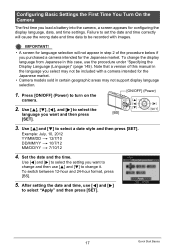
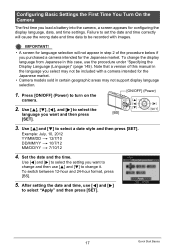
... this manual in the language you select may not support display language selection.
1. Use [8], [2], [4], and [6] to select the
SET
language you want to select the setting you want and then press
[BS]
[SET].
3. Set the date and the time. Configuring Basic Settings the First Time You Turn On the Camera
The first time you load a battery into the camera, a screen...
Owners Manual - Page 80


... paper so it is selected for the white balance setting, the camera automatically determines the white point of the subject. If this happens, select the white balance setting that results when shooting under light bulb lighting
Manual
For configuring the camera manually to suit a particular light
source.
1Select "Manual". 2Under the lighting conditions you plan to match...
Owners Manual - Page 115
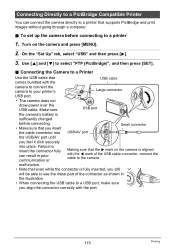
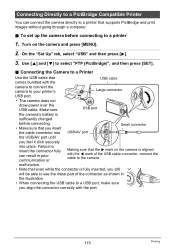
... port
the camera's battery is
sufficiently charged
before connecting to a Printer
Use the USB cable that supports PictBridge and print images without going through a computer.
.
Connecting the Camera to a ...connect the camera directly to select "PTP (PictBridge)", and then press [SET].
. Turn on the camera is fully inserted, you still
will be able to see the metal part of the...
Owners Manual - Page 123


...then "Computer". Windows 2000 users: Doubleclick "My Computer".
7. Make sure
the camera's battery is no card) as a removable disk.
123
Using the Camera with the 4 mark of the connector as
shown in memory if there is
... not be able to see the metal part of the USB cable connector, connect the cable to the computer's USB port.
5.
Turn off the camera
and then use the USB
USB port
...
Owners Manual - Page 132


... into place. Make sure
the camera's battery is aligned with a Computer
The camera's back lamp will be able to the camera. Double-click the camera's drive icon.
7.
Small connector...camera (or the camera's built-in memory if it .
132
Using the Camera with the 4 mark of the USB cable connector, connect the cable to see the metal part of the drive icon depends on the camera...
Owners Manual - Page 135


... whose user's guide you don't, go to the Adobe Systems Incorporated website and install Acrobat Reader.
1. Open the file named "camera_xx.pdf".
• "xx" is the language code (Example: camera_e.pdf is supported. Viewing User Documentation (PDF Files)
You must have Adobe Reader or Adobe Acrobat Reader installed on your computer in the camera makes it...
Owners Manual - Page 136


... card after the image data transfer.
• Recording a movie to camera
settings, battery level, or operating conditions.
136
Using the Camera with a Computer
Do not use the Eye-Fi card or
turn off... cannot be possible due to an Eye-Fi card may result in progress. Follow the instructions in the
messages (page 171).
• Transfer of a large number of wireless communication...
Owners Manual - Page 148


... may not be undone. BEST SHOT user setups - Doing so can cause the camera to Factory Defaults (Reset)
Procedure
[MENU] * Set Up Tab * Reset
See page 163 for details about the camera's factory default settings. World Time settings, clock settings, date style, screen language, video output
148
Other Settings (Set Up) The settings below are not reset. Protected images - Formatting...
Owners Manual - Page 159


...;C (68°F) or lower). • To prevent over discharging of the camera facing upwards, slide the stopper in
the camera and fully use up its service life. To replace the battery
1. Replace the battery with a new one.
. With the monitor screen side of an unused battery, fully charge it, and then load it in the direction indicated by...
Owners Manual - Page 166


... may be replaced. When things don't go right... Troubleshooting
Problem Power Supply
Power does not turn off the camera and wait until the charge operation finishes.
3)If the message "Memory Full" appears, transfer images to focus.
166
Appendix Auto Focus does not focus properly. Purchase a separately available CASIO NP-110 rechargeable lithium ion battery.
1)Auto Power...
Owners Manual - Page 167


...Manual Focus and have been increased automatically for close -up shot. Use the ´ (Macro) for a dark subject, which can cause a vertical band to shoot in the case of digital noise. There is digital noise in the monitor screen image. Contact a CASIO authorized service... Problem
Possible Cause and Recommended Action
The subject is out of the camera.
The battery may be attempting to...
Owners Manual - Page 171


... 59). Card ERROR
The camera's protection function may have activated because camera temperature is low. Cannot correct image! Change the "Images" setting (page 91) and try transferring recoverable files to their factory default settings
when you remove the battery. • If the time and date are reset to their factory defaults when remove the camera's battery.
Problem
Possible Cause...
Brochure - Page 1


... brain of the EXILIM camera is the EXILIM Engine 5.0.
The EXILIM Zoom EX-Z2000 is available to buy from specialist dealers, shopping centres, electrical goods stores and all good shops.
*equivalent to achieve particularly bright colour reproduction, high image quality and quick response times. one battery charge Have you ever set up to find that the EXILIM EX-Z2000 won't run...
Casio EX-Z2000BK Reviews
Do you have an experience with the Casio EX-Z2000BK that you would like to share?
Earn 750 points for your review!
We have not received any reviews for Casio yet.
Earn 750 points for your review!
