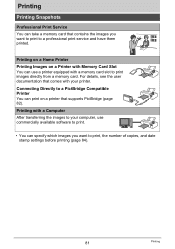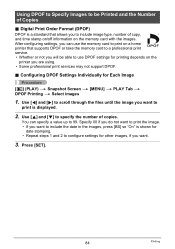Casio EX-Z115 - EXILIM Digital Camera Support and Manuals
Get Help and Manuals for this Casio item

View All Support Options Below
Free Casio EX-Z115 manuals!
Problems with Casio EX-Z115?
Ask a Question
Free Casio EX-Z115 manuals!
Problems with Casio EX-Z115?
Ask a Question
Most Recent Casio EX-Z115 Questions
Zooming Issue With Casio Ex-z115
Hi All, I've an issue with my camera everything is working well except zoom and unzoom before takin...
Hi All, I've an issue with my camera everything is working well except zoom and unzoom before takin...
(Posted by khalidelmeskini 11 years ago)
Casio EX-Z115 Videos
Popular Casio EX-Z115 Manual Pages
Casio EX-Z115 Reviews
We have not received any reviews for Casio yet.