Canon imagePROGRAF iPF850 MFP M40 Support and Manuals
Get Help and Manuals for this Canon item
This item is in your list!

View All Support Options Below
Free Canon imagePROGRAF iPF850 MFP M40 manuals!
Problems with Canon imagePROGRAF iPF850 MFP M40?
Ask a Question
Free Canon imagePROGRAF iPF850 MFP M40 manuals!
Problems with Canon imagePROGRAF iPF850 MFP M40?
Ask a Question
Popular Canon imagePROGRAF iPF850 MFP M40 Manual Pages
User Guide - Page 56
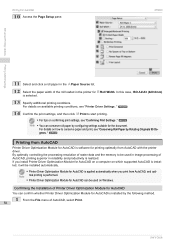
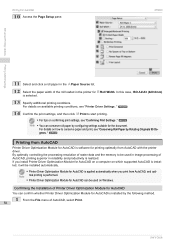
... to be used on how to start printing.
• For tips on which supported AutoCAD is applied automatically when you install Printer Driver Optimization Module for AutoCAD on a computer on confirming print settings, see "Printer Driver Settings ." ➔P.268
14 Confirm the print settings, and then click M Print to conserve paper and print, see "Conserving Roll Paper...
User Guide - Page 57
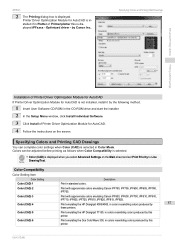
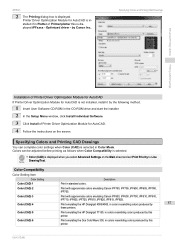
...emulating Canon iPF750, iPF755, iPF650, iPF655, iPF760, iPF765. User's Guide
Optimized driver -
Specifying Colors and Printing CAD Drawings
You can be adjusted before printing as follows when Color Compatibility is selected.
• Color (CAD) is installed if in the CD-ROM drive and start the installer. 2 In the Setup Menu window, click Install Individual Software. 3 Click Install of...
User Guide - Page 91
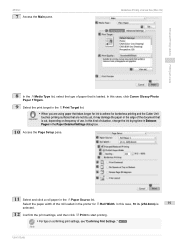
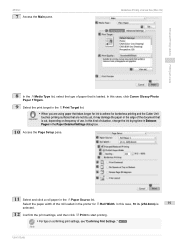
...0mm) is
91
selected.
12 Confirm the print settings, and then click M Print to adhere for... is loaded. iPF850
7 Access the Main pane.
In this case, click Canon Glossy Photo Paper 170gsm.
9 Select the print target in the A Paper Source...the ink drying time in Between
Pages in the Paper Detailed Settings dialog box.
10 Access the Page Setup pane.
11 Select and click a roll paper in the ...
User Guide - Page 97


...click Canon Glossy Photo Paper 170gsm.
6 Select the print target in the E Print Target list.
• When you can specify the margin, as in Microsoft Word, set the margin at 0 mm. For instructions on ..., depending on specifying
Note the margin, refer to display the Page Setup sheet.
97
User's Guide Enhanced Printing Options
iPF850
Borderless Printing by Resizing Originals to adhere for ...
User Guide - Page 119
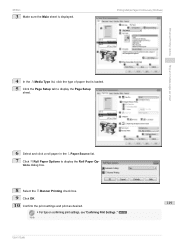
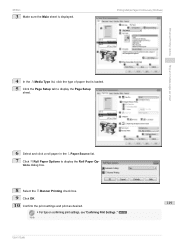
... Op- tions dialog box.
8 Select the B Banner Printing check box.
9 Click OK.
10 Confirm the print settings and print as desired.
119
• For tips on confirming print settings, see "Confirming Print Settings ." ➔P.161
Note
User's Guide
Printing Multiple Pages Continuously (Windows)
Enhanced Printing Options
Tiling and multiple pages per sheet
4 In the...
User Guide - Page 123
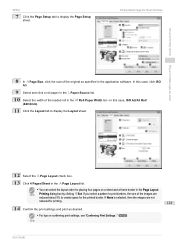
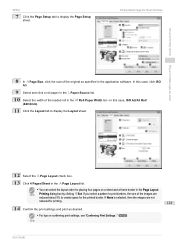
... the Page Setup sheet.
Enhanced Printing Options
iPF850
7 Click the Page Setup tab to ...Set. In this case, ISO A2/A3 Roll
(420.0mm).
11 Click the Layout tab to display the Layout sheet. If you select a pattern to print borders, the size of the images are not
reduced for placing four pages on confirming print settings, see "Confirming Print Settings ." ➔P.161
Note
User's Guide...
User Guide - Page 125
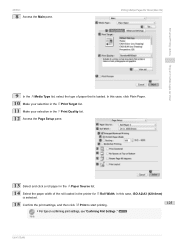
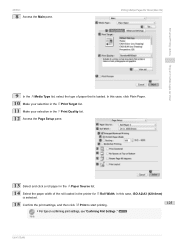
... Target list. 11 Make your selection in the F Print Quality list. 12 Access the Page Setup pane.
13 Select and click a roll paper in the A Paper Source list.
14 Select ...selected.
15 Confirm the print settings, and then click M Print to start printing.
125
• For tips on confirming print settings, see "Confirming Print Settings ." ➔P.270
Note
User's Guide iPF850
8 Access the Main ...
User Guide - Page 127
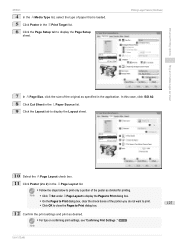
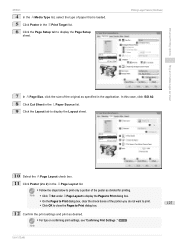
... check box.
11 Click Poster (2 x 2) in the L Paper Source list. 9 Click the Layout tab to display the Page Setup
sheet.
In this case, click ISO A2. 8 Click Cut Sheet in the A Page Layout list.
• Follow the steps below... only a portion of the poster as desired.
• For tips on confirming print settings, see "Confirming Print Settings ." ➔P.161
Note
User's Guide
User Guide - Page 166
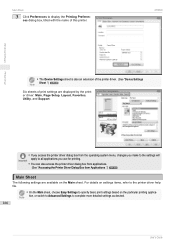
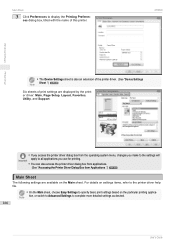
... settings as desired.
166
User's Guide For details on settings items, refer to the printer driver help file.
• On the Main sheet, choose Easy Settings to...Settings to display the Printing Preferences dialog box, titled with the name of print settings are displayed by the printer driver: Main, Page Setup, Layout, Favorites, Utility, and Support.
• If you access the printer driver...
User Guide - Page 272
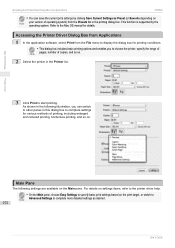
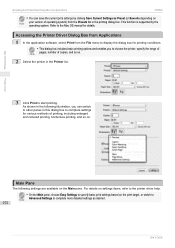
... you can save the current print settings by the operating system. Accessing the Printer Driver Dialog Box from Applications
1 In ...manual for various methods of printing, including enlarged and reduced printing, borderless printing, and so on the Main pane.
Refer to complete settings for details. This function is supported by clicking Save Current Settings as desired.
272
User's Guide...
User Guide - Page 444
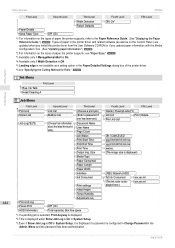
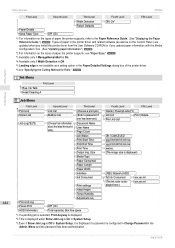
... User Software CD-ROM or if you update paper information with the Media Configuration Tool. (See "Updating paper information.") ➔P.338
*2:For information on the Control Panel ) are updated when you install the printer driver from information about the latest three print jobs.)
(Enter a password if one has been set.)
Document Name User Name Page Count
Job...
User Guide - Page 485
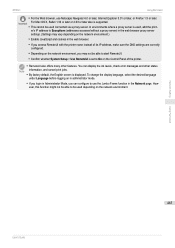
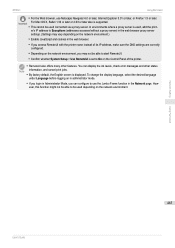
... also is supported.
•...settings. (Settings may not be able to start RemoteUI.
• Confirm whether System Setup...error messages and other features. ever, this function might not be used depending on the network environment.)
• Enable JavaScript and cookies in the Network page. Network Setting
Using RemoteUI
485
User's Guide
In environments where a proxy server is set...
User Guide - Page 495
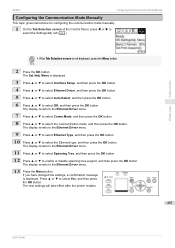
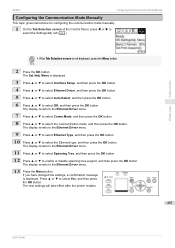
... display reverts to the Ethernet Driver menu.
9 Press ▲ or ▼ to select Ethernet Type, and then press the OK button.
10 Press ▲ or ▼ to select the Settings/Adj. iPF850
Configuring the Communication Mode Manually
Configuring the Communication Mode Manually
This topic gives instructions for configuring the communication mode manually.
1 On the Tab Selection...
User Guide - Page 496
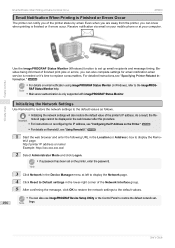
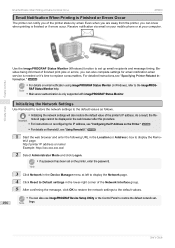
... via email on the printer, enter the password. For detailed instructions,see "Using RemoteUI." ➔P.484
1 Start the web browser and enter the following URL in Windows), refer to Default settings in the lower-right corner of the printer's IP address.
User's Guide As a result, the Re- Network Setting
Use the imagePROGRAF Status Monitor (Windows...
User Guide - Page 693
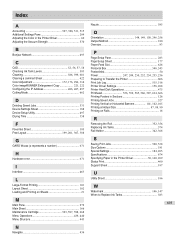
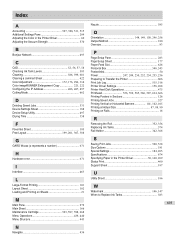
... Settings Sheet 188 Device Setup Utility 497 Drying Time 358
F
Favorites Sheet 185 Free Layout 199, 201, 307, 308
G
GARO Wxxxx (x represents a number 671
H
Hardware error ...Replacing Ink Tanks 574 Roll Holder 342, 368
S
Saving Print Jobs 520, 538 Size Options 181 Special Settings 184, 265 Specifications 674 Specifying Paper in the Printer Driver 30, 160, 269 Status Print 460 Support...
Canon imagePROGRAF iPF850 MFP M40 Reviews
Do you have an experience with the Canon imagePROGRAF iPF850 MFP M40 that you would like to share?
Earn 750 points for your review!
We have not received any reviews for Canon yet.
Earn 750 points for your review!
