Canon CS5600F Support and Manuals
Get Help and Manuals for this Canon item
This item is in your list!

View All Support Options Below
Free Canon CS5600F manuals!
Problems with Canon CS5600F?
Ask a Question
Free Canon CS5600F manuals!
Problems with Canon CS5600F?
Ask a Question
Canon CS5600F Videos
Popular Canon CS5600F Manual Pages
Quick Start Guide - Page 1
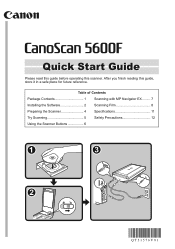
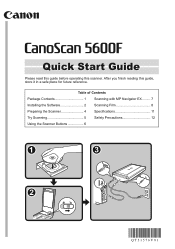
After you finish reading this scanner. Table of Contents Package Contents 1 Scanning with MP Navigator EX......... 7 Installing the Software 2 Scanning Film 8 Preparing the Scanner 4 Specifications 11 Try Scanning 5 Safety Precautions 12 Using the Scanner Buttons 6
Quick Start Guide
Please read this guide before operating this guide, store it in a safe place for future reference.
Quick Start Guide - Page 2


... Apple Inc., registered in the U.S. Only) For 120V, 60Hz model
Model Number : K10319
This device complies with Class B limits in Subpart B of Part 15 of Microsoft Corporation in the United States and or other countries. • Macintosh and Mac are designed to comply with Part 15 of their respective companies. However, there is connected. •...
Quick Start Guide - Page 3


ArcSoft PhotoStudio (image editing software)
• On-screen Manuals
- MP Navigator EX (utility software) - ScanGear (scanner driver) - Scanning Guide (on-screen manual) (for bundled application programs *In this document) • Additional Documents
Setup CD-ROM
• Software Programs
- Manuals for ScanGear, MP Navigator EX, and troubleshooting) - Package Contents
Scanner and ...
Quick Start Guide - Page 4


... close automatically when the USB cable is unplugged.
• Quit all running applications before installing the software. For Macintosh: Double-click the [Setup] icon. Enter the administrator ID and password on the main menu.
2 If you connect the scanner and the Found New Hardware screen appears, unplug the USB cable from Windows XP to...
Quick Start Guide - Page 5


For Macintosh, skip step 8 and go to restart
your computer.
If you encounter a problem during installation, see "Troubleshooting" in the Scanning Guide (on -screen instructions to perform the
installation.
7 When the User Registration screen appears, follow the
on -screen
manual).
3
5 Click [Install] to proceed. Carefully read the License Agreement, and then click [Yes] to ...
Quick Start Guide - Page 6


... electrical outlet.
Preparing the Scanner
Preparing the Scanner
Unlocking the Scanner 1 Peel the shipping tapes off the scanner. 2 Open the document cover and slide the lock switch toward the lock
mark ( ) to fasten the scanning unit. The scanner operates in this order may lead to a malfunction.
• Do not touch the metallic parts of the USB connector...
Quick Start Guide - Page 7


....
• Do not move the scanner while it is operating.
• Do not see the Scanning Guide (on in "Document Type".
5 Click [Scan] to save the images and close the document
Top
cover.
Bottom
2 Start MP Navigator EX. To open the Scanning Guide (on-screen manual), double-click the on-screen manual icon on the desktop, or click...
Quick Start Guide - Page 8


... to set Image Capture (in user-specified settings. If the scanner buttons do not work properly, see the Scanning Guide (on-screen manual). Simply place your needs. COLOR Button
Scans color images in A4 or Letter size* at 300 dpi by default.
Using the Scanner Buttons
Using the Scanner Buttons
Scanner buttons allow you to easily create PDF files according to your document...
Quick Start Guide - Page 9


....] in the Solution Menu. Scan/Import Documents or Images sheet
View & Use Images on your Computer sheet
Custom Scan with the scanner driver (ScanGear), and correcting/editing scanned images, as well as simply scanning. Features of the following three sheets by following procedure.
For Windows: Select [Start] - [(All) Programs] - [Canon Utilities] - [MP Navigator EX 2.0], and click...
Quick Start Guide - Page 10


... protective sheet from the film, which will affect the image quality, and take care to remove any dust from the
document cover. Press lightly until it clicks into the Film Guide.
• Use a blower brush to hold the levers at the top of the scanner.
Colors will not get bent or broken.
• Always put...
Quick Start Guide - Page 12


...start scanning. Do not move the scanner while it is displayed, place a check
mark beside the number(s) of the frame(s) you want to scan, and then click [Scan] to save the images and close MP
Navigator EX.
•...; Do not leave the film strip in the Film Guide for an extended period of time as heat from the unit...
Quick Start Guide - Page 13


Specifications
Specifications
CanoScan 5600F
Scanner Type
Flatbed
Sensor Type
CCD 6-line color
Light Source
White LED/Cold cathode fluorescent lamp
Optical Resolution *1
4800 x 9600 dpi
Selectable Resolution
25-19200 dpi (ScanGear)
Scanning Bit Depth
Color Grayscale
48 bit input (16 bit input for each color (RGB)) 48 bit or 24 bit output (16 bit or 8 bit output for each...
Quick Start Guide - Page 14


... the one electrical outlet. Pulling the cord may result.
• Do not place the scanner on the scanner. Fire or electrical shock may damage the wires and lead to fire or electrical shock.
... into one supplied. About Locations
WARNING
• Do not place the scanner near flame sources. If the internal electrical parts come in areas with high humidity, areas subject to ensure that all...
Quick Start Guide - Page 15


... result from low-temperature areas to pinch your retailer or Canon Customer Support Help Desk. Condensation may cause damage to direct sunlight or strong room light. It may cause image errors. Do not use flammable sprays near the scanner. CAUTION
• Do not release the document cover until it . Damaged cables could cause fire or
electrical...
Quick Start Guide - Page 16


... CONTAIN MERCURY AND MUST BE RECYCLED OR
DISPOSED OF ACCORDING TO LOCAL, STATE OR FEDERAL LAWS.
As an ENERGY STAR® Partner, Canon Inc. QT5-1576-V01
XXXXXXXX
©CANON INC. 2008
PRINTED IN THAILAND
has determined that this product meets the ENERGY STAR® guidelines for energy efficiency. The socket-outlet...
Canon CS5600F Reviews
Do you have an experience with the Canon CS5600F that you would like to share?
Earn 750 points for your review!
We have not received any reviews for Canon yet.
Earn 750 points for your review!

